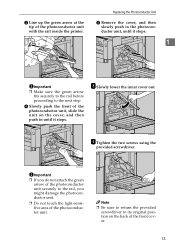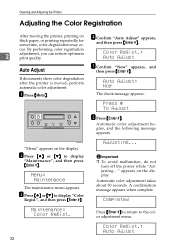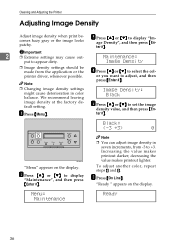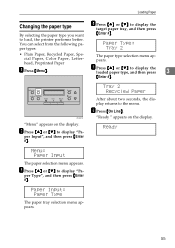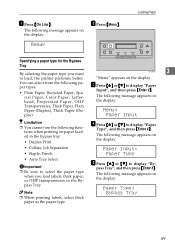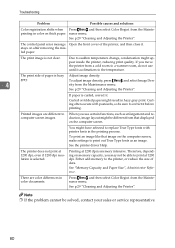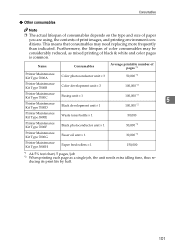Ricoh CL7000 Support Question
Find answers below for this question about Ricoh CL7000 - Aficio D Color Laser Printer.Need a Ricoh CL7000 manual? We have 1 online manual for this item!
Question posted by abbasabdalla771 on May 17th, 2015
No Light
i have sharp copier sf 2035 and it stops working complete and there is no light at all can you help me
Current Answers
Answer #1: Posted by freginold on May 17th, 2015 4:26 AM
If nothing at all happens when you turn the power switch on, check:
- Make sure the plug is securely connected to both the outlet and the copier
- Make sure the outlet is good (test it with another device)
- Check the copier's main board and see if any of the fuses have blown (with the copier unplugged)
Beyond that, you will need the service manual to further diagnose the problem. You can download it from some places online (such as ServiceManuals.Pro)
but any time you are downloading a file from a website you are unfamiliar with, use extreme caution and scan any file you download.
- Make sure the plug is securely connected to both the outlet and the copier
- Make sure the outlet is good (test it with another device)
- Check the copier's main board and see if any of the fuses have blown (with the copier unplugged)
Beyond that, you will need the service manual to further diagnose the problem. You can download it from some places online (such as ServiceManuals.Pro)
but any time you are downloading a file from a website you are unfamiliar with, use extreme caution and scan any file you download.
Related Ricoh CL7000 Manual Pages
Similar Questions
How Do I Delete A Large Document Sent To The Printer? It Has Everything Backed
(Posted by tpressley13158 9 years ago)
Printer Error Motor Problam
how to solve ricoh sp 1100sf printer error motor problam
how to solve ricoh sp 1100sf printer error motor problam
(Posted by kailashmalviya 9 years ago)
How To Replace The Fusing Oil Unit On A Ricoh Aficio Cl7000
(Posted by bigdbaki2n 9 years ago)
How To Protect The Ricoh Aficio Mp 2000 Le Printer With Password?
how to protect the ricoh aficio mp 2000 le printer with password? so that no Xerox or print should n...
how to protect the ricoh aficio mp 2000 le printer with password? so that no Xerox or print should n...
(Posted by chinnusamyraju 10 years ago)
Error Message Sc325 For C410dn Color Laser Printer
I just changed the PCUs in my Ricoh C410dn printer. They are in securely and appear to be fine based...
I just changed the PCUs in my Ricoh C410dn printer. They are in securely and appear to be fine based...
(Posted by gek2006 10 years ago)