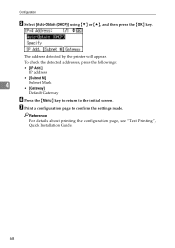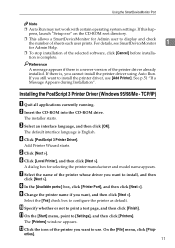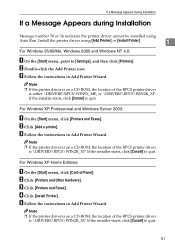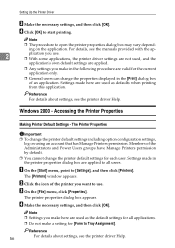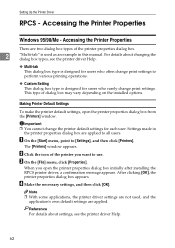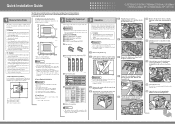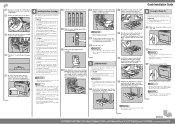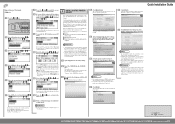Ricoh C410DN Support Question
Find answers below for this question about Ricoh C410DN - Aficio SP Color Laser Printer.Need a Ricoh C410DN manual? We have 3 online manuals for this item!
Question posted by gek2006 on May 17th, 2013
Error Message Sc325 For C410dn Color Laser Printer
I just changed the PCUs in my Ricoh C410dn printer. They are in securely and appear to be fine based on the instructions. However, when I turned the machine back on, I am now getting ERROR message sc325. What is this error and how do I deal with the problem. I am handy and would like to try to fix it myself.
Current Answers
Answer #1: Posted by freginold on May 31st, 2013 9:22 AM
Hi, sc325 is a color development motor error. Often it is caused by excess load on the motor, like from a bound-up developer unit. If you just got this error after replacing the PCUs, more than likely one of them is bad. Unfortunately, you can't tell which one from the error code, so you can either swap them out with the old units one by one until the error goes away, or else take each PCU out and try to turn all the gears and coupling on the back side by hand -- when you find the one that's hard to turn or won't turn at all, that's the bad one.
Related Ricoh C410DN Manual Pages
Similar Questions
Reset Ricoh Aficio Sp C410dn
please help me to reset my Ricoh Aficion SP C410DN Printerand what is the default password of that p...
please help me to reset my Ricoh Aficion SP C410DN Printerand what is the default password of that p...
(Posted by hussaini78618 8 years ago)
Reset Print Cartridige Ricoh Aficio Sp 4210n
How to reset print cartridigeRicoh Aficio SP 4210N ? it s so difficult to do this
How to reset print cartridigeRicoh Aficio SP 4210N ? it s so difficult to do this
(Posted by tarekhadedyfr 8 years ago)
How To Read The Meter On Aficio Sp 4310n Printer
I need to read the meter on the Aficio SP 4310 N printer. How do I do this
I need to read the meter on the Aficio SP 4310 N printer. How do I do this
(Posted by Anonymous-130231 10 years ago)
Ricoh Aficio Sp C410dn Error When Replacing Yellow Toner
(Posted by haetswin 10 years ago)
I Have A Aficio Sp C311n Laser Printer With A Memory Overflow Error. Please Hel
(Posted by housewrightm 11 years ago)