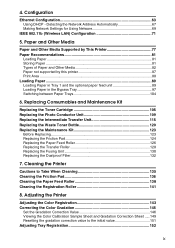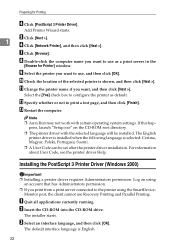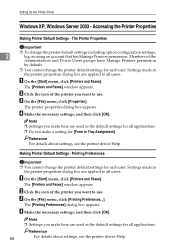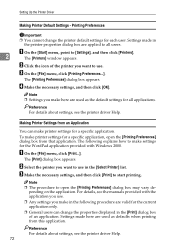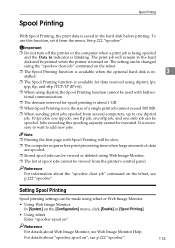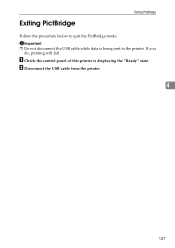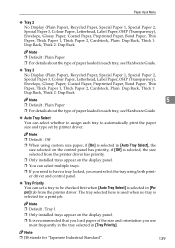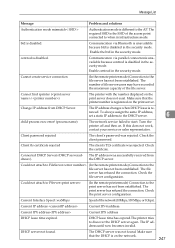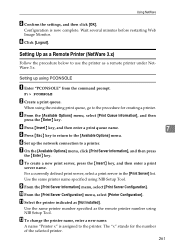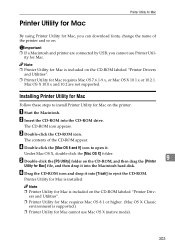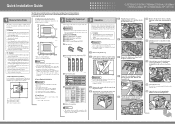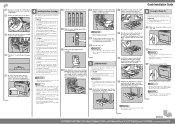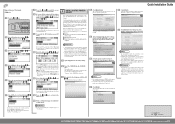Ricoh C410DN Support Question
Find answers below for this question about Ricoh C410DN - Aficio SP Color Laser Printer.Need a Ricoh C410DN manual? We have 3 online manuals for this item!
Question posted by 1313iroq on June 9th, 2023
Reset Sc Code
Current Answers
Answer #1: Posted by SonuKumar on June 9th, 2023 10:23 AM
- Make sure the printer is turned on and in a ready state.
- Press the "Clear/Stop" button on the control panel. This will clear any error messages on the display.
- Enter the service mode by pressing the following sequence of buttons within 3 seconds:Yellow button (1st key) -> 0 (zero) -> 7 (seven) -> Red button (Stop key).The control panel should now display the Service Mode menu.
- Use the arrow keys (up or down) to navigate through the service mode menu until you find "Engine" or "Engine Maintenance" option. Press the OK or Enter button to select it.
- Look for "Fuser SC Reset" or a similar option in the Engine Maintenance menu. Select it and press OK or Enter.
- The printer may prompt you to confirm the reset operation. If prompted, select "Yes" or "Execute" to proceed with the reset.
- After the reset is complete, turn off the printer and wait for a few seconds. Then, turn it back on.
The SC543 error code should now be cleared, and the printer should return to normal operation. However, please note that entering the service mode and performing resets should be done with caution, as it involves accessing advanced settings of the printer. If you are not familiar with these procedures or unsure about performing them, it's recommended to contact Lanier customer support or a qualified technician for assistance.
Please respond to my effort to provide you with the best possible solution by using the "Acceptable Solution" and/or the "Helpful" buttons when the answer has proven to be helpful.
Regards,
Sonu
Your search handyman for all e-support needs!!
Related Ricoh C410DN Manual Pages
Similar Questions
please help me to reset my Ricoh Aficion SP C410DN Printerand what is the default password of that p...
can u please help me to solve the problem
I just changed the PCUs in my Ricoh C410dn printer. They are in securely and appear to be fine based...