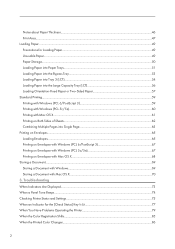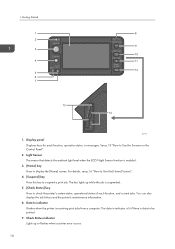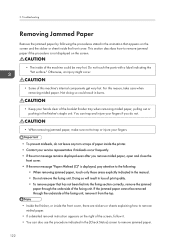Ricoh Aficio SP C830DN Support Question
Find answers below for this question about Ricoh Aficio SP C830DN.Need a Ricoh Aficio SP C830DN manual? We have 1 online manual for this item!
Question posted by nntepa on March 13th, 2023
I'm Getting An Error Message That Reads '' Functional Problem Has Occurred
Current Answers
Answer #1: Posted by freginold on March 13th, 2023 1:02 PM
- SC 200-240: Potential problem with the laser unit. Unless the issue is just a dirty laser slit glass, this is something you'll probably want to have a Ricoh-certified technician diagnose and fix.
- SC 300-309: Often points to a problem inside or around the photoconductor unit (PCU) aka the drum unit.
- SC 320-329: A development or developer error. May be as simple as replacing a developer unit, but can also point to a deeper problem.
- SC 500-509: Generally indicates a problem feeding paper from one of the paper trays. Check for stuck paper, worn or damaged paper feed rollers, or dirty feed sensors.
- SC 540-559: A fuser problem; could be a fuser sensor (thermistor) detecting a temperature that's too high or too low. Sometimes this error will be a false positive, but anything with the fuser should be taken seriously.
If you post the specific error code and what happened leading up to it, we can assist with troubleshooting.
Answer #2: Posted by SonuKumar on March 13th, 2023 7:49 AM
- Power cycle the printer: Turn off the printer, unplug it from the power source, wait for a few minutes, and then plug it back in and turn it on again. This can help reset the printer and clear any temporary errors.
- Check for any paper jams: Open the printer cover and check for any paper jams or other obstructions. If you find any, carefully remove them and try printing again.
- Check the printer's consumables: If your printer's toner or ink cartridges are low or empty, this can cause errors. Check the printer's display or status report to see if any of the consumables need to be replaced.
- Check for firmware updates: Go to the Ricoh website and check for any firmware updates for your printer. If an update is available, download and install it to see if it resolves the error message.
If none of these steps resolve the issue, you may need to contact Ricoh's customer support for further assistance. Be sure to provide them with the error message you are receiving and any other relevant information about your printer.
Please respond to my effort to provide you with the best possible solution by using the "Acceptable Solution" and/or the "Helpful" buttons when the answer has proven to be helpful.
Regards,
Sonu
Your search handyman for all e-support needs!!
Answer #3: Posted by Technoprince123 on March 13th, 2023 10:15 AM
Please response if this answer is acceptable and solw your problem thanks
Related Ricoh Aficio SP C830DN Manual Pages
Similar Questions
How do you print a meter read form model spc830dn
I just changed the PCUs in my Ricoh C410dn printer. They are in securely and appear to be fine based...
I do not have a manual for my printer, C430Dn, and unable to fix the problem. Your website indicates...