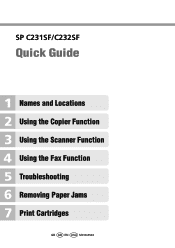Ricoh Aficio SP C232SF Support Question
Find answers below for this question about Ricoh Aficio SP C232SF.Need a Ricoh Aficio SP C232SF manual? We have 1 online manual for this item!
Question posted by peerapongs on September 21st, 2011
Upgrade Memory
Dose and how can I upgraded memory.
Current Answers
There are currently no answers that have been posted for this question.
Be the first to post an answer! Remember that you can earn up to 1,100 points for every answer you submit. The better the quality of your answer, the better chance it has to be accepted.
Be the first to post an answer! Remember that you can earn up to 1,100 points for every answer you submit. The better the quality of your answer, the better chance it has to be accepted.
Related Ricoh Aficio SP C232SF Manual Pages
User Guide - Page 4
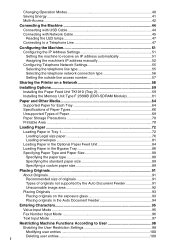
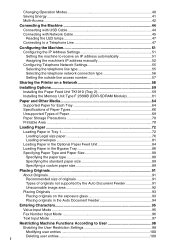
... the outside line access number 57
Sharing the Printer on a Network 58
Installing Options 59 Installing the Paper Feed Unit TK1010 (Tray 2 59 Installing the Memory Unit Type F 256MB (DDR-SDRAM Module 61
Paper and Other Media 64 Supported Paper for Each Tray 64 Specifications of Paper Types 66 Unsupported Types...
User Guide - Page 7
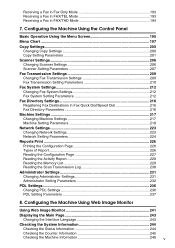
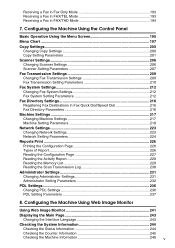
... 224 Reports Print ...226 Printing the Configuration Page 226 Types of Report...226 Reading the Configuration Page 227 Reading the Activity Report 228 Reading the Memory List 229 Reading the Scan Transmission Log 230 Administrator Settings 231 Changing Administrator Settings 231 Administrator Setting Parameters 232 PDL Settings...236 Changing PDL Settings...
User Guide - Page 9
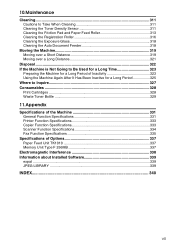
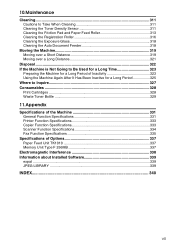
... Printer Function Specifications 333 Copier Function Specifications 333 Scanner Function Specifications 334 Fax Function Specifications 335
Specifications of Options 337 Paper Feed Unit TK1010 337 Memory Unit Type F 256MB 337
Electromagnetic Interference 338 Information about Installed Software 339
expat ...339 JPEG LIBRARY ...339
INDEX...340
vii
User Guide - Page 31
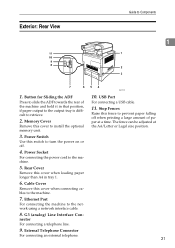
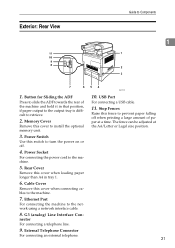
... the power cord to Components
1
1. Stop Fences
Raise this fence to install the optional memory unit.
3. Cable Cover
Remove this cover to prevent paper falling off .
4. External Telephone...5. nector For connecting a telephone line.
9. USB Port
For connecting a USB cable.
11. Memory Cover
Remove this cover when connecting cables to turn the power on or off when printing a large...
User Guide - Page 32


... the exposure glass
cover or ADF is closed. ing off .
22
BAA161S Be careful not to trap your fingers when sliding.
1
BAA108S
❒ The optional memory unit can be installed in the Type 2 model only. ❒ Raise the fence as shown below. BAA160S
❒ Raise the fence as shown below to...
User Guide - Page 52


..., such as copying and faxing, at the same time. The following table shows the functions that you want to execute simultaneously
Copy
• Fax memory transmission
• Fax memory reception
• Receiving a print job from a computer (the actual printing starts after copying is called "Multi-Access". Getting Started
Multi-Access
This machine...
User Guide - Page 53
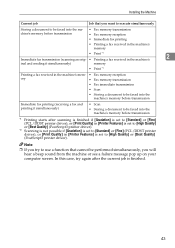
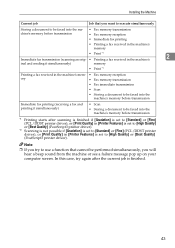
...*2 Scanning is not possible if [Gradation] is set to be faxed into the machine's memory before transmission
*1 Printing starts after the current job is set to [Standard] or [Fine.../DDST printer driver), or [Print Quality] in the machine's mem- • Fax memory reception
ory
• Fax memory transmission
• Fax immediate transmission
• Scan
• Storing a document to [...
User Guide - Page 69
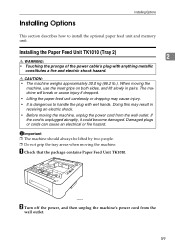
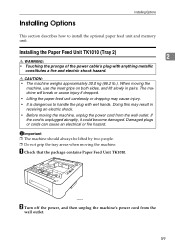
If the cord is dangerous to install the optional paper feed unit and memory unit. Important ❒ The machine should always be lifted by two people. ❒ Do not grip the tray areas when moving the machine, use the ...
User Guide - Page 71


... not installed properly, reinstall it properly even after the installation, be installed in advance.
A Turn off the power and unplug the power cable. B Remove the memory cover. If you cannot install it following this procedure.
Reference
For details about loading paper in tray 2, see p.226 "Printing the Configuration Page". Static electricity...
User Guide - Page 72


Getting Started
C Loosen the screw securing the inner cover.
2
BAA025S
D Be sure to install the memory unit as shown.
BAA026S
E To install the memory unit, align the notch of the unit with the protruding
part of the slot, and then carefully push in the unit at an angle. BAA027S
62
User Guide - Page 73
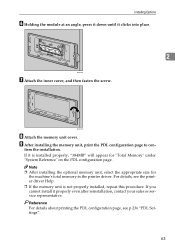
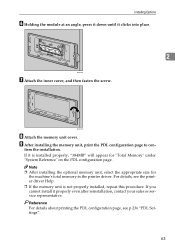
...BAA028S
G Attach the inner cover, and then fasten the screw. I After installing the memory unit, print the PDL configuration page to con- If it is not properly installed,... or service representative. BAA029S
H Attach the memory unit cover.
Note ❒ After installing the optional memory unit, select the appropriate size for "Total Memory" under "System Reference" on the PDL configuration...
User Guide - Page 114
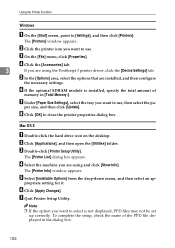
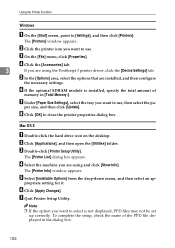
...to select is installed, specify the total amount of the PPD file displayed in [Total Memory:]. B Click the printer icon you want to use .
G Under [Paper Size Settings], ...select the tray you are using the PostScript 3 printer driver, click the [Device Settings] tab.
To complete the setup, check the name of
memory in the dialog box.
104
B Click [Applications], and then open the...
User Guide - Page 178


...
B Press any menu key. Basic Operation for Sending a Fax
This section describes the basic operation for sending a fax.
A Press the {Facsimile} key.
168
BPC020S For Memory Transmission, select [Off].
Note ❒ You can press the { } key to exit to select [Immediate TX], and then press the {OK} key.
BPC012S
C Press the...
User Guide - Page 179


...within 60 seconds, place the
next original on a pulse-dialing line, insert "p" in Memory Transmission mode, the machine's memory may become full while scanning the originals. If you have more originals to dial the destination...press the {OK} key. BPC016S
When using the exposure glass in Memory Transmission mode, you to cancel the transmission or to the next step.
F When all originals are ...
User Guide - Page 201
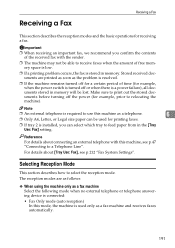
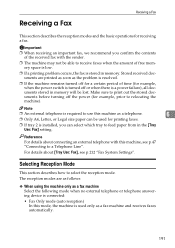
...machine Select the following mode when no external telephone or telephone answering device is a power failure), all documents stored in memory will be used only as the problem is resolved.
❒ ... with the sender.
❒ The machine may not be able to feed paper from in memory.
Receiving a Fax
Receiving a Fax
This section describes the reception modes and the basic operations ...
User Guide - Page 237


Reading the Configuration Page
❖ Device Info
• Model Name Shows the machine model name.
7
• Serial Number Shows the ... number. • Sort By Name Prints the list with the entries sorted by the manufacturer.
• Memory Size Shows the total amount of memory installed on the machine.
• Firmware Version Shows the version of the machine's firmware.
• Engine...
User Guide - Page 306
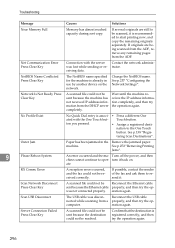
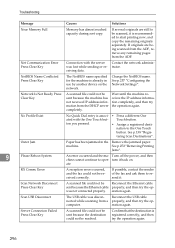
... now, and copy the remaining originals separately. Troubleshooting
Message
Causes
Solutions
Near Memory Full
Memory has almost reached capacity during sort copy. If originals are still to resend...p.257 "Configuring the Network Settings". Outer Jam
Paper has been jammed in use by another device on . turn it is registered correctly, and then try the opwas not connected properly.
Server...
User Guide - Page 377
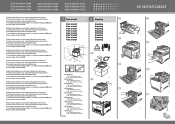
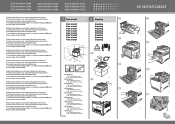
... Place to read the Safety Information before using the machine. For more
Unpacking Unpacking Unpacking Unpacking Unpacking Unpacking Unpacking Unpacking Unpacking
BPC301S
BPC302S
BPC316S
SP C231SF/C232SF
BAA460S BPC303S BPC304S BPC305S
BPC306S BPC307S
BPC308S BPC315S For safe and correct use the product and keep it handy for installing this manual carefully before...
User Guide - Page 379
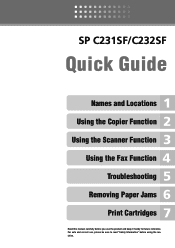
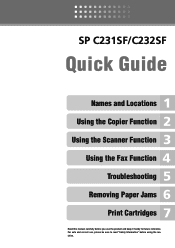
For safe and correct use, please be sure to read "Safety Information" before you use the product and keep it handy for future reference. SP C231SF/C232SF
Quick Guide
Names and Locations Using the Copier Function Using the Scanner Function
Using the Fax Function Troubleshooting
Removing Paper Jams Print Cartridges
Read this manual carefully before using the machine.
Similar Questions
How To Set Up A Ricoh Aficio Sp C232sf Scanner
(Posted by Lalluben 9 years ago)
How Do I Replace The Waste Toner Bottle Located On The Ricoh Aficio Sp C232sf
color laser multifunction
color laser multifunction
(Posted by wmrpVhonna 10 years ago)
How To Enter Service Mode On Ricoh Aficio Sp C232sf
(Posted by mahwws11 10 years ago)
Find The Scanner
Hi how to know that the my printer Aficio FX16 type 101 have a scanner?
Hi how to know that the my printer Aficio FX16 type 101 have a scanner?
(Posted by azamy20 11 years ago)