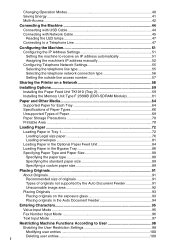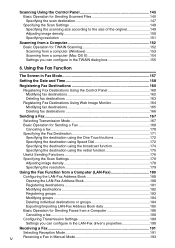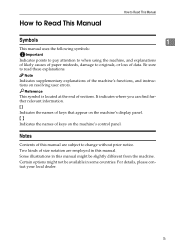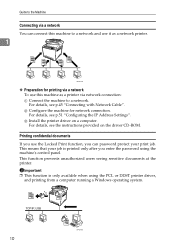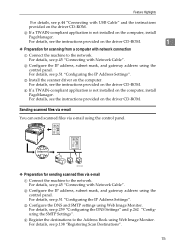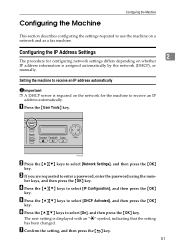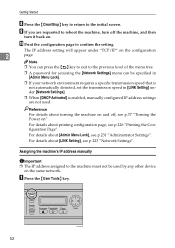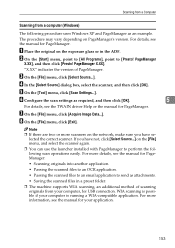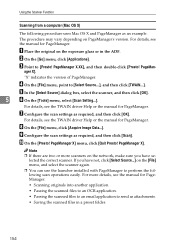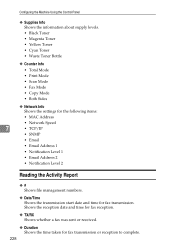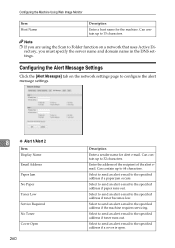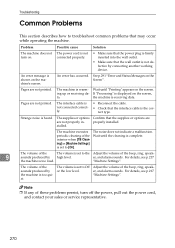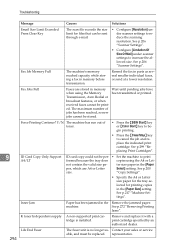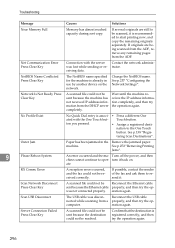Ricoh Aficio SP C232SF Support Question
Find answers below for this question about Ricoh Aficio SP C232SF.Need a Ricoh Aficio SP C232SF manual? We have 1 online manual for this item!
Question posted by stenightt on March 22nd, 2014
How To Indicate An Email Address With Aficio Spc232sf
The person who posted this question about this Ricoh product did not include a detailed explanation. Please use the "Request More Information" button to the right if more details would help you to answer this question.
Current Answers
Related Ricoh Aficio SP C232SF Manual Pages
Similar Questions
How To Add A Senders Email Address To Use For Scanning
How do I how to add a senders email address to use for scanning
How do I how to add a senders email address to use for scanning
(Posted by westbros 9 years ago)
How Do I Edit An Already Saved Email Address That Is Set In My Aficio Mp 5001?
My user name and email address are already saved into my printer. My email address has changed. Is t...
My user name and email address are already saved into my printer. My email address has changed. Is t...
(Posted by alanfugitt 9 years ago)
How Do I Send A Fax On Ricoh Aficio Spc232sf
In new office with Ricoh Aficio SPC232SF and trying to send a fax. No manuals at site.
In new office with Ricoh Aficio SPC232SF and trying to send a fax. No manuals at site.
(Posted by Barchy 11 years ago)
We Are Looking For A User Manual For A Aficio Spc232sf Printer Fax Copier Etc
(Posted by malcolmwillmott 12 years ago)