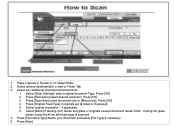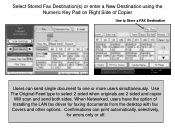Ricoh Aficio MP 5001 Support Question
Find answers below for this question about Ricoh Aficio MP 5001.Need a Ricoh Aficio MP 5001 manual? We have 4 online manuals for this item!
Question posted by westbros on May 19th, 2014
How To Add A Senders Email Address To Use For Scanning
How do I how to add a senders email address to use for scanning
Current Answers
Answer #1: Posted by freginold on May 19th, 2014 4:59 PM
Hi, you can view instructions for adding an email address here:
- How to add an email address to a Ricoh Aficio MP series copier
Related Ricoh Aficio MP 5001 Manual Pages
Similar Questions
How To Scan To Email Address Using A Ricoh Aficio Mp 5001
(Posted by Ivvyo 9 years ago)
How To Store Email Address To Scan In A 5001 Mp Ricoh Copier
(Posted by JDiamol 9 years ago)
How To Store Email Address For Scanning In Ricoh Mp 5001
(Posted by mplch 10 years ago)
How Do You Set A Default Sender Email Address For Scanning To Email
How do you set a default sender email address for scanning to email on a MPC3502?
How do you set a default sender email address for scanning to email on a MPC3502?
(Posted by jeremyweis 11 years ago)
For Ricoh Mp4000, How To Add My Email Address To Scan Docs To My Pc.
I'm Working with a Ricoh mp4000 but don't know how to add my email address to scan document to my pc...
I'm Working with a Ricoh mp4000 but don't know how to add my email address to scan document to my pc...
(Posted by luyckxm 11 years ago)