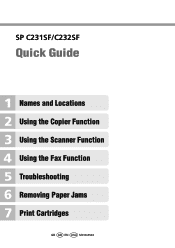Ricoh Aficio SP C232SF Support Question
Find answers below for this question about Ricoh Aficio SP C232SF.Need a Ricoh Aficio SP C232SF manual? We have 1 online manual for this item!
Question posted by Anonymous-135466 on April 29th, 2014
How Do I Clean The Density Sensor
Where is desity sensor located and how do I clean it?
Current Answers
There are currently no answers that have been posted for this question.
Be the first to post an answer! Remember that you can earn up to 1,100 points for every answer you submit. The better the quality of your answer, the better chance it has to be accepted.
Be the first to post an answer! Remember that you can earn up to 1,100 points for every answer you submit. The better the quality of your answer, the better chance it has to be accepted.
Related Ricoh Aficio SP C232SF Manual Pages
User Guide - Page 5
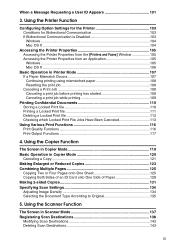
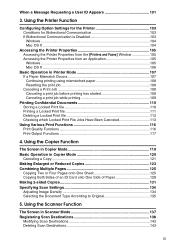
... Sheet 125 Copying Both Sides of an ID Card onto One Side of Paper 128 Making 2-sided Copies 131 Specifying Scan Settings 134 Adjusting Image Density 134 Selecting the Document Type According to Original 135
5.
User Guide - Page 6
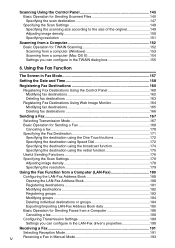
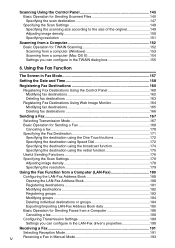
...redial function 175
Useful Sending Functions 176
Specifying the Scan Settings 178
Adjusting image density 178
Specifying the resolution 179
Using the Fax Function from a Computer (LAN-Fax...148 Specifying the scanning size according to the size of the original 149 Adjusting image density 150 Specifying resolution 151
Scanning from a Computer 152 Basic Operation for Sending Faxes from ...
User Guide - Page 9
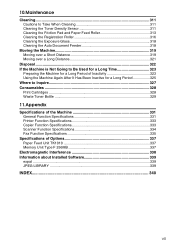
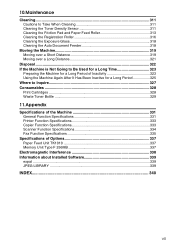
... Cautions to Take When Cleaning 311 Cleaning the Toner Density Sensor 311 Cleaning the Friction Pad and Paper Feed Roller 313 Cleaning the Registration Roller 316 Cleaning the Exposure Glass 318 Cleaning the Auto Document Feeder 318
Moving the Machine 319 Moving over a Short Distance 319 Moving over a Long Distance 321
Disposal ...322 If the Machine is ...
User Guide - Page 34
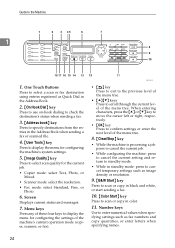
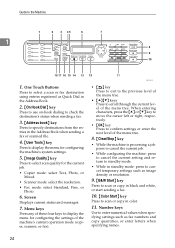
Number keys
Use to enter numerical values when specifying settings such as image density or resolution.
9. {B&W Start} key
Press to scan or copy in black and white, or start sending a fax.
10. {Color Start} key
Press to scan or ...
User Guide - Page 35
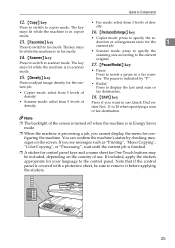
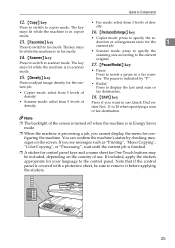
...is covered with a protective sheet, be included, depending on the screen. Press to adjust image density for configuring the machine.
The key
sity. The pause is in a fax number.
Press to... Scanner mode: press to specify the scanning size according to insert a pause in scanner mode.
15. {Density} key
17. {Pause/Redial} key
• Pause Press to the current original. BPC059S
25 Note
...
User Guide - Page 280
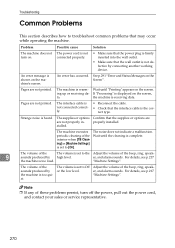
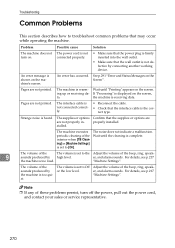
...are not properly in [Machine Settings] is set to [On]. interior when [TB Cleaning] in -
The volume is set to Off or the low level.
Adjust the ...interface cable is displayed on the Screen".
periodic cleaning of the beep, ring, speak-
9
sounds produced by the machine is not defective by connecting another working device.
For details, see p.217 "Machine Settings...
User Guide - Page 296


...after copying.
Problem
Solution
Photocopied pages are too dark or too Adjust the image density. See p.134 "Adjusting Image Den- See p.135 "Selecting the Document Type ...is too high.
inal".
9
Photocopied paper is dirty.
• Image density is produced. Adjust the image density. See p.311 "Cleaning".
• Before placing originals on the exposure glass correctly. The original...
User Guide - Page 297


.... The scanned image is
ning. The scanned image is dry. sity".
9
287
See p.311 "Cleaning".
• Before placing originals on the exposure glass, make sure that toner or correction fluid is too dark or Adjust the image density. Do not move the
or out of position. When using the exposure glass, place...
User Guide - Page 300


The background of the originals are visible. Image density is dirty, or images from the p.134 "Adjusting Image Density". Adjust the image density.
See p.91 "Placing Originals".
See ages is ... to 1XXX23 in the correct orientation.
rear side of received im- See p.311 "Cleaning".
• Before placing originals on the exposure glass, make sure that ink or correction fluid is ...
User Guide - Page 303


... does
the A4, B5, Letter, Legal, or
not contain the valid size pa- Clean the toner density sensor. the [Paper Select] setting. duplex unit. Confirm that you cannot make calls using ...the bypass tray) in its place. lect] setting.
A cover is installed. See p.311 "Cleaning the Toner Density Sensor".
2-sided copy could not be per -
Copy Only Supports A4/B5/LG/LT/Executive
Dup....
User Guide - Page 321


... to laser beams can cause permanent eye damage. This procedure explains how to clean the toner density sensor of this manual. If you to dry. Accumulated dust and grime pose a...to do not use a neutral detergent, wipe over the area with a soft cloth. Cleaning the Toner Density Sensor
Clean the machine when the error message instructing you still cannot remove the stain or grime, use...
User Guide - Page 322


Do not touch the parts la-
BPC042S
B Lift out the rearmost print cartridge. belled "v" (indicating a hot surface). BAA078S
C Slide the toner density sensor lever once to the left.
10
BAA079S
Slide the lever only once.
312 Maintenance
R CAUTION: • The inside of this machine becomes very hot. Make ...
User Guide - Page 338
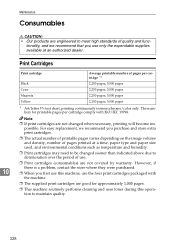
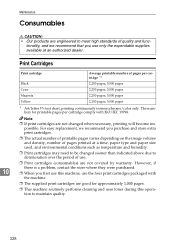
... in monochrome/color only. The numbers for approximately 1,000 pages.
❒ This machine routinely performs cleaning and uses toner during this machine, use .
❒ Print cartridges (consumables) are not covered ... The actual number of printable pages varies depending on the image volume and density, number of pages printed at an authorized dealer.
Note
❒ If print...
User Guide - Page 339
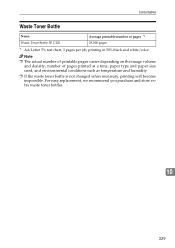
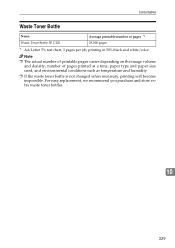
... store extra waste toner bottles.
10
329 Note
❒ The actual number of printable pages varies depending on the image volume and density, number of pages *1
Waste Toner Bottle SP C220
25,000 pages
*1 A4/Letter 5% test chart, 3 pages per job, printing in 50% black and white/color.
Consumables
Waste Toner Bottle...
User Guide - Page 350


...ADF, 21 B&W Start key, 23 Bypass tray, 20
C
Cable cover, 21 Cardstock, 64 Characters, 95 Cleaning, 311 Clear/Stop key, 23 Color compressed ratio, 207 Color paper, 64 Color registration, 218 Color Start ...setting, 264, 267 Date/Time setup, 158, 232 DDR-SDRAM module, 61, 337 Default mode, 232 Density, 207 Density key, 23 Destinations, 138, 160, 180 DHCP, 51, 224 Display language, 232 DNS setting, 259 ...
User Guide - Page 352


... Status messages, 291 Stop Fences, 21 Supplies info, 218 Symbols, 5
T
342
TB cleaning, 218 Telephone line, 47, 55 Telephone network, 47, 55 TEL line type, 232 Text input, 97 Thick paper, 64 Thin paper, 64
Toner, 244, 299 Toner density sensor, 311 Toner saver mode, 218, 253 Top cover, 20 Trademarks, 1 Transfer unit...
User Guide - Page 377
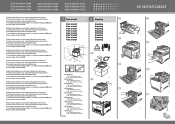
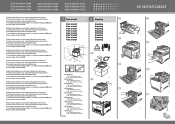
...-ROM and the instructions provided on the driver CD-ROM. For more
Unpacking Unpacking Unpacking Unpacking Unpacking Unpacking Unpacking Unpacking Unpacking
BPC301S
BPC302S
BPC316S
SP C231SF/C232SF
BAA460S BPC303S BPC304S BPC305S
BPC306S BPC307S
BPC308S BPC315S Read this manual carefully before you use the product and keep it handy for future reference. Read...
User Guide - Page 379
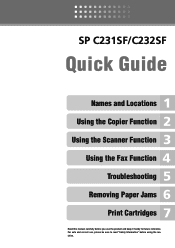
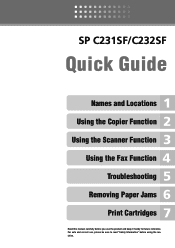
SP C231SF/C232SF
Quick Guide
Names and Locations Using the Copier Function Using the Scanner Function
Using the Fax Function Troubleshooting
Removing Paper Jams Print Cartridges
Read this manual carefully before you use , please be sure to read "Safety Information" before using the machine. For safe and correct use the product and keep it handy for future reference.
User Guide - Page 401


...whenever making copies or scanning files
The exposure glass or ADF is not dry. Clean the exposure glass or ADF. Do not touch printed surfaces immediately after paper is too dark ...ADF
BAA083S
BAA084S
23 Adjust the image density.
❖ Toner smears on the printed surface
Toner on the copied pages or scanned files
Image density is output. Clean the parts
indicated with arrows with ...
Similar Questions
Where Is The Id Sensor Located On A 242sf Printer?
I have a 242sf printer and the code SC400 and the answer that I get is dirty ID sensor.My question i...
I have a 242sf printer and the code SC400 and the answer that I get is dirty ID sensor.My question i...
(Posted by uama07 7 years ago)
How To Set Up A Ricoh Aficio Sp C232sf Scanner
(Posted by Lalluben 9 years ago)
How Do I Replace The Waste Toner Bottle Located On The Ricoh Aficio Sp C232sf
color laser multifunction
color laser multifunction
(Posted by wmrpVhonna 10 years ago)
How To Set Up The Smtp Setting For Aficio Sp C232sf
(Posted by deltrebo 10 years ago)
Whaere Is The Id Sensor Located
(Posted by SHIPPING15970 11 years ago)