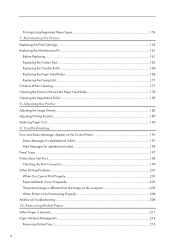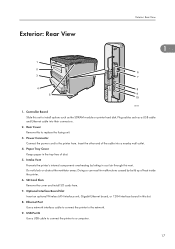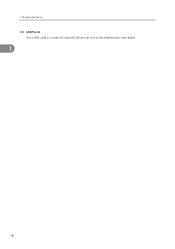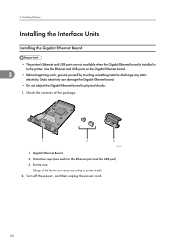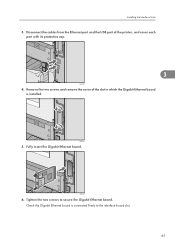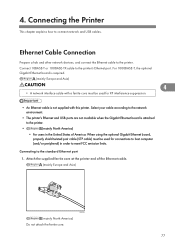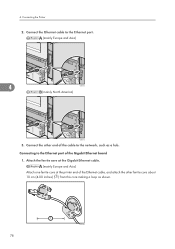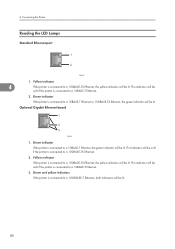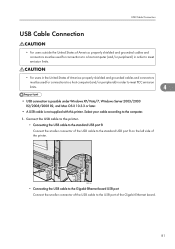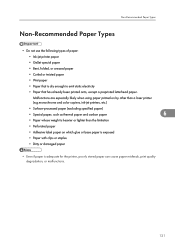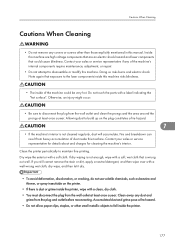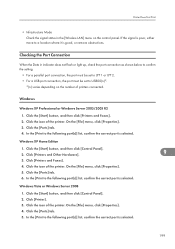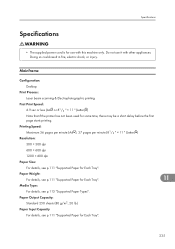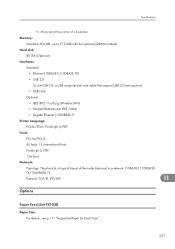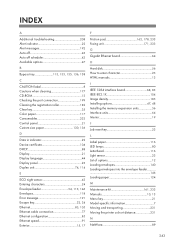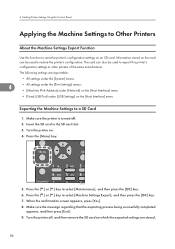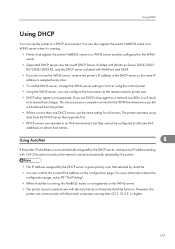Ricoh Aficio SP 4310N Support Question
Find answers below for this question about Ricoh Aficio SP 4310N.Need a Ricoh Aficio SP 4310N manual? We have 3 online manuals for this item!
Question posted by bcain on August 21st, 2014
Where Is The Printer Port?
where is the printer port? Doesn't it come with one?
Current Answers
Related Ricoh Aficio SP 4310N Manual Pages
Similar Questions
How To Reset Sp 4310n Printer Back To Factory Default
How to reset SP 4310n Printer back to factory default
How to reset SP 4310n Printer back to factory default
(Posted by mayerm 8 years ago)
Installing Ricoh Aficio Sp3500n Printer
I am having trouble adding this printer. It won't come up on my list of printers. It's under devices...
I am having trouble adding this printer. It won't come up on my list of printers. It's under devices...
(Posted by blchbrown 9 years ago)
How To Read The Meter On Aficio Sp 4310n Printer
I need to read the meter on the Aficio SP 4310 N printer. How do I do this
I need to read the meter on the Aficio SP 4310 N printer. How do I do this
(Posted by Anonymous-130231 10 years ago)