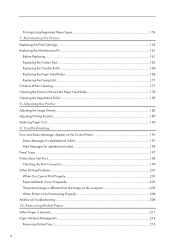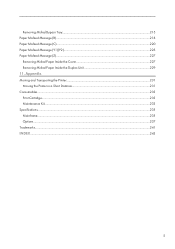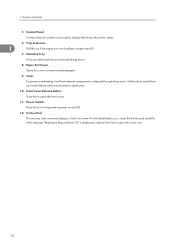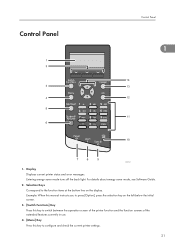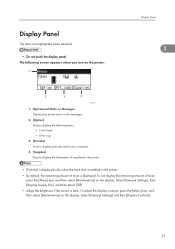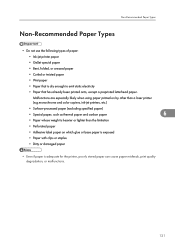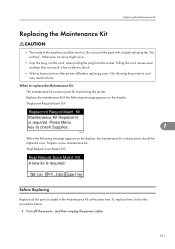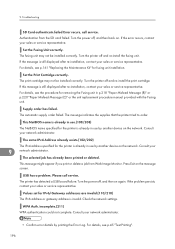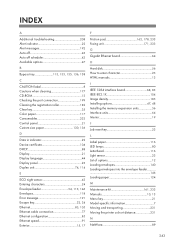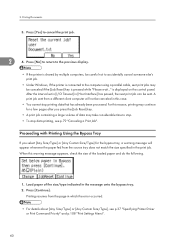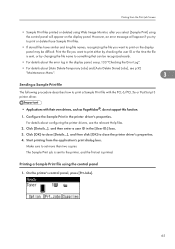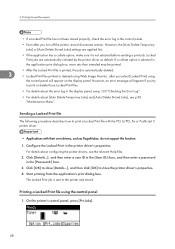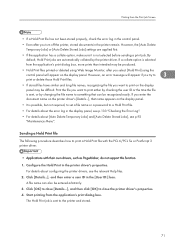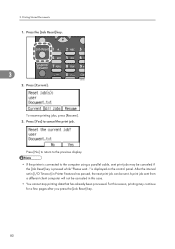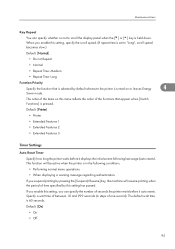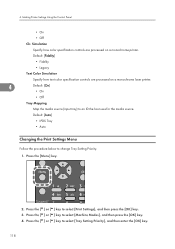Ricoh Aficio SP 4310N Support Question
Find answers below for this question about Ricoh Aficio SP 4310N.Need a Ricoh Aficio SP 4310N manual? We have 3 online manuals for this item!
Question posted by matbm44 on June 26th, 2015
Maintenance Message On Display, How Do I Clear It
Same As Above
Current Answers
Answer #1: Posted by freginold on June 26th, 2015 5:55 PM
Hello, you can see how to reset the maintenance message on page 49 of the maintenance manual. If you don't have the maintenance manual, you can download it here.
Related Ricoh Aficio SP 4310N Manual Pages
Similar Questions
How To Reset Sp 4310n Printer Back To Factory Default
How to reset SP 4310n Printer back to factory default
How to reset SP 4310n Printer back to factory default
(Posted by mayerm 8 years ago)
Sp 8300dn Maint Kit B Replaced But Message Not Cleared
We just replaced our Maintenance Kit B on our SP 8300dn. We waited about 10-15 minutes, but the "Rep...
We just replaced our Maintenance Kit B on our SP 8300dn. We waited about 10-15 minutes, but the "Rep...
(Posted by Orionizer 9 years ago)
How To Read The Meter On Aficio Sp 4310n Printer
I need to read the meter on the Aficio SP 4310 N printer. How do I do this
I need to read the meter on the Aficio SP 4310 N printer. How do I do this
(Posted by Anonymous-130231 10 years ago)
My Ricoh Ap2610 Laser Printer Will Not Support My New Pc Using Windows 7.
does ricoh have any driver or other means to make my ap-2610 laser printer work with my Windows 7 ne...
does ricoh have any driver or other means to make my ap-2610 laser printer work with my Windows 7 ne...
(Posted by jclcpallc 12 years ago)