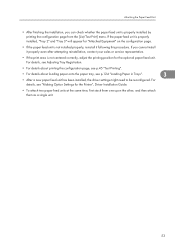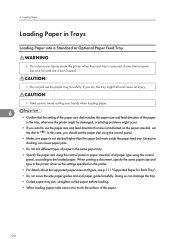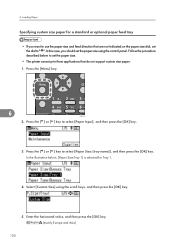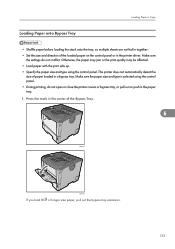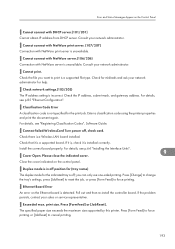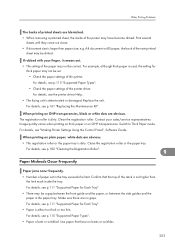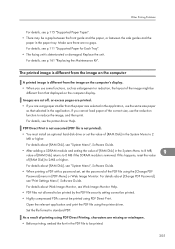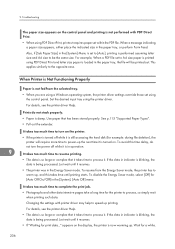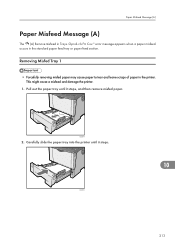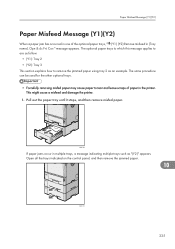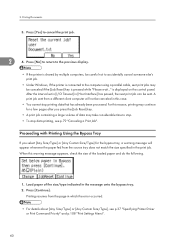Ricoh Aficio SP 4310N Support Question
Find answers below for this question about Ricoh Aficio SP 4310N.Need a Ricoh Aficio SP 4310N manual? We have 3 online manuals for this item!
Question posted by TKEHR on May 15th, 2015
Have 2 Paper Trays. Can Printer Be Set To Stop Printing When One Empties First?
The person who posted this question about this Ricoh product did not include a detailed explanation. Please use the "Request More Information" button to the right if more details would help you to answer this question.
Current Answers
Answer #1: Posted by freginold on May 15th, 2015 11:15 AM
Hi, the printer only pulls from the second tray when the first tray empties if both trays have the same size, type, and orientation of paper. So if one tray has 8.5x11 paper and the other has 8.5x14 paper, it won't automatically pull from the next tray when the first tray empties.
If both trays have the same size, type, and orientation and don't want it to pull from the second one when the first one empties, you can turn off Auto Tray Select or Auto Paper Select (depending on the model). This option can be found in User Tools, under Tray Paper Settings > Paper Type for either tray 1 or tray 2.
If both trays have the same size, type, and orientation and don't want it to pull from the second one when the first one empties, you can turn off Auto Tray Select or Auto Paper Select (depending on the model). This option can be found in User Tools, under Tray Paper Settings > Paper Type for either tray 1 or tray 2.
Related Ricoh Aficio SP 4310N Manual Pages
Similar Questions
Changing Default Paper Tray
How to I change the default paper tray on my new 5210? It defaults to the bypass tray, not the paper...
How to I change the default paper tray on my new 5210? It defaults to the bypass tray, not the paper...
(Posted by baughans9 9 years ago)
Sp 4310n - Possible To Disable Printing To Another Tray When Tray Is Empty?
When Tray 1 (Plain) is empty, it pulls from Tray 2 (letterhead). Don't want to waste letterhead when...
When Tray 1 (Plain) is empty, it pulls from Tray 2 (letterhead). Don't want to waste letterhead when...
(Posted by mcdonaldj 11 years ago)
How Do You Print Envelopes From Paper Tray 1?
(Posted by pauladickie 11 years ago)
Disable Paper Size Recognition
I am using some A5+ paper on the bypass but the printer is set on A4 paper type. The printer recogni...
I am using some A5+ paper on the bypass but the printer is set on A4 paper type. The printer recogni...
(Posted by francoisboisseau 12 years ago)