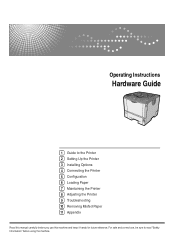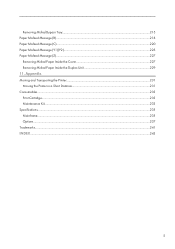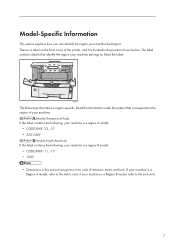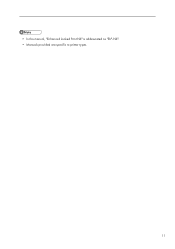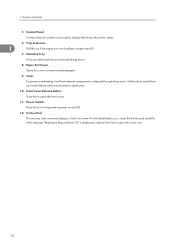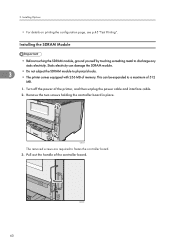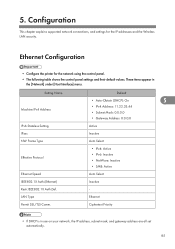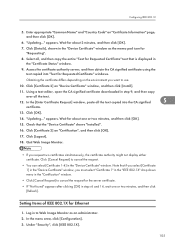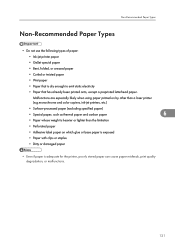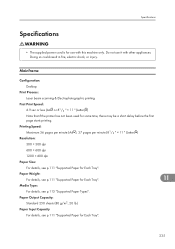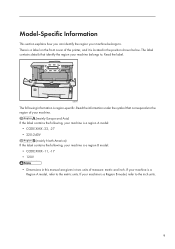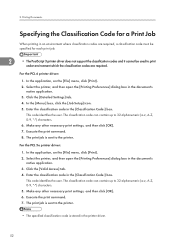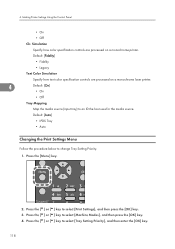Ricoh Aficio SP 4310N Support Question
Find answers below for this question about Ricoh Aficio SP 4310N.Need a Ricoh Aficio SP 4310N manual? We have 3 online manuals for this item!
Question posted by damancookie on June 17th, 2015
I Have A Mp C4503 An The Code Sc672-11 Is Comeing Up
The person who posted this question about this Ricoh product did not include a detailed explanation. Please use the "Request More Information" button to the right if more details would help you to answer this question.
Current Answers
Answer #1: Posted by freginold on June 18th, 2015 3:12 AM
sc672 is a communication error and is one of the hardest codes to troubleshoot on a Ricoh copier. sc672-11 is generally caused by one of these things:
- Controller board
- IPU board
- Memory DIMM
- USB cable/connector
Also, if the machine has recently had the Smart Panel either installed or removed, that could cause this error.
It is probably best to have a Ricoh technician troubleshoot the problem. Often the error is caused by a bad controller board, but that is a very expensive part and troubleshooting the problem further will help to determine the right part(s) to order.
If you are going to troubleshoot the problem yourself, a good first step is turning the machine off and removing all peripherals -- fax unit, finisher, ADF, etc. -- and then booting up, to see if maybe any of those units are causing the problem.
- Controller board
- IPU board
- Memory DIMM
- USB cable/connector
Also, if the machine has recently had the Smart Panel either installed or removed, that could cause this error.
It is probably best to have a Ricoh technician troubleshoot the problem. Often the error is caused by a bad controller board, but that is a very expensive part and troubleshooting the problem further will help to determine the right part(s) to order.
If you are going to troubleshoot the problem yourself, a good first step is turning the machine off and removing all peripherals -- fax unit, finisher, ADF, etc. -- and then booting up, to see if maybe any of those units are causing the problem.
Related Ricoh Aficio SP 4310N Manual Pages
Similar Questions
How To Reset Sp 4310n Printer Back To Factory Default
How to reset SP 4310n Printer back to factory default
How to reset SP 4310n Printer back to factory default
(Posted by mayerm 8 years ago)
Sc542 Service Code
We had a power outage and now my printer displays: Service Call SC542 Please call serviceIs there an...
We had a power outage and now my printer displays: Service Call SC542 Please call serviceIs there an...
(Posted by prestongrocery 8 years ago)
Where Is The Printer Port?
where is the printer port? Doesn't it come with one?
where is the printer port? Doesn't it come with one?
(Posted by bcain 9 years ago)
What Does Error Code Sc400 Mean On My Ricoh Aficio Spc430dn Printer?
What does error code SC400 mean on my Ricoh Aficio SPC430dn printer?
What does error code SC400 mean on my Ricoh Aficio SPC430dn printer?
(Posted by nancy22095 12 years ago)
My Ricoh Ap2610 Laser Printer Will Not Support My New Pc Using Windows 7.
does ricoh have any driver or other means to make my ap-2610 laser printer work with my Windows 7 ne...
does ricoh have any driver or other means to make my ap-2610 laser printer work with my Windows 7 ne...
(Posted by jclcpallc 12 years ago)