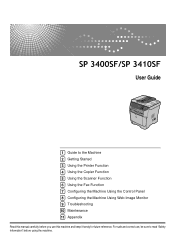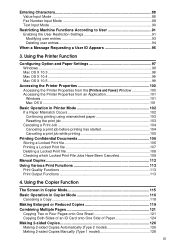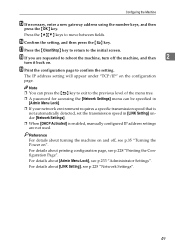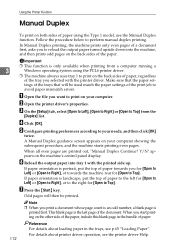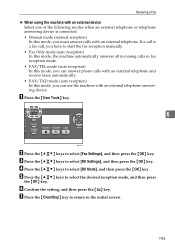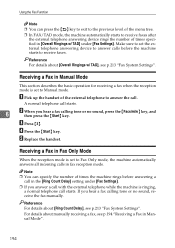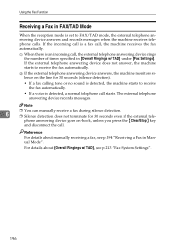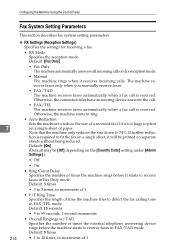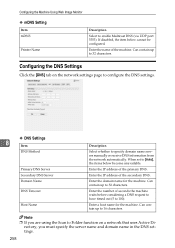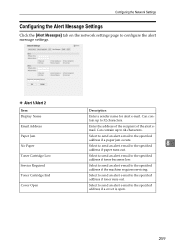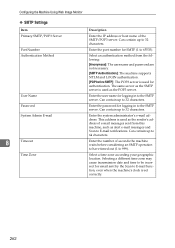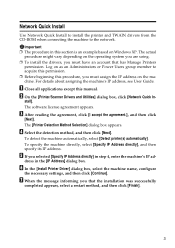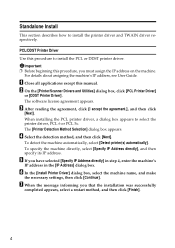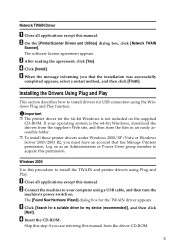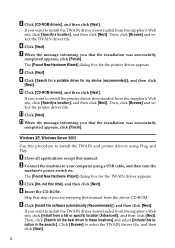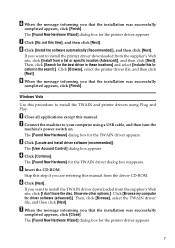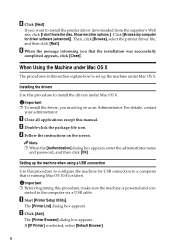Ricoh Aficio SP 3410SF Support Question
Find answers below for this question about Ricoh Aficio SP 3410SF.Need a Ricoh Aficio SP 3410SF manual? We have 1 online manual for this item!
Question posted by dblackmansf on July 24th, 2012
How Can I Manually Enter Email Adresses On The Machine?
The person who posted this question about this Ricoh product did not include a detailed explanation. Please use the "Request More Information" button to the right if more details would help you to answer this question.
Requests for more information
Request from tino84 on July 25th, 2012 2:02 AM
are you looking to add these to the address book or just do an manual entry each time you want to send an email attachment?
are you looking to add these to the address book or just do an manual entry each time you want to send an email attachment?
Current Answers
Related Ricoh Aficio SP 3410SF Manual Pages
Similar Questions
Getting Usb Device Not Recognized When Trying To Connect Aficio Sp3410sf
printer
printer
(Posted by drisd 9 years ago)
How Can I Enter Maintenance Mode On A Ricoh Sp 3410sf
(Posted by elzhelp12 9 years ago)
How To Manually Enter An Email Address Ricoh Mp C2050
(Posted by theralirez 10 years ago)
How To Add An Email Adress To A Ricoh Aficio C5000 Manual
(Posted by nimata 10 years ago)
Update Stored Email Name And Address
How do you change the name and address of an user that is already stored in the scanner address book...
How do you change the name and address of an user that is already stored in the scanner address book...
(Posted by geperez 11 years ago)