Ricoh Aficio SP 3410SF Support Question
Find answers below for this question about Ricoh Aficio SP 3410SF.Need a Ricoh Aficio SP 3410SF manual? We have 1 online manual for this item!
Question posted by drisd on August 1st, 2014
Getting Usb Device Not Recognized When Trying To Connect Aficio Sp3410sf
printer
Current Answers
There are currently no answers that have been posted for this question.
Be the first to post an answer! Remember that you can earn up to 1,100 points for every answer you submit. The better the quality of your answer, the better chance it has to be accepted.
Be the first to post an answer! Remember that you can earn up to 1,100 points for every answer you submit. The better the quality of your answer, the better chance it has to be accepted.
Related Ricoh Aficio SP 3410SF Manual Pages
User Guide - Page 3
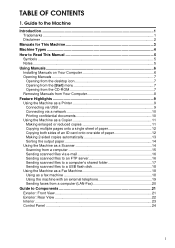
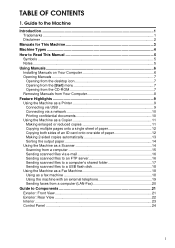
... CD-ROM 7 Removing Manuals from Your Computer 8 Feature Highlights 9 Using the Machine as a Printer 9 Connecting via USB 9 Connecting via a network 10 Printing confidential documents 10 Using the Machine as a Copier 11 Making enlarged...16 Sending scanned files to a computer's shared folder 17 Sending scanned files to a USB flash disk 18 Using the Machine as a Fax Machine 18 Using as a fax...
User Guide - Page 4
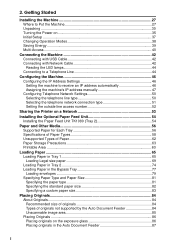
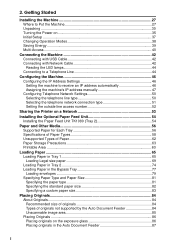
Getting Started
Installing the Machine 27 Where to Put the Machine 27 Unpacking ...30 Turning the Power on 35 Initial Setup ...37 Changing Operation Modes 38 Saving Energy...39 Multi-Access ...40
Connecting the Machine 42 Connecting with USB Cable 42 Connecting with Network Cable 42 Reading the LED lamps 44 Connecting to a Telephone Line 44
Configuring...
User Guide - Page 19
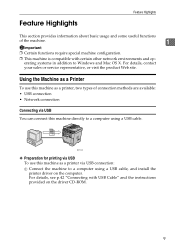
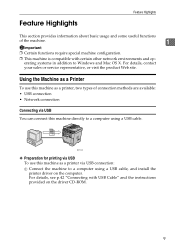
...
Feature Highlights
This section provides information about basic usage and some useful functions
of connection methods are available: • USB connection • Network connection
Connecting via USB connection: A Connect the machine to a computer using a USB cable. Using the Machine as a Printer
To use this machine directly to Windows and Mac OS X. For details, contact your...
User Guide - Page 24
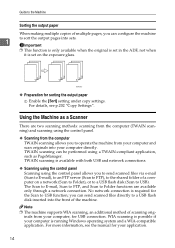
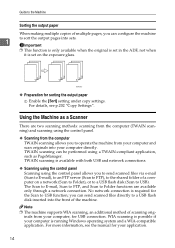
... a computer on the exposure glass.
123
123
123
BSP008S
❖ Preparation for your computer, for the Scan to USB function; WIA scanning is possible if your computer directly. No network connection is required for USB connection. For details, see the manual for sorting the output paper
A Enable the [Sort] setting under copy settings. TWAIN...
User Guide - Page 25
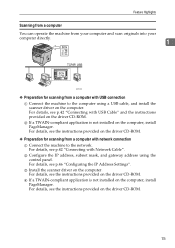
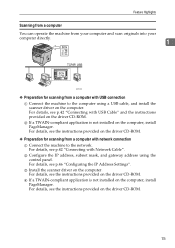
...the computer. B Configure the IP address, subnet mask, and gateway address using a USB cable, and install the scanner driver on the driver CD-ROM.
❖ Preparation ...p.42 "Connecting with USB connection A Connect the machine to the network. For details, see the instructions provided on the computer. For details, see p.42 "Connecting with network connection A Connect the machine ...
User Guide - Page 28
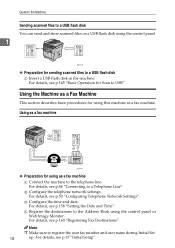
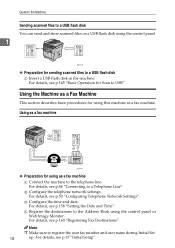
For details, see p.37 "Initial Setup". Using as a fax machine
BSP013S
❖ Preparation for Scan to USB". For details, see p.158 "Setting the Date and Time". C Configure the time and date. For details, see p.44 "Connecting to a Telephone Line". Note
❒ Make sure to the Address Book using the control panel or Web...
User Guide - Page 30
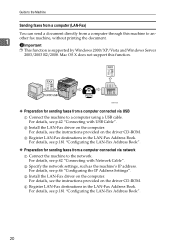
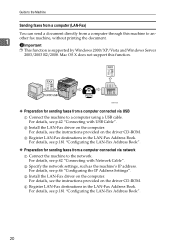
... the LAN-Fax Address Book".
20 C Install the LAN-Fax driver on the computer. BSP015S
❖ Preparation for sending faxes from a computer connected via USB A Connect the machine to a computer using a USB cable. B Specify the network settings, such as the machine's IP address. D Register LAN-Fax destinations in the LAN-Fax Address Book.
For...
User Guide - Page 32
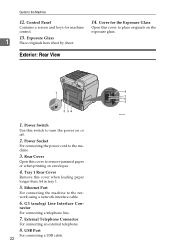
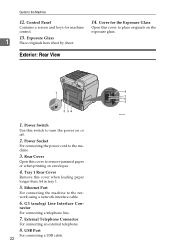
... Switch
Use this cover to the Machine
12. Tray 1 Rear Cover
Remove this cover to the network using a network interface cable.
6. nector For connecting a telephone line.
7. USB Port
For connecting a USB cable.
22 Control Panel
Contains a screen and keys for the Exposure Glass
Open this cover when loading paper longer than A4 in tray...
User Guide - Page 52
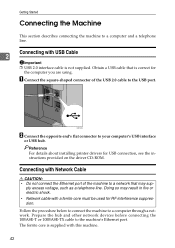
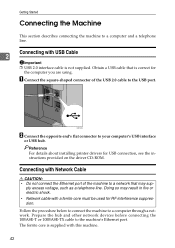
...to the USB port. Getting Started
Connecting the Machine
This section describes connecting the machine to the machine's Ethernet port.
Prepare the hub and other network devices before connecting the 10BASE-T or 100BASE-TX cable to a computer and a telephone line. The ferrite core is supplied with USB Cable
2
Important ❒ USB 2.0 interface cable is correct for USB connection, see the...
User Guide - Page 107
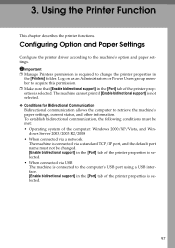
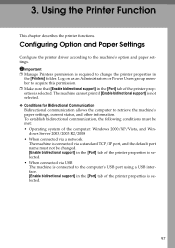
... port, and the default port name must be changed. [Enable bidirectional support] in the [Port] tab of the printer properties is selected. • When connected via USB The machine is connected to the computer's USB port using a USB interface. [Enable bidirectional support] in the [Port] tab of the computer: Windows 2000/XP/Vista, and Win-
To...
User Guide - Page 161
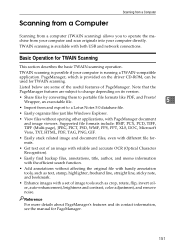
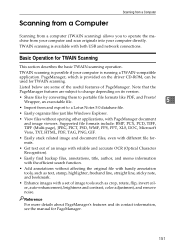
...
• Easily stack related image and document files, even with different file formats.
• Get text out of PageManager.
TWAIN scanning is running a TWAIN-compatible application. Basic Operation for TWAIN... your computer and scan originals into your computer is available with both USB and network connections. Note that the PageManager features are some of the useful features of...
User Guide - Page 224
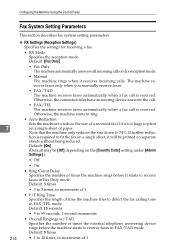
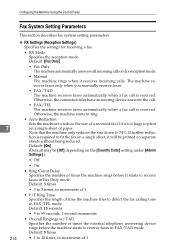
...
• 3 to 5 times, in FAX/TEL mode. tion is received. Otherwise, the connected telephone answering device answers the call.
• FAX/TEL The machine receives faxes automatically when a fax call is...machine rings when it will be [Off] depending on a single sheet of time the machine tries to fit the fax on a single sheet, it receives incoming calls. Configuring the Machine ...
User Guide - Page 231
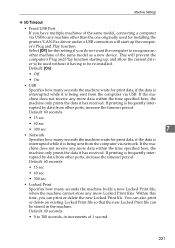
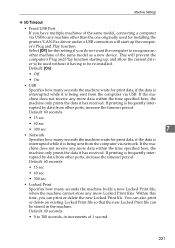
... received. Machine Settings
❖ I/O Timeout
• Fixed USB Port If you have multiple machines of the same model, connecting a computer via USB to any machine other than the one originally used without it having to be stored in increments of the same model as a new device. Default: 60 seconds
• 15 sec
• 60...
User Guide - Page 315
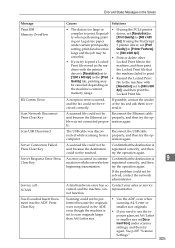
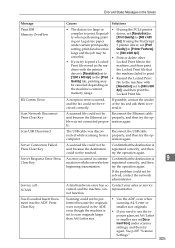
... machine can- machine, and then print
chine with the printer
the Locked Print file that the destination is registered correctly, and then try again. A reception error occurred, and the fax could not...Letter or smaller size in the ma- Locked Print file. properly, and then try the op- The USB cable was not connected proper-
If possible, contact the sender of the fax and ask them to print...
User Guide - Page 316


... the printer driver.
Do not pull out the USB
operation could not be transmitted correctly. pears on the USB flash disk.
Paper has been jammed in the tray. Use a USB flash disk that the USB flash disk
failed because the USB flash is enabled, the machine will not be completed. Error
Unsupported Device Press Clear Key
USB Flash...
User Guide - Page 351
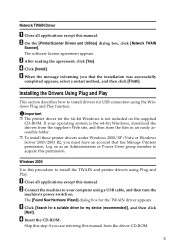
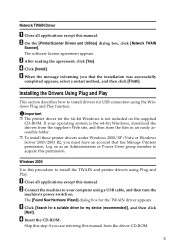
...device (recommended)], and then click
[Next].
C Click [Search for a suitable driver for the TWAIN driver appears. B On the [Printer/Scanner Drivers and Utilities] dialog box, click [Network TWAIN
Scanner]. E When the message informing you that has Manage Printers permission. B Connect....
5 Important ❒ The printer driver for USB connection using a USB cable, and then turn the
...
User Guide - Page 352
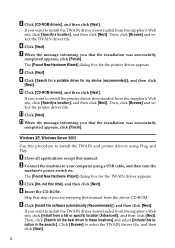
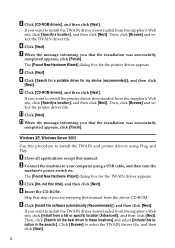
...printer driver file. L When the message informing you want to install the printer driver downloaded from the supplier's Web site, click [Specify a location], and then click [Next]. B Connect...Next].
6 Click [Browse] to install the TWAIN and printer drivers using a USB cable, and then turn the
machine's power switch on....device (recommended)], and then click
[Next]. K Click [Next].
Skip this time...
User Guide - Page 355
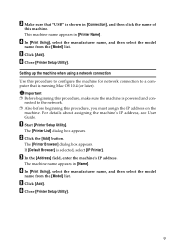
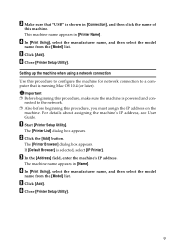
... assigning the machine's IP address, see User Guide.
The machine name appears in [Printer Name].
nected to the network. ❒ Also before beginning this procedure to configure the machine for network connection to a computer that "USB" is shown in [Connection], and then click the name of
this procedure, make sure the machine is powered...
User Guide - Page 358
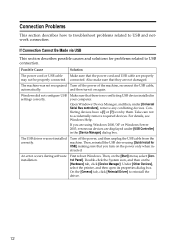
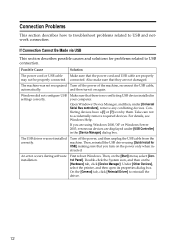
... on the [Start] menu, select [Control Panel]. Under [Other Devices], select the printer, and then open its properties dialog box. Open Windows' Device Manager, and then, under [USB Controller] in your computer. The USB driver was not recognized Turn off the power, and then unplug the USB cable from the machine. Possible Cause
Solution
The power cord...
User Guide - Page 359


... software, check the machine's IP address and the network topology. Possible Cause
Solution
The power cord, USB cable, or Ethernet cable is set . Also make sure that the port is not properly connected.
Alternatively, select "Printer Port" in the machine selection dialog box, either the machine's IP address has not been specified or...
Similar Questions
How To Use The Scanner Function For Ricoh Aficio Sp3410sf
(Posted by cactrmsten 9 years ago)
Usb Device
what does this message mean? incompatible usb device has been connected
what does this message mean? incompatible usb device has been connected
(Posted by ringraham 11 years ago)
Ricoh Aficio Mp C4501 - 'incompatible Usb Device - Please Check The Device'
Hello, When trying to print from the USB port, with a Memorex 2.0 flash drive, I receive the follow...
Hello, When trying to print from the USB port, with a Memorex 2.0 flash drive, I receive the follow...
(Posted by taylornaslund22 11 years ago)

