Ricoh Aficio SP 3410SF Support Question
Find answers below for this question about Ricoh Aficio SP 3410SF.Need a Ricoh Aficio SP 3410SF manual? We have 1 online manual for this item!
Question posted by afsGrebo on September 18th, 2014
Cannot Connect To Aficio Sp3410sf Usb Printer
The person who posted this question about this Ricoh product did not include a detailed explanation. Please use the "Request More Information" button to the right if more details would help you to answer this question.
Current Answers
There are currently no answers that have been posted for this question.
Be the first to post an answer! Remember that you can earn up to 1,100 points for every answer you submit. The better the quality of your answer, the better chance it has to be accepted.
Be the first to post an answer! Remember that you can earn up to 1,100 points for every answer you submit. The better the quality of your answer, the better chance it has to be accepted.
Related Ricoh Aficio SP 3410SF Manual Pages
User Guide - Page 3
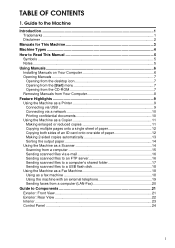
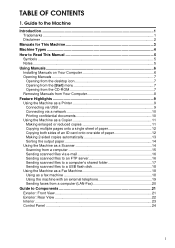
... CD-ROM 7 Removing Manuals from Your Computer 8 Feature Highlights 9 Using the Machine as a Printer 9 Connecting via USB 9 Connecting via a network 10 Printing confidential documents 10 Using the Machine as a Copier 11 Making enlarged...16 Sending scanned files to a computer's shared folder 17 Sending scanned files to a USB flash disk 18 Using the Machine as a Fax Machine 18 Using as a fax...
User Guide - Page 4
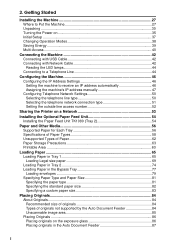
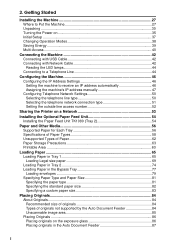
...Saving Energy...39 Multi-Access ...40
Connecting the Machine 42 Connecting with USB Cable 42 Connecting with Network Cable 42 Reading the LED lamps 44 Connecting to a Telephone Line 44
Configuring the... the telephone line type 50 Selecting the telephone network connection type 51 Setting the outside line access number 52
Sharing the Printer on a Network 53
Installing the Optional Paper Feed...
User Guide - Page 19
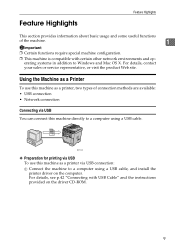
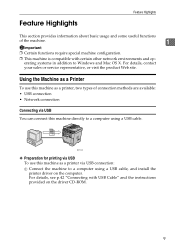
... about basic usage and some useful functions
of connection methods are available: • USB connection • Network connection
Connecting via USB You can connect this machine as a printer via USB connection: A Connect the machine to a computer using a USB cable. Using the Machine as a Printer
To use this machine as a printer, two types of the machine.
1
Important
❒ Certain...
User Guide - Page 52
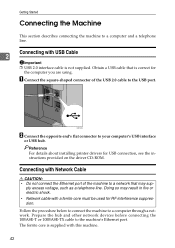
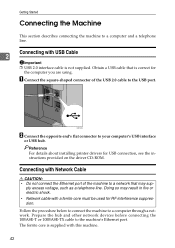
... machine's Ethernet port. Follow the procedure below to connect the machine to a computer and a telephone line.
Reference For details about installing printer drivers for
the computer you are using. Connecting with USB Cable
2
Important ❒ USB 2.0 interface cable is not supplied. The ferrite core is correct for USB connection, see the instructions provided on the driver CD...
User Guide - Page 107
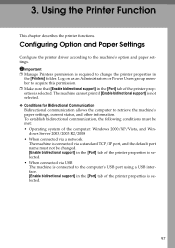
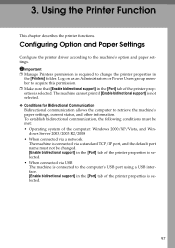
...be changed. [Enable bidirectional support] in the [Port] tab of the printer properties is selected. • When connected via USB The machine is selected.
To establish bidirectional communication, the following conditions must not be met: • Operating system of the printer properties is not selected. ❖ Conditions for Bidirectional Communication Bidirectional communication...
User Guide - Page 231
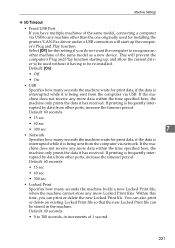
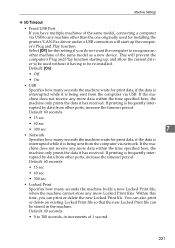
... model as a new device. Machine Settings
❖ I/O Timeout
• Fixed USB Port If you have multiple machines of the same model, connecting a computer via USB to any machine other ports...not receive any more Locked Print files. Select [Off] for installing the printer/LAN-Fax driver under a USB connection will prevent the computer's Plug and Play function starting up the computer's...
User Guide - Page 315
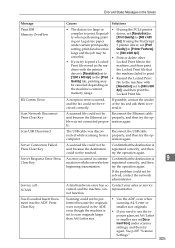
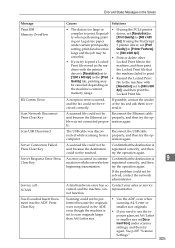
... the ma-
The USB cable was not connected proper- See p.207 "Scanner Settings".
9
305 Error Scan Network Disconnect Press Clear Key Scan USB Disconnect Server Connection Failed Press Clear Key... Locked Print files in the
Print file stored in [Document Size] under certain print quality 3 printer driver, set [Print
setting, print data becomes Quality] in the [Print • Resend the...
User Guide - Page 316


... 2 using the printer driver.
If the [Auto Redial] setting is securely inserted in the Remove the jammed paper. Do not pull out the USB
operation could not access the USB flash disk properly. See p.272 "Removing Printing
Jams". or write-protected.
306 Use a USB flash disk. The Scan to USB function failed because a USB device other than...
User Guide - Page 342


...317 Multi-Access, 40 Multi page in a document, 208 Multiple pages, 12, 121
332
N
Names and Functions, 21, 24 Network connection, 9, 42 Network printer, 53 Network settings, 46, 225, 256 Number input, 88 Number keys, 24
O
OHP transparencies, 56, 58 OK key, 24... paper, 58 Prepunched paper, 56 Printable area, 63 Print cartridge, 23, 246, 307, 321 Printer properties, 100 Printing position, 290
User Guide - Page 343
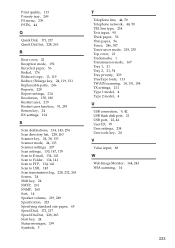
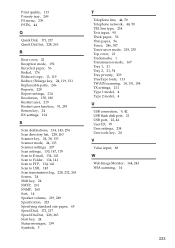
...179 Scan to E-mail, 134, 141 Scan to Folder, 134, 141 Scan to FTP, 134, 141 Scan to USB, 145 Scan transmission log, 228, 232, 263 Screen, 24 Shift key, 24 SMTP, 261 SNMP, 260 Sort... 113 TWAIN scanning, 14, 151, 154 TX settings, 211 Type 1 model, 4 Type 2 model, 4
U
USB connection, 9, 42 USB flash disk port, 21 USB port, 22, 42 User ID, 95 User settings, 234 User tools key, 24
V
Value input, 88
W
Web...
User Guide - Page 347
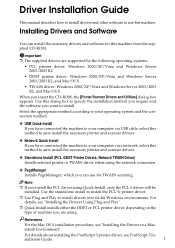
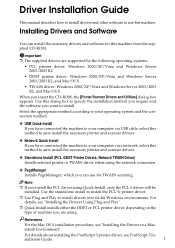
... appropriate method according to your operating system and the connection method.
❖ USB Quick Install If you have connected the machine to your computer via USB cable, select this method to auto install the necessary printer and scanner drivers.
❖ Network Quick Install If you have connected the machine to your computer via a network, select this...
User Guide - Page 348
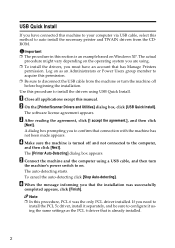
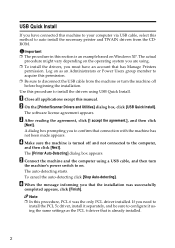
... or turn
the machine's power switch to disconnect the USB cable from the CDROM. E Connect the machine and the computer using a USB cable, and then turn the machine off and not connected to install the drivers using . ❒ To install the drivers, you that has Manage Printers
permission.
C After reading the agreement, click [I accept the...
User Guide - Page 351
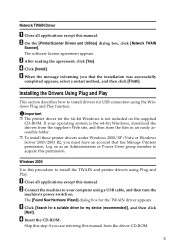
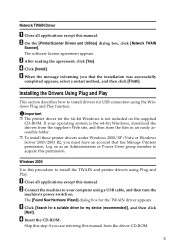
... group member to install drivers for my device (recommended)], and then click
[Next].
C Click [Search for a suitable driver for USB connection using Plug and Play. D Click [... [Finish].
Network TWAIN Driver
A Close all applications except this manual. B On the [Printer/Scanner Drivers and Utilities] dialog box, click [Network TWAIN
Scanner].
A Close all applications except...
User Guide - Page 352
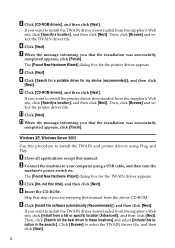
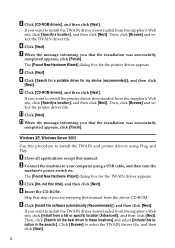
...Connect the machine to install the TWAIN driver downloaded from the supplier's Web site, click [Specify a location], and then click [Next].
I Click [Search for a suitable driver for the printer driver appears. K Click [Next].
The [Found New Hardware Wizard] dialog box for my device... you want to install the TWAIN and printer drivers using a USB cable, and then turn the
machine's ...
User Guide - Page 353
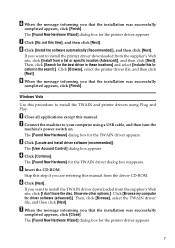
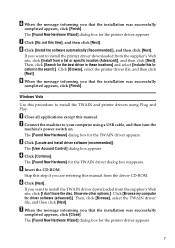
...Hardware Wizard] dialog box for the TWAIN driver appears. If you want to install the printer driver downloaded from the supplier's Web site, click [Install from a list or specific... you that the installation was successfully
completed appears, click [Close]. B Connect the machine to install the TWAIN and printer drivers using a USB cable, and then turn the
machine's power switch on. D Click ...
User Guide - Page 354
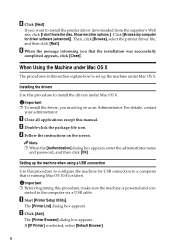
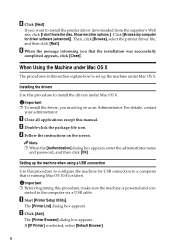
... details, contact
your administrator. Important ❒ Before beginning this procedure, make sure the machine is selected, select [Default Browser].
8
The [Printer List] dialog box appears.
Setting up the machine when using a USB connection
Use this procedure to set up the machine under Mac OS X.
If you must log on the screen. Then, click...
User Guide - Page 355
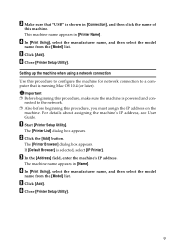
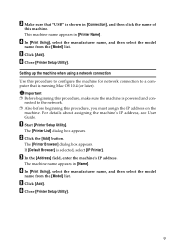
...; Before beginning this procedure, you must assign the IP address on the
machine. nected to a computer that "USB" is shown in [Connection], and then click the name of
this machine.
The machine name appears in [Printer Name].
D In [Print Using], select the manufacturer name, and then select the model
name from the [Model...
User Guide - Page 357
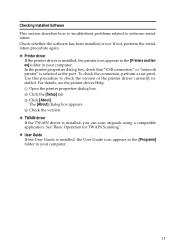
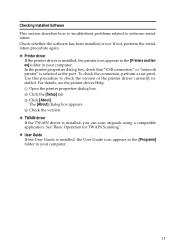
... This section describes how to troubleshoot problems related to check the version of the printer driver currently installed. In the printer properties dialog box, check that "USB connection" or "network printer" is installed, you can scan originals using a compatible application. A Open the printer properties dialog box. D Check the version. ❖ TWAIN driver If the TWAIN driver...
User Guide - Page 358
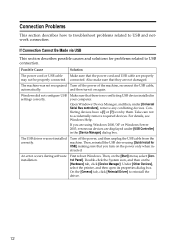
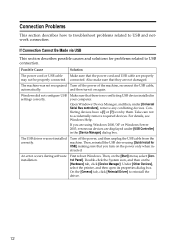
...Start] menu, select [Control Panel].
Under [Other Devices], select the printer, and then open its properties dialog box.
Conflicting devices have a [!] or [?] icon by them. For details, see Windows Help.
On the [General] tab, click [Reinstall Driver] to USB connection.
connected.
The machine was not installed correctly. The USB driver was not recognized Turn off the...
User Guide - Page 359


... do if a test page cannot be properly connect- Possible Cause
Solution
The power cord, USB cable, or Ethernet cable is not properly set to network connection.
If Connection Cannot Be Made via USB when USB does not appear in the list of available ports, you must reinstall the printer driver.
13 If the machine cannot be found...
Similar Questions
Getting Usb Device Not Recognized When Trying To Connect Aficio Sp3410sf
printer
printer
(Posted by drisd 9 years ago)
How To Use The Scanner Function For Ricoh Aficio Sp3410sf
(Posted by cactrmsten 9 years ago)
Which Driver For Usb Connection Aficio Mp 3500
(Posted by Stephzzzz38 10 years ago)

