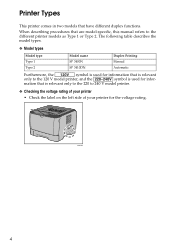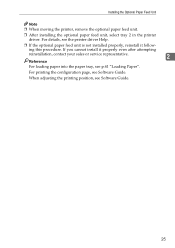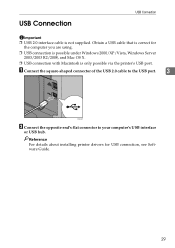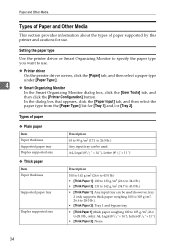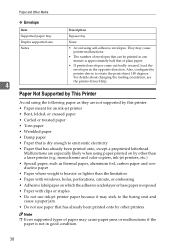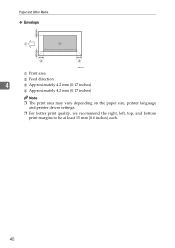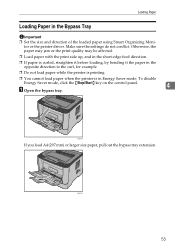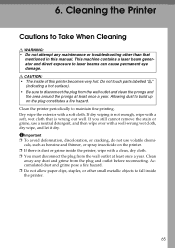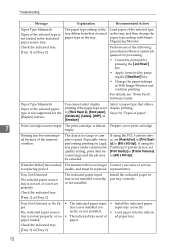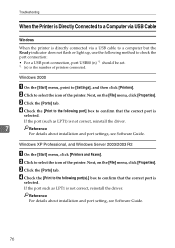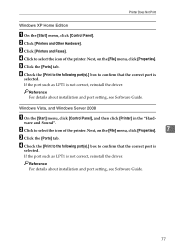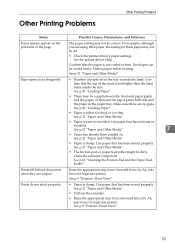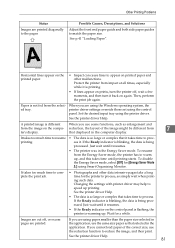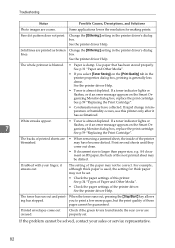Ricoh Aficio SP 3410DN Support Question
Find answers below for this question about Ricoh Aficio SP 3410DN.Need a Ricoh Aficio SP 3410DN manual? We have 1 online manual for this item!
Current Answers
Answer #1: Posted by TommyKervz on May 31st, 2013 2:10 AM
Greetings - You can download it here
http://support.ricoh.com/bb/html/dr_ut_e/ra/model/sp34/sp34en.htm
just select your OS version first.
Hope this helps
Answer #2: Posted by SoCalWoman on June 3rd, 2013 8:21 PM
Unfortunately, the link provided above is not valid. You may go to your device's support page on Ricoh's Website.
Click on the following link to go to your device's page.
Ricoh Support Page - Aficio SP 3410DN
- Click on the "Download Drivers" (middle of screen to the right).
- Review the disclaimer page and if agreeable, check the "I Agree" box
- Select the computer's Operating System to get to the correct download page
- Continue to follow the prompts
Much appreciation to those who acknowledge our members for their contribution toward finding a solution.
~It always seems impossible until it is done~
Nelson Mandela
Related Ricoh Aficio SP 3410DN Manual Pages
Similar Questions
Printer Ricoh Aficio Sp 3410dn Is Not In List Of Printers In Windows 7 How To In
(Posted by Anonymous-140857 9 years ago)
I Neaded Driver Aficio Sp 3400n Laser Printer - Ricoh Aficio Sp 3400n Laser Pri
(Posted by leadertech2013 10 years ago)
How To Print A Configuration Page Ricoh Aficio Sp 3410dn
(Posted by Amsuz 10 years ago)
How Do I Remove Static Ip Address From My Sp 3410dn?
I recently changed my internet service provider, and my new ISP provides a router with different sub...
I recently changed my internet service provider, and my new ISP provides a router with different sub...
(Posted by capone90 11 years ago)
My Ricoh Ap2610 Laser Printer Will Not Support My New Pc Using Windows 7.
does ricoh have any driver or other means to make my ap-2610 laser printer work with my Windows 7 ne...
does ricoh have any driver or other means to make my ap-2610 laser printer work with my Windows 7 ne...
(Posted by jclcpallc 12 years ago)