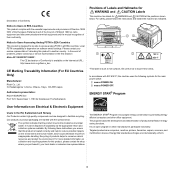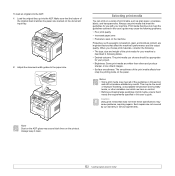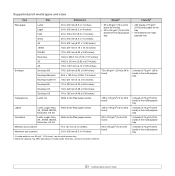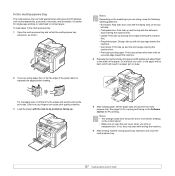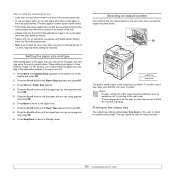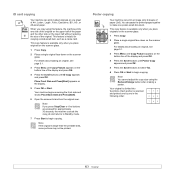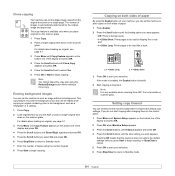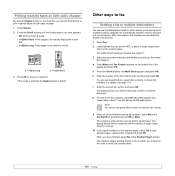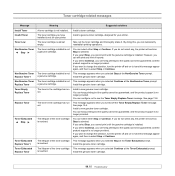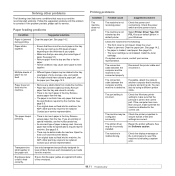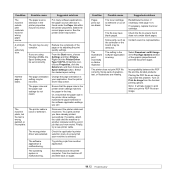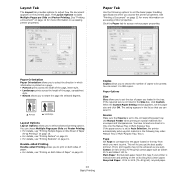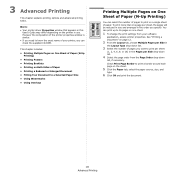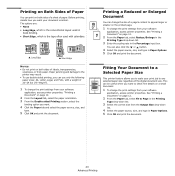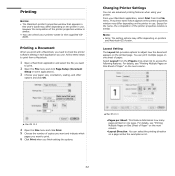Ricoh Aficio SP 3200SF Support Question
Find answers below for this question about Ricoh Aficio SP 3200SF.Need a Ricoh Aficio SP 3200SF manual? We have 1 online manual for this item!
Question posted by maureenshowe on June 25th, 2014
Ricoh 3200 Troubleshooting Envelope My Ricoh Will No Longer Print Envelopes. I
My Ricoh will no longer print envelopes. It keeps getting stuck even though I remove the stuck envelope. I've done this many times before! It will print pages... HELP!
Current Answers
Related Ricoh Aficio SP 3200SF Manual Pages
Similar Questions
I Can't Get My Mac To Print To A Ricoh Mp C3503 Ps. I Keep Getting Error: 91
I'm using Mac OS X 7.5 and downloaded the appropriate drivers from Ricoh's site. The device receives...
I'm using Mac OS X 7.5 and downloaded the appropriate drivers from Ricoh's site. The device receives...
(Posted by jasonparnell 9 years ago)
How Do I Print Page Numbers On My Ricoh Aficio Mp C4000 Question
(Posted by nfengju 9 years ago)
I Keep Getting Horizontal Lines Across Printed Documents
(Posted by Anonymous-53878 12 years ago)
Confirmation Page
How do I get my 3200 to print a confirmation page after a fax?
How do I get my 3200 to print a confirmation page after a fax?
(Posted by zoeyandrew 12 years ago)