Ricoh Aficio SP 3200SF Support Question
Find answers below for this question about Ricoh Aficio SP 3200SF.Need a Ricoh Aficio SP 3200SF manual? We have 1 online manual for this item!
Question posted by zoeyandrew on September 6th, 2011
Confirmation Page
How do I get my 3200 to print a confirmation page after a fax?
Current Answers
There are currently no answers that have been posted for this question.
Be the first to post an answer! Remember that you can earn up to 1,100 points for every answer you submit. The better the quality of your answer, the better chance it has to be accepted.
Be the first to post an answer! Remember that you can earn up to 1,100 points for every answer you submit. The better the quality of your answer, the better chance it has to be accepted.
Related Ricoh Aficio SP 3200SF Manual Pages
User's Guide - Page 4
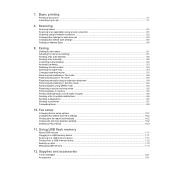
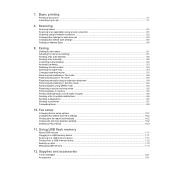
...printing
Printing a document ...7.1 Canceling a print job ...7.1
8. Faxing
Setting the fax header ...9.1 Adjusting the document settings ...9.1 Sending a fax automatically ...9.2 Sending a fax manually ...9.2 Confirming... automatically in Ans/Fax mode ...9.4 Receiving faxes using DRPD mode ...9.4 Receiving in secure receiving mode ...9.5 Receiving faxes in a USB memory device ...11.1 Scanning ...
User's Guide - Page 8
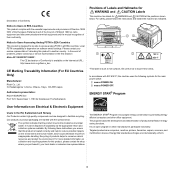
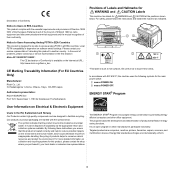
...multifunction devices. For safety, please follow the instructions and handle the machine as municipal waste. The symbol indicates that the product must be able to access analog PSTN in the EU, Switzerland and Norway
Our Products contain high quality components and are marked with the symbol below .
Aficio SP 3200SF/SP 3200SF...http://www.ricoh.co.jp/fax/ce_doc
Positions of Labels and...
User's Guide - Page 11


... faxing functions.
Save time and money
• You can print multiple pages on one single sheet of paper to save them to the device. • You can directly print data stored to the device. • You can back up to 50 sheets of up to 21 ipm. This tray lets you for purchasing this multifunctional product...
User's Guide - Page 13


...pause into a fax number.
17 Reduce/Enlarge: Makes a copy smaller or larger than the original.
6 Fax: Activates Fax mode.
18 USB Print: Allows you to directly print files stored on a USB Memory device when it is ...Scroll buttons: Scroll through 30.
14 Status: Shows the status of copies.
12 OK: Confirms the selection on toner by using less toner in the selected menu, and increase or decrease ...
User's Guide - Page 44


... • Sending a fax manually • Confirming a transmission • Automatic redialing • Redialing the last number
Receiving a fax • Selecting the paper tray • Changing receiving modes • Receiving automatically in Fax mode • Receiving manually in Tel mode • Receiving automatically in memory • Printing received faxes on any fax you send.
User's Guide - Page 46


... to save your original has been sent successfully, the machine beeps and returns to send the fax again. You can set your machine to print a confirmation report automatically each time sending a fax is no answer when you send a fax, the machine automatically redials the number every three minutes, up the handset of the display and...
User's Guide - Page 48


... faxes are copying or printing, your machine begins to ring, do not answer the call. Receiving in secure receiving mode
You may need to set up , the DRPD option is a multi-tasking device,... mode".
2 Press the Scroll buttons until Print appears and press OK. 3 Enter the four-digit password and press OK.
5 Call your faxes.
6 Re-enter the password to confirm it and press OK.
7 Press Stop/...
User's Guide - Page 50


.... For details, see page 5.1.
3 Adjust the document resolution and darkness to suit your machine's memory.
1 Load the originals to be present.
1 Press Fax.
2 Load originals face up to confirm the number.
9.7 You can use speed buttons or speed dial numbers.
For details on the bottom line of the display and press OK...
User's Guide - Page 52
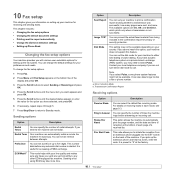
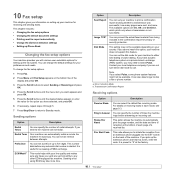
... is useful for your machine to any automatic dial number is preset to print a confirmation report showing whether a transmission was busy. You can select the default fax receiving mode. This mode helps with various user-selectable options for receiving and sending faxes. To change the default settings for accessing a PABX exchange.
Prefix Dial ECM...
User's Guide - Page 54


You will be able to confirm Yes and continue. Examine the procedures below and use most frequently. Registering after pressing a speed button
1 Press Fax.
2 Press one of the speed buttons.
4 Press OK ... see page 2.3.
6 Press OK to speed buttons. There are two ways to assign numbers to confirm the number. Speed dial numbers
You can store up Phone Book: • Speed buttons • Speed/...
User's Guide - Page 56


... the name you want appears and press OK. 5 Press OK. 6 Press OK when Yes appears to confirm the deletion. 7 Press Stop/Clear to return to search for an entry by printing a list. 1 Press Address Book until Print appears on the bottom line of the name. 4 Press the Scroll buttons until the name you...
User's Guide - Page 59


... to power failure or storage failure. Note After deleting files or reformatting a USB memory device, files cannot be accidentally erased due to begin backing up data
Data in the selected ...Short: Prints pages to be read by flipping like a note pad. • 1->2Side Long: Prints pages to be read like a book.
1->2Side Long
1->2Side Short
3 Press OK to Standby mode. Therefore, confirm that ...
User's Guide - Page 60


... your selection. 8 Press Stop/Clear to return to Standby mode. Formatting a USB memory device
1 Insert the USB memory device into the USB memory port on your
machine. 2 Press Scan/Email. 3 Press OK...5 Press the Scroll buttons until Check Space appears and press OK.
7 Press OK when Yes appears to confirm your machine.
2 Press Scan/Email. 3 Press OK when Scan to USB appears on the bottom line of...
User's Guide - Page 62
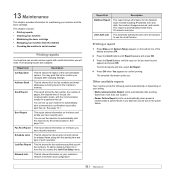
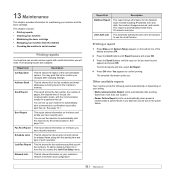
... authorized users who are available:
Report/List
Description
Configuration
This list shows the status of each fax job. Other available reports
Your machine prints the following reports are allowed to confirm your setting. • Multi-communication Report: prints automatically after changing settings. Address Book
This list shows all reports and lists, select All Report...
User's Guide - Page 63
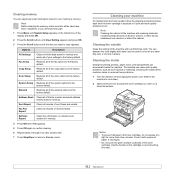
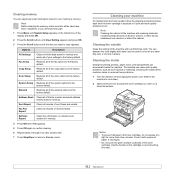
...resets all of the machine with water, but be careful not to the factory default. Fax Rcv Report
Clears all of the system options to avoid touching this area.
13.2
.... 5 Press OK again to confirm clearing. 6 Repeat steps 3 through 5 to clear another item. 7 Press Stop/Clear to return to the factory default.
Cleaning the inside
During the printing process, paper, toner, and dust...
User's Guide - Page 84


...cannot use the ScanClair.
Fax problems
Condition
Suggested solutions
The machine is not working, there is no longer need to have chosen the wrong paper settings in another phone. Print a Phone Book list...
I cannot view the Help file. Check your service representative. If it .
Message confirmation report shows: No Dial Tone and a transmission is of your machine by plugging in...
User's Guide - Page 103


... Select Remove and click Next. Then the installation will start and a test page will not be printed at this User's Guide may differ depending on the following window will see a component list so ...the components you want to remove and then click
Next.
5 When your computer asks you to confirm your printer driver name, the window asking you want to reinstall and click
Next.
The selected ...
User's Guide - Page 114


... can be the same as an overlay, access printer
properties. Rather than using preprinted letterhead, you want to print. 2 To change the print settings from the Overlay List box.
6 If necessary, click Confirm Page Overlay When
Printing. If you have stored the overlay file you want to use a page overlay, you access the Load...
User's Guide - Page 116


... User's Guide. • If you need to know the exact name of host computer account.)
4 Double-click Printers and Faxes. 5 Right-click printer driver icon, select Connect. 6 Click Yes, if the installation confirm message appears.
24 Sharing the Printer Locally
Setting Up a Host Computer
1 Start Windows. 2 From the Start menu select Printers...
User's Guide - Page 118


...User's Guide. • You can check your machine.
7 Scanning
Scanning with your printer. Then you can fax or e-mail the files, display them on your computer.
1 From the Start menu, select Programs. 2 ... are scanning, you to confirm, click OK. 4 Click Finish. NOTE: You can be able to create projects that are compatible
with your machine lets you can print using enhanced dpi. In this...
Similar Questions
Firmware Aficio Sp3200sf
I need the firmware ricoh aficio sp3200sf
I need the firmware ricoh aficio sp3200sf
(Posted by Anonymous-173200 1 year ago)
Printing Mp4002 Fax Confirmations Manually
If my MP4002 automatic fax confirmations is OFF (so automatic confirmations don't print), is there a...
If my MP4002 automatic fax confirmations is OFF (so automatic confirmations don't print), is there a...
(Posted by daisy51988 7 years ago)
My Ricoh Aficio Sp3200sf Indicates Doorpen When Is Not
(Posted by bhamnbobe 9 years ago)
Drivers For Guadalinex.( Of Linux Ubuntu)
I need drivers Aficio SP 3200sf for this operative sistem
I need drivers Aficio SP 3200sf for this operative sistem
(Posted by jccalvos 12 years ago)
How Do I Get My Ricoh Aficio Mp C3300 To Print A Fax Confirmation Sheet?
(Posted by VLMason 12 years ago)

