Ricoh Aficio MP C5502 Support Question
Find answers below for this question about Ricoh Aficio MP C5502.Need a Ricoh Aficio MP C5502 manual? We have 3 online manuals for this item!
Question posted by cristbi on July 14th, 2014
How To Setup Fax On Ricoh C5502
The person who posted this question about this Ricoh product did not include a detailed explanation. Please use the "Request More Information" button to the right if more details would help you to answer this question.
Current Answers
There are currently no answers that have been posted for this question.
Be the first to post an answer! Remember that you can earn up to 1,100 points for every answer you submit. The better the quality of your answer, the better chance it has to be accepted.
Be the first to post an answer! Remember that you can earn up to 1,100 points for every answer you submit. The better the quality of your answer, the better chance it has to be accepted.
Related Ricoh Aficio MP C5502 Manual Pages
User Guide - Page 6
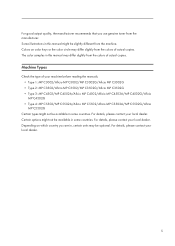
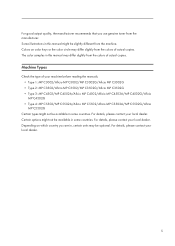
...machine before reading the manuals. • Type 1: MP C3002/Aficio MP C3002/MP C3002G/Aficio MP C3002G • Type 2: MP C3502/Aficio MP C3502/MP C3502G/Aficio MP C3502G • Type 3: MP C4502/MP C4502A/Aficio MP C4502/Aficio MP C4502A/MP C4502G/Aficio MP C4502G • Type 4: MP C5502/MP C5502A/Aficio MP C5502/Aficio MP C5502A/MP C5502G/Aficio MP C5502G
Certain types might not be optional...
User Guide - Page 9
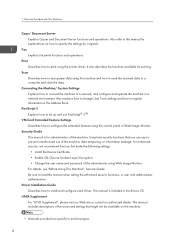
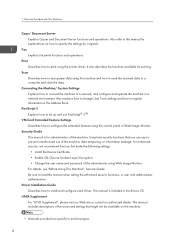
....
For enhanced security, we recommend that you first make the following settings: • Install the Device Certificate. • Enable SSL (Secure Sockets Layer) Encryption. • Change the user name and...data using the printer driver. Print Describes how to a computer and store the data. Fax Explains Facsimile functions and operations. Also refer to this machine and how to send the ...
User Guide - Page 42
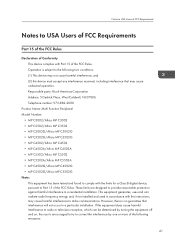
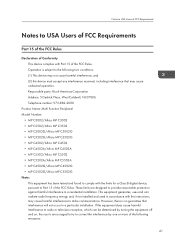
... C3502/Aficio MP C3502 • MP C3002G/Aficio MP C3002G • MP C3502G/Aficio MP C3502G • MP C4502/Aficio MP C4502 • MP C4502A/Aficio MP C4502A • MP C5502/Aficio MP C5502 • MP C5502A/Aficio MP C5502A • MP C4502G/Aficio MP C4502G • MP C5502G/Aficio MP C5502G Note:
This equipment has been tested and found to comply with the limits for a Class B digital device...
User Guide - Page 43
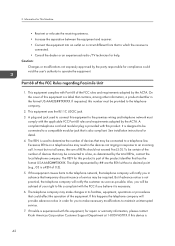
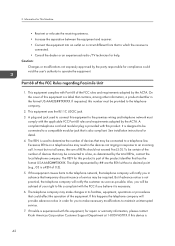
... adopted by the ACTA. It is necessary. 6. To be certain of the number of this device is a label that may make necessary modifications to operate the equipment. If this equipment is
42... part of service may result in the devices not ringing in order for repair or warranty information, please contact Ricoh Americas Corporation Customer Support Department at 1-800-FASTFIX.
User Guide - Page 44
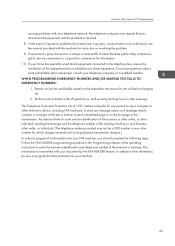
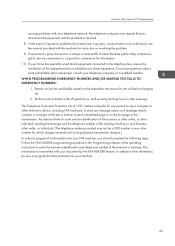
...Act of 1991 makes it unlawful for any person to use a computer or other electronic device, including FAX machines, to send any other number for information. 10. Perform such activities in the ... or business. If you have questions about what will disable alarm equipment, consult your FAX machine, you disconnect the equipment until the problem is sent and an identification of the...
User Guide - Page 57
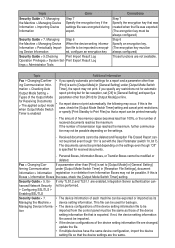
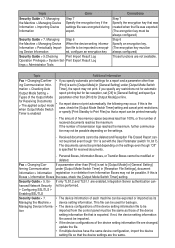
... [General Setting] under [Output Mode Switch
mation > Checking Auto
Timer], the report may occur. ing Device Information
ed, configure an encryption key. Security Guide > 9.Checking Print Import Result Log
Operation Privileges > System Set- Topic
Additional information
Fax > Changing/Confirm- •• If you specify any restrictions not for automatic
Output Mode Setting...
User Guide - Page 70
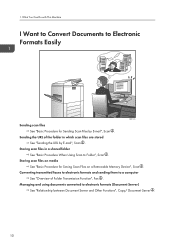
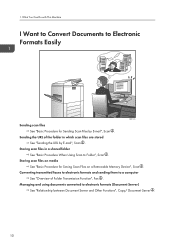
... to Folder", Scan . Storing scan files on a Removable Memory Device", Scan . Storing scan files in which scan files are stored See "Sending the URL by E-mail", Scan . Converting transmitted faxes to electronic formats and sending them to Electronic Formats Easily
BQX138S
Sending... and Other Functions", Copy/ Document Server .
10
Sending the URL of Folder Transmission Function", Fax .
User Guide - Page 85
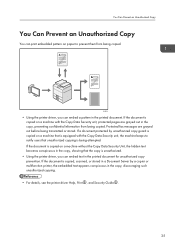
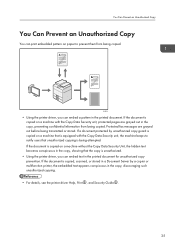
...
• Using the printer driver, you can embed a pattern in the printed document. Protected fax messages are grayed out in the copy, preventing confidential information from being transmitted or stored. If a document protected by a copier or multifunction printer, the embedded text appears conspicuous in the copy, discouraging such unauthorized copying.
• For...
User Guide - Page 261
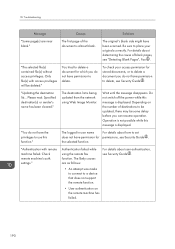
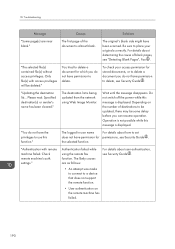
.... Operation is not possible while this message is being updated from the network using the remote fax function. "You do not have permission to delete, see Security Guide .
Be sure to use...cause of blank pages, see Security Guide .
• An attempt was made to connect to a device that does not support the remote function.
• User authentication on the number of the document ...
User Guide - Page 262


... support User Code Authentication. Check the remote machine status."
• User authentication of the device connected via the remote fax function. "Connection with the remote machine has failed. When Messages Are Displayed on the device connected via the remote fax function has failed.
• The user does not have permission to set permissions, see...
User Guide - Page 263


....
A timeout error occurred while an attempt was made to connect the device via remote fax function.
• Check that the LAN cable is full."
"The HDD... details about transmission, contact your machine, the job had already been sent. The remote fax function does not support User Code Authentication.
Troubleshooting
Message
Causes
Solutions
"Connection with remote machine...
User Guide - Page 267
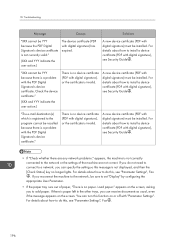
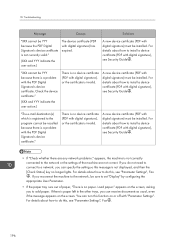
... to the network, be installed. "XXX cannot be YYY because the PDF Digital Signature's device certificate is paper left in the other trays, you can turn this , see "Parameter Settings", Fax .
196 For details about how to install a device certificate (PDF with digital signature), or the certificate is invalid. appears, the machine is...
User Guide - Page 316
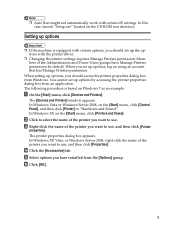
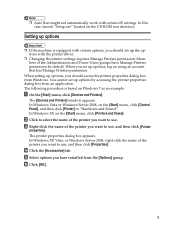
In this case, launch "Setup.exe" located on Windows 7 as an example. When setting ...Windows XP, on the [Start] menu, click [Control Panel], and then click [Printer] in "Hardware and Sound".
The [Devices and Printers] window appears. Click to use , and then click [Properties]. Setting up options by default. You cannot set up ...Server 2008, on the [Start] menu, click [Printers and Faxes].
User Guide - Page 335
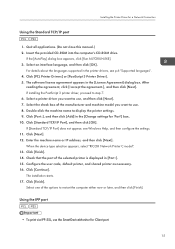
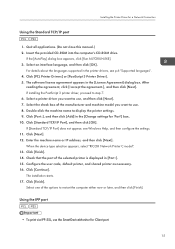
... check box of the manufacturer and machine model you want to use. 8. Click [Standard TCP/IP Port], and then click [OK]. When the device type selection appears, select "RICOH Network Printer C model". 13. Click [Continue]. Select one of the selected printer is displayed in the printer drivers, see Windows Help, and then...
User Guide - Page 344
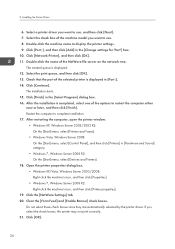
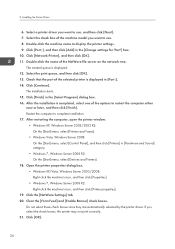
... Sound] category.
• Windows 7, Windows Server 2008 R2: On the [Start] menu, select [Devices and Printers].
18. After restarting the computer, open the printer window.
• Windows XP, Windows ...Server 2003/2003 R2: On the [Start] menu, select [Printers and Faxes].
• Windows Vista, Windows Server 2008: On the [Start] menu, select [Control Panel], and ...
User Guide - Page 375
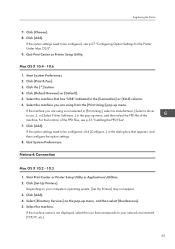
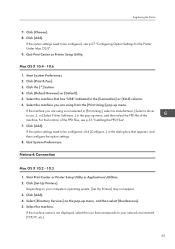
... the PPD Files". 7. Start System Preferences. 2. Click [Add]. Start Print Center or Printer Setup Utility in the [Connection] or [Kind] column. 6. Click [Add]. 4.
If the machine... for the Printer Under Mac OS X". 9. Click [Add]. Quit Print Center or Printer Setup Utility. Click [Print & Fax]. 3.
Click the [ ] button. 4. Click [Choose]. 8. Quit System Preferences.
Click...
User Guide - Page 376
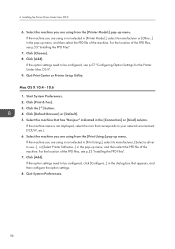
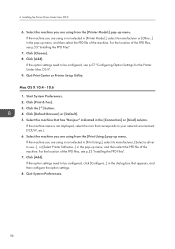
..., see p.57 "Configuring Option Settings for the Printer Under Mac OS X". 9. Click [Add].
Click [Print & Fax]. 3. Click [Default Browser] or [Default]. 5. Click [Add]. Installing the Printer Driver Under Mac OS X
6.... PPD files, see p.53 "Installing the PPD Files". 7. Quit Print Center or Printer Setup Utility. If the machine you are using from the [Printer Model:] pop-up menu, ...
User Guide - Page 377
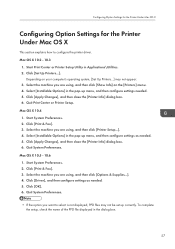
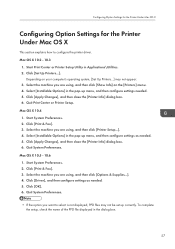
......] may not be set up menu, and then configure settings needed . 5. Click [Set Up Printers...]. Click [Print & Fax]. 3. Start Print Center or Printer Setup Utility in the dialog box.
57 Quit System Preferences. Click [Print & Fax]. 3. Select [Installable Options] in the pop-up menu, and then configure settings as needed. 5. Mac OS X 10...
Quick Start Guide - Page 34


... File>Print>OK
4. Click the [Setup] tab, click your preferred two-sided printing method in your device. Before printing ensure that the orientation you select for printing matches the orientation of the paper in the [Duplex] list, and then click [OK].
3. In the [Name] list, click the Ricoh Copier/printer you wish to...
Quick Start Guide - Page 35


... the [Name] list, click the Ricoh Copier/printer you want to print
4. Open the document you select for Stapling matches the orientation of the paper in your preferred two-sided printing method in the [Duplex] list, and then click [OK].
2. Click the [Setup] tab, click your device. Before printing ensure that the orientation...
Similar Questions
How To Let Ricoh Aficio Mp C5502 Print A Fax Confirmation Page
(Posted by quiesonr79 9 years ago)
How To Setup Fax Forwarding On Ricoh Aficio Mp 301
(Posted by haldom 9 years ago)
How Do I Setup My Fax Number On Ricoh Aficio Mp C5502
(Posted by vaz 10 years ago)

