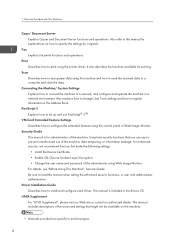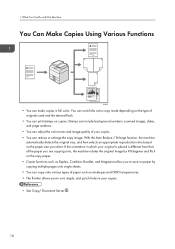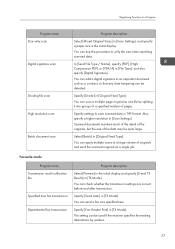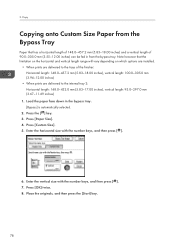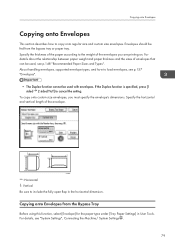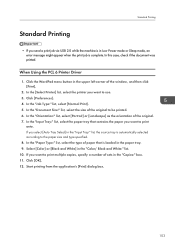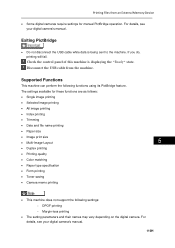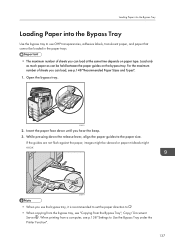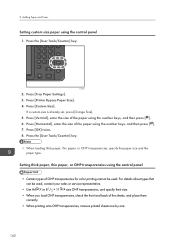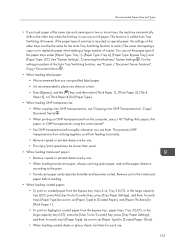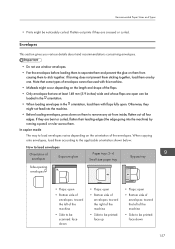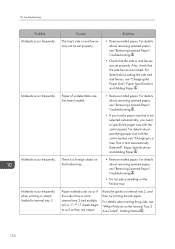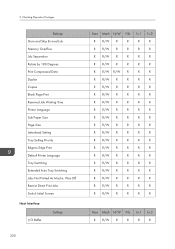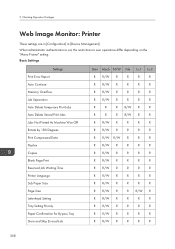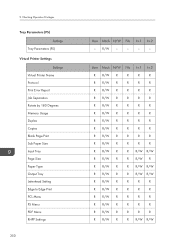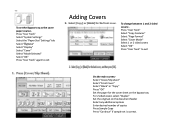Ricoh Aficio MP C5502 Support Question
Find answers below for this question about Ricoh Aficio MP C5502.Need a Ricoh Aficio MP C5502 manual? We have 3 online manuals for this item!
Question posted by McCauleyFamilyFoundation on December 30th, 2014
I Need To Print Envlopes And Supervisor With Blank Password And Admin Blank Not
5502 i cant change paper size or print edge to edge i need master rest prosedures asap
Current Answers
Related Ricoh Aficio MP C5502 Manual Pages
Similar Questions
What Is The Admin Password For The Cd For Aficio Mp C3502
(Posted by advubo 9 years ago)
Is Ricoh Aficio Mp 6000 Default Password Admin/admin?
(Posted by jpjdo 10 years ago)
Pdf Will Not Print Because Of Mismatch Error For Ricoh C5502
(Posted by FENNYturso 10 years ago)
Printing Booklet
When a booklet printing job is sen to the printer, the printer bleeps and displays on screen printin...
When a booklet printing job is sen to the printer, the printer bleeps and displays on screen printin...
(Posted by nasimakhtar 11 years ago)