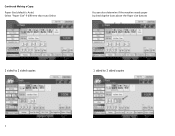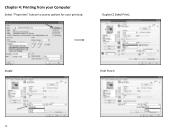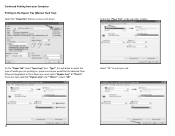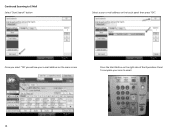Ricoh Aficio MP C5501 Support Question
Find answers below for this question about Ricoh Aficio MP C5501.Need a Ricoh Aficio MP C5501 manual? We have 1 online manual for this item!
Question posted by bartibamssimons on October 26th, 2011
How Can You Make O Copy On Only 1 Side, As Standard Is Both Sides
good morning,
how can you make o copy on only 1 side, as standard is both sides
we can not find this on the Ricoh MP C 5501 to make just a simple copy on only 1 side of the paper
Current Answers
Answer #1: Posted by freginold on December 23rd, 2011 8:39 AM
Hi, to have the copier make only single-sided copies by default, de-select the 1-to-2 sided copying icon that is selected on the screen and the press the Program button to program this configuration as your default configuration.
Related Ricoh Aficio MP C5501 Manual Pages
Similar Questions
How To Set An All User Code For Copying On The Aficio Mp C5501
(Posted by phbrcr 9 years ago)
How To Make Single Sided Copies From Double Sided On Ricoh C3500
(Posted by Dodr 10 years ago)
Ricoh Mp C5501
Does the Ricoh MP C 5501 Copier store copied files, and if yes how can I view them
Does the Ricoh MP C 5501 Copier store copied files, and if yes how can I view them
(Posted by martinthomtrha 11 years ago)
Set Machine To Photocopy 1 Sided To 1 Sided
(Posted by noreenlayog 11 years ago)