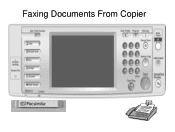Ricoh Aficio MP C5000 Support Question
Find answers below for this question about Ricoh Aficio MP C5000.Need a Ricoh Aficio MP C5000 manual? We have 3 online manuals for this item!
Question posted by geastin on August 7th, 2012
How Do I Send A Fax Without Receiving An Individual Confirmation
The person who posted this question about this Ricoh product did not include a detailed explanation. Please use the "Request More Information" button to the right if more details would help you to answer this question.
Current Answers
Related Ricoh Aficio MP C5000 Manual Pages
Similar Questions
Ricoh Aficio Mp C6501 Not Receiving Faxes But Can't Send.
We have a Ricoh Aficio MP C6501. We can receive faxes but can't send. Is this an issue with the fax/...
We have a Ricoh Aficio MP C6501. We can receive faxes but can't send. Is this an issue with the fax/...
(Posted by conniemoncrief 8 years ago)
Ricoh Aficio Mp C4500 Will Not Send Or Receive Fax
(Posted by walidScruf 9 years ago)
How Do I Turn The Fax Receive Sound Off On A Aficio Mp C4502
(Posted by cmaynard 11 years ago)