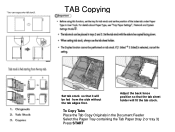Ricoh Aficio MP C5000 Support Question
Find answers below for this question about Ricoh Aficio MP C5000.Need a Ricoh Aficio MP C5000 manual? We have 3 online manuals for this item!
Question posted by bertonigagliari on May 21st, 2014
Changing Paper Thickness Settings On Mp C6501
The person who posted this question about this Ricoh product did not include a detailed explanation. Please use the "Request More Information" button to the right if more details would help you to answer this question.
Current Answers
Answer #1: Posted by freginold on May 22nd, 2014 5:31 AM
Hi, to change the paper thickness settings:
- Press User Tools/Counter
- Select System Settings
- Select Paper Type for the tray you want to change
- Select the paper type (Thick 1, Thick 2, etc.)
- Select OK
- Press User Tools/Counter to exit
- Press User Tools/Counter
- Select System Settings
- Select Paper Type for the tray you want to change
- Select the paper type (Thick 1, Thick 2, etc.)
- Select OK
- Press User Tools/Counter to exit
Related Ricoh Aficio MP C5000 Manual Pages
Similar Questions
Ricoh Aficio Mp C5000 Won't Staple When I Change The Paper Thickness?
What thickness does the printer have to be set at to staple? The only thickness it prints for when I...
What thickness does the printer have to be set at to staple? The only thickness it prints for when I...
(Posted by andrea96598 9 years ago)
How To Change The Duplex Setting On Ricoh Aficio Mp 5001
(Posted by xdrgre 10 years ago)
What Is The Procedure For Changing Paper Thickness Settings On Mp C5000 Model?
What is the prodedure for changing the paper thickness settings on the MP C5000 printer model? We ha...
What is the prodedure for changing the paper thickness settings on the MP C5000 printer model? We ha...
(Posted by studentservices79636 11 years ago)
Changing Paper Tray Settings
Paper Tray 1 is set for A4 but has A5 paper in it
Paper Tray 1 is set for A4 but has A5 paper in it
(Posted by apriltaula 11 years ago)