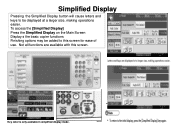Ricoh Aficio MP C5000 Support Question
Find answers below for this question about Ricoh Aficio MP C5000.Need a Ricoh Aficio MP C5000 manual? We have 3 online manuals for this item!
Question posted by jrajotte on October 31st, 2013
I Can Not Get The Booklet Finisher To Work
I have a booklet comprised of 2 8 1/2 x 11 pages i need to duplex and have stapled in the center and folded. the job will not come out of the finisher folded and stapled.
Current Answers
Answer #1: Posted by freginold on October 31st, 2013 4:32 PM
Hi, if it's not working right it should give you some sort of error message, which can help point you in the right direction. One thing to check is to make sure you have 8.5 x 11 paper loaded in the landscape direction (so the short edge side feeds first). If it's loaded in the portrait direction, you can't fold it.
Related Ricoh Aficio MP C5000 Manual Pages
Similar Questions
I Scanned A Two Sided Original Booklet. When I Pull It Up, Every Other Page Fac
(Posted by MelissaRichardson 8 years ago)
How To Get The Scanner To Work On My Aficio Mp 3500 Scanner
(Posted by martitraba 9 years ago)
How To Make A Print Out In Ricoh Aficio Mp C5000
(Posted by vboilisa9077 10 years ago)
How To Print Ricoh Aficio Mp C5000 Configuration Page
(Posted by ralneSik 10 years ago)