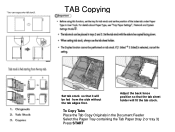Ricoh Aficio MP C5000 Support Question
Find answers below for this question about Ricoh Aficio MP C5000.Need a Ricoh Aficio MP C5000 manual? We have 3 online manuals for this item!
Question posted by Meerigar on June 4th, 2014
How To Empty Toner Waste Container Ricoh Aficio 5000 Ps
The person who posted this question about this Ricoh product did not include a detailed explanation. Please use the "Request More Information" button to the right if more details would help you to answer this question.
Current Answers
Answer #1: Posted by freginold on May 21st, 2020 7:26 PM
MP C5000 (color):
Instructions for emptying the waste toner for this model can be found here:
https://tech-in-check.blogspot.com/2015/02/how-to-empty-waste-toner-bottle-on.html
MP 5000 (black & white):
The waste toner container on this copier is not a separate, removable unit. It is a reservoir located inside the transfer unit. Emptying the waste toner on this model requires removing and disassembling the transfer unit, and is a task best left to your service technician.
If must do it yourself and you can get your hands on a service manual, the "Replacement and Adjustment" section will show you how to access the waste toner reservoir.
Instructions for emptying the waste toner for this model can be found here:
https://tech-in-check.blogspot.com/2015/02/how-to-empty-waste-toner-bottle-on.html
MP 5000 (black & white):
The waste toner container on this copier is not a separate, removable unit. It is a reservoir located inside the transfer unit. Emptying the waste toner on this model requires removing and disassembling the transfer unit, and is a task best left to your service technician.
If must do it yourself and you can get your hands on a service manual, the "Replacement and Adjustment" section will show you how to access the waste toner reservoir.
Related Ricoh Aficio MP C5000 Manual Pages
Similar Questions
How To Change Toner On Ricoh Aficio Mp 4001 Pcl
(Posted by Kiesjlarri 9 years ago)
How To Empty Waste Tray Toner On Ricoh Aficio 5000
(Posted by duescro 9 years ago)
How To Change Waste Toner On Ricoh Aficio Mp 5000
(Posted by brilaur 10 years ago)
Waste Container
waste container is full on machine. where do I locate it to empty it?
waste container is full on machine. where do I locate it to empty it?
(Posted by sharcella 11 years ago)