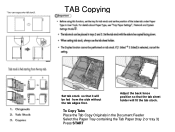Ricoh Aficio MP C5000 Support Question
Find answers below for this question about Ricoh Aficio MP C5000.Need a Ricoh Aficio MP C5000 manual? We have 3 online manuals for this item!
Question posted by sharcella on January 2nd, 2013
Waste Container
waste container is full on machine. where do I locate it to empty it?
Current Answers
Answer #1: Posted by freginold on January 3rd, 2013 4:07 AM
The waste toner container is located to the left of the first paper tray. There is one screw holding the cover closed, located above the cover inside the main front cover.
Related Ricoh Aficio MP C5000 Manual Pages
Similar Questions
Where Is The Waste Toner Bottle Located On The Ricoh Aficio 8001
(Posted by Cvfdph 9 years ago)
Where Is The Waste Toner Bottle Located In The Ricoh Aficio Mp C4501?
(Posted by mzlka 9 years ago)
How Do I Replace The Waste Toner Bottle Located On The Ricoh Aficio Sp C232sf
color laser multifunction
color laser multifunction
(Posted by wmrpVhonna 10 years ago)
Where Is The Waste Toner Bottle Located For Aficio Mp C2550
(Posted by jwinnryl5 10 years ago)
Ricoh Aficio Aficio Mp 6001 Cannot Add Machine Name
(Posted by bobbyjul 10 years ago)