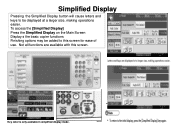Ricoh Aficio MP C5000 Support Question
Find answers below for this question about Ricoh Aficio MP C5000.Need a Ricoh Aficio MP C5000 manual? We have 3 online manuals for this item!
Question posted by srosstt on January 5th, 2014
How To Operate Ricoh Aficio Mp C6501 Pcl 6
The person who posted this question about this Ricoh product did not include a detailed explanation. Please use the "Request More Information" button to the right if more details would help you to answer this question.
Current Answers
Answer #1: Posted by freginold on March 15th, 2014 11:57 AM
Hi, here are some easy-to-read manuals that show you how to use the printer:
- Easy Reference User Guide
- Print/Scan/Fax Quick Start Guide
- Troubleshooting User Guide
- Easy Reference User Guide
- Print/Scan/Fax Quick Start Guide
- Troubleshooting User Guide
Related Ricoh Aficio MP C5000 Manual Pages
Similar Questions
How To Set The Email In The Ricoh Aficio Mp C6501 Pcl 6 Menu
(Posted by Suzalee 9 years ago)
How To Scan To Email On Ricoh Aficio Mp C6501 Pcl 6
(Posted by ametRodnay 10 years ago)
Need To Download The Drivers For Ricoh Aficio Mp 301 Pcl 6
(Posted by admin11754 10 years ago)
Ricoh Aficio Mp C6501 How To Print Configuration Page
(Posted by sanjarhem 10 years ago)