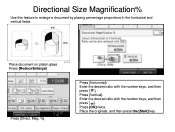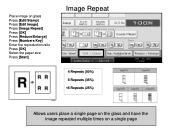Ricoh Aficio MP C5000 Support Question
Find answers below for this question about Ricoh Aficio MP C5000.Need a Ricoh Aficio MP C5000 manual? We have 3 online manuals for this item!
Question posted by gilmBryanD on February 23rd, 2014
Where Is The Online Key On A Ricoh Aficio Mp 5001 Pcl 6
The person who posted this question about this Ricoh product did not include a detailed explanation. Please use the "Request More Information" button to the right if more details would help you to answer this question.
Current Answers
Answer #1: Posted by freginold on March 14th, 2014 6:20 PM
Hi, there is no hard Online key on the MP 5001, however there is an Online button on the touch screen. To get to the Online button, press the Printer key on the left side of the operation panel. On the screen, there will be two buttons, one above the other, which say Online and Offline. Select Online to put the printer back online.
Related Ricoh Aficio MP C5000 Manual Pages
Similar Questions
Ricoh Aficio Mp 5001 Pcl 6 Can Not Be Found On My Network
(Posted by mzshim 9 years ago)
How To Set The Email In The Ricoh Aficio Mp C6501 Pcl 6 Menu
(Posted by Suzalee 9 years ago)
How To Scan To Email On Ricoh Aficio Mp C5000 Pcl 6
(Posted by pepruv 10 years ago)
How To Scan A Document Richo Aficio Mp 5001 Pcl 5e
(Posted by mmetztaz 10 years ago)