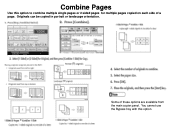Ricoh Aficio MP C5000 Support Question
Find answers below for this question about Ricoh Aficio MP C5000.Need a Ricoh Aficio MP C5000 manual? We have 3 online manuals for this item!
Question posted by rmpaddy on November 25th, 2013
Can You Add Double To Single Print On Copier Options Ricoh Aficio Mp 5000
The person who posted this question about this Ricoh product did not include a detailed explanation. Please use the "Request More Information" button to the right if more details would help you to answer this question.
Current Answers
Answer #1: Posted by freginold on January 24th, 2014 7:40 PM
Hi, if this option does not already appear on your copy screen, you can add it through User Tools/Counter > Copy/Document Server Features. (You may have to remove another shortcut icon to make room for that one.)
Related Ricoh Aficio MP C5000 Manual Pages
Similar Questions
How To Add/remove Names From Scanner Ricoh Aficio Mp 7001
(Posted by amoKrafts 9 years ago)
How To Add Saved Fax Numbers To Thericoh Aficio Mp 5000
(Posted by mjbast 10 years ago)
How To Turn Off Double Sided Printing On Ricoh Aficio Mp C3502
(Posted by cask 10 years ago)
How To Print Double Sided Print On Ricoh Aficio Mp C5000 Pcl 6 Printer
(Posted by dbnan 10 years ago)