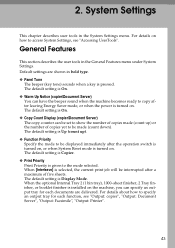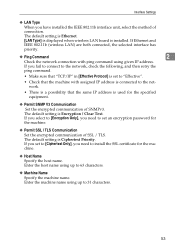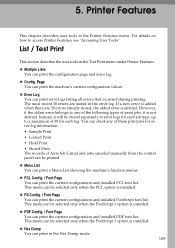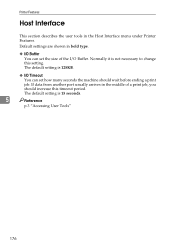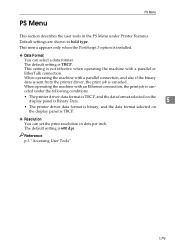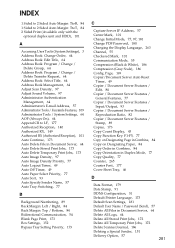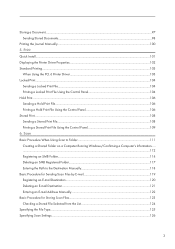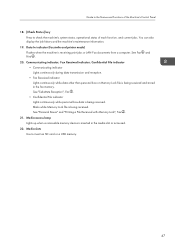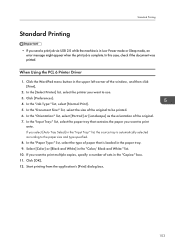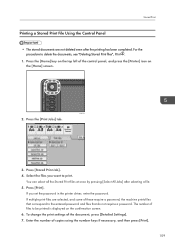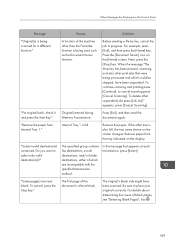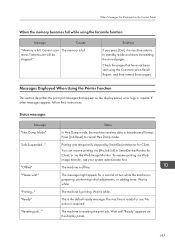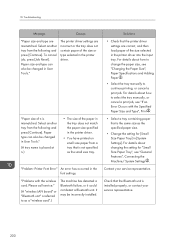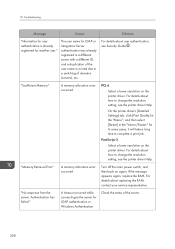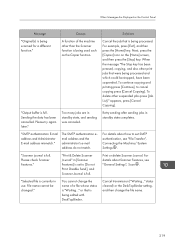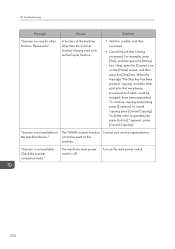Ricoh Aficio MP C4502 Support Question
Find answers below for this question about Ricoh Aficio MP C4502.Need a Ricoh Aficio MP C4502 manual? We have 2 online manuals for this item!
Question posted by ckann5 on February 27th, 2013
Staff Name Show Up On Printer List
Network printer. Mutiple staff members uses the printer. On the screen of the printer, multiple people send print jobs. Is there a way to add staff name so looking at the list you can see which is yours? If so, how on our own computers do we add our name?
Current Answers
Related Ricoh Aficio MP C4502 Manual Pages
Similar Questions
Turning The Printer Online
How do you turn the printer inline when it is showing as offline
How do you turn the printer inline when it is showing as offline
(Posted by deniseprice 9 years ago)
How Do I Tell The Printer To Print On One Side Only?
The printer was just installed and the technician has left. He thought he had put the printer on sin...
The printer was just installed and the technician has left. He thought he had put the printer on sin...
(Posted by audreytaillon 10 years ago)
How To Install Ricoh Aficio Mp 4001 Network Printer
(Posted by thananna 10 years ago)
Ricoh Printers And Ie 9 Printing Problem.
We are using RICOH network printers and have never experienced this issue until upgrading to Windows...
We are using RICOH network printers and have never experienced this issue until upgrading to Windows...
(Posted by cguardino7 11 years ago)