Ricoh Aficio MP C4502 Support Question
Find answers below for this question about Ricoh Aficio MP C4502.Need a Ricoh Aficio MP C4502 manual? We have 2 online manuals for this item!
Question posted by AwaiTheCom on May 15th, 2014
How To Set Up User Box In Ricoh Aficio Mp C4502
The person who posted this question about this Ricoh product did not include a detailed explanation. Please use the "Request More Information" button to the right if more details would help you to answer this question.
Current Answers
There are currently no answers that have been posted for this question.
Be the first to post an answer! Remember that you can earn up to 1,100 points for every answer you submit. The better the quality of your answer, the better chance it has to be accepted.
Be the first to post an answer! Remember that you can earn up to 1,100 points for every answer you submit. The better the quality of your answer, the better chance it has to be accepted.
Related Ricoh Aficio MP C4502 Manual Pages
General Settings Guide - Page 2


... on your safety and benefit, read this manual carefully before reading this manual. • Type 1:8035e/8035eg/DSm735e/DSm735eg/LD335/Aficio MP 3500/Aficio MP 3500G • Type 2:8045e/8045eg/DSm745e/DSm745eg/LD345/Aficio MP 4500/Aficio MP 4500G Certain types might not be slightly different from the machine. For your machine, certain units may be available in...
General Settings Guide - Page 3
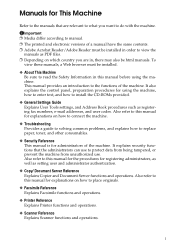
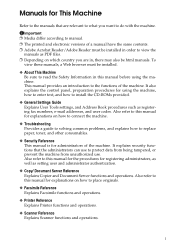
... are in, there may also be installed.
❖ About This Machine Be sure to read the Safety Information in order to view the
manuals as setting user and administrator authentication.
❖ Copy/ Document Server Reference Explains Copier and Document Server functions and operations. Manuals for This Machine
Refer to the manuals that...
General Settings Guide - Page 7


...Settings ...152 Programming/Changing Personal Boxes 153 Deleting Personal Boxes 156 Programming/Changing Information Boxes 157 Deleting Information Boxes 159 Programming/Changing Transfer Boxes 160 Deleting Transfer Boxes 164 Printing the Box List 165
Storing or Printing Received Documents 166 Reception Report e-mail 167
5. Registering Addresses and Users for Facsimile/Scanner Functions...
General Settings Guide - Page 68
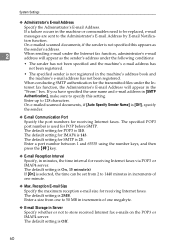
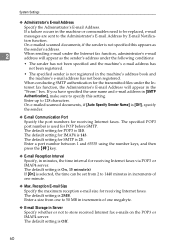
... setting is On, 15 minute(s) If [On] is [Off], specify the sender.
❖ E-mail Communication Port
Specify the port numbers for POP before SMTP. If you have specified the user ...; E-mail Reception Interval
Specify, in the "From:" box. The default setting is Off.
60
System Settings
❖ Administrator's E-mail Address
Specify the Administrator's E-mail Address. The default...
General Settings Guide - Page 71
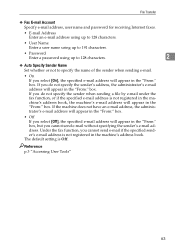
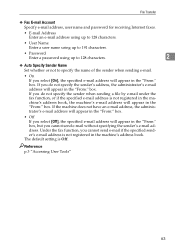
... in the "From:" box. If you select [On], the specified e-mail address will appear in the "From:" box.
File Transfer
❖ Fax E-mail Account Specify e-mail address, user name and password for ...address will appear in the "From:" box.
• Off If you select [Off], the specified e-mail address will appear in the "From:" box. The default setting is not registered in the machine's address...
General Settings Guide - Page 72
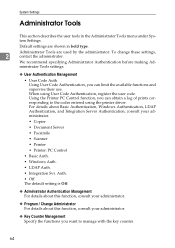
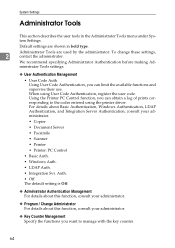
...8226; LDAP Auth.
• Integration Svr. Administrator Tools are shown in the Administrator Tools menu under System Settings. System Settings
Administrator Tools
This section describes the user tools in bold type. Auth.
• Off The default setting is Off.
❖ Administrator Authentication Management For details about this function, consult your administrator.
❖ Program...
General Settings Guide - Page 119
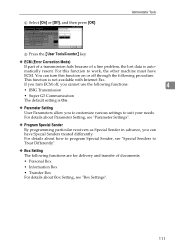
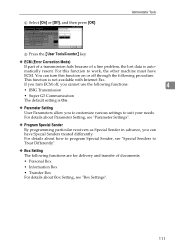
... fails because of documents:
• Personal Box
• Information Box
• Transfer Box For details about Parameter Setting, see "Box Settings".
111 For this function on or off , you cannot use the following functions:
4
• JBIG Transmission
• Super G3 Communication The default setting is On.
❖ Parameter Setting User Parameters allow you can turn ECM off...
General Settings Guide - Page 139
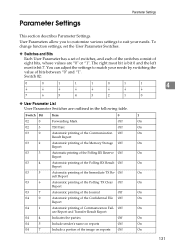
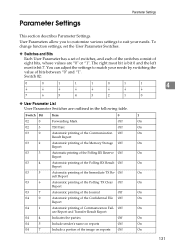
...
03
4
Automatic printing of the Polling RX Result Off
On
Report
03
5
Automatic printing of Communication Fail- To change function settings, set the User Parameter Switches.
❖ Switches and Bits
Each User Parameter has a set of switches, and each of the switches consist of eight bits, whose values are outlined in the following table. You...
General Settings Guide - Page 162
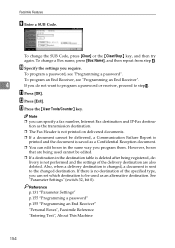
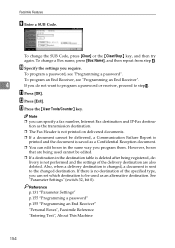
...". M Press the {User Tools/Counter} key.
Also, when a delivery destination is changed, a document is sent to be used cannot be delivered, a Communication Failure Report is printed and the document is deleted after being used as a Confidential Reception document.
❒ You can edit boxes in the same way you can set which destination to...
General Settings Guide - Page 164
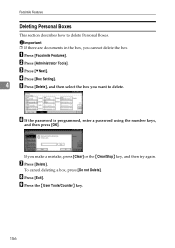
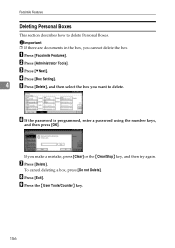
... are documents in the box, you want to delete Personal Boxes.
C Press [TNext]. D Press [Box Setting].
4
E Press [Delete], and then select the box you cannot delete the box.
G Press [Delete].
H Press [Exit]. A Press [Facsimile Features]. F If the password is programmed, enter a password using the number keys,
and then press [OK].
I Press the {User Tools/Counter} key...
General Settings Guide - Page 166
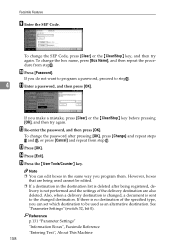
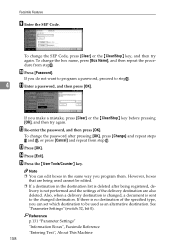
... p.131 "Parameter Settings"
"Information Boxes", Facsimile Reference
"...boxes
that are also deleted.
If you do not want to program a password, proceed to the changed , a document is deleted after pressing [OK], press [Change] and repeat steps
K and L, or press [Cancel] and repeat from stepH. See "Parameter Settings" (switch 32, bit 0).
J Press [Password].
O Press the {User...
General Settings Guide - Page 167
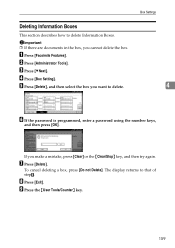
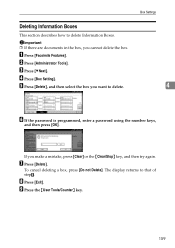
... the {Clear/Stop} key, and then try again. D Press [Box Setting]. If you cannot delete the box. G Press [Delete]. Box Settings
4
F If the password is programmed, enter a password using the number keys,
and then press [OK].
The display returns to delete Information Boxes.
H Press [Exit]. C Press [TNext]. I Press the {User Tools/Counter} key.
159
To cancel deleting...
General Settings Guide - Page 172
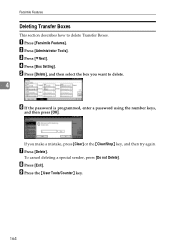
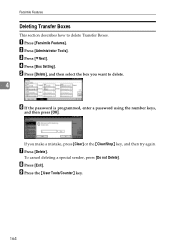
... make a mistake, press [Clear] or the {Clear/Stop} key, and then try again.
D Press [Box Setting]. To cancel deleting a special sender, press [Do not Delete]. B Press [Administrator Tools]. G Press [Delete]. C Press [TNext].
H Press [Exit]. Facsimile Features
Deleting Transfer Boxes
This section describes how to delete.
4
F If the password is programmed, enter a password using...
General Settings Guide - Page 173
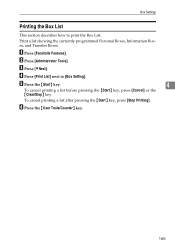
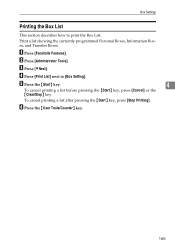
B Press [Administrator Tools].
A Press [Facsimile Features].
To cancel printing a list after pressing the {Start} key, press [Stop Printing].
D Press [Print List] next to print the Box List. F Press the {User Tools/Counter} key.
165 C Press [TNext]. E Press the {Start} key.
4
To cancel printing a list before pressing the {Start} key, press [Cancel] or the...
General Settings Guide - Page 206
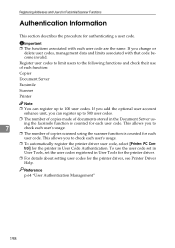
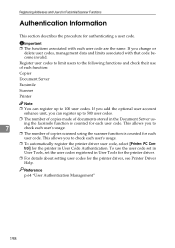
... the printer in the Document Server us-
Reference p.64 "User Authentication Management"
198 Register user codes to limit users to the following functions and check their use the user code set in User Tools, set the user codes registered in User Tools for the printer driver.
❒ For details about setting user codes for each function:
Copier
Document Server
Facsimile
Scanner...
General Settings Guide - Page 221


...User Tools/Counter} key. C Press [TNext]. H Press [Change] under "Facsimile No".
J Press [OK].
A Press [System Settings...]. Reference p.197 "Deleting a Registered Name"
213 If you press , you want to check the settings in the fax function before deleting any destinations. Fax Destination
Deleting a Fax Destination
This section describes how to its registered Personal Box...
General Settings Guide - Page 289
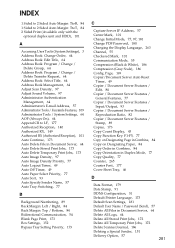
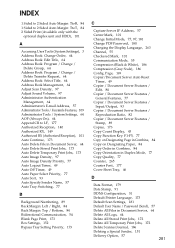
... Margin: Top / Bottom, 84 Bidirectional Communication, 54 Blank Page Print, 173 Box Settings, 152 Bypass Tray Setting Priority, 173
C
Capture Server IP Address, 57 Center Mark, 101 Change Initial... 84 2 Sided Print (Available only with the
optional duplex unit and HDD), 101
A
Accessing User Tools (System Settings), 3 Address Book: Change Order, 64 Address Book: Edit Title, 64 Address Book: Program...
Manuals - Page 92
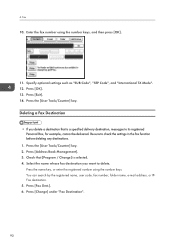
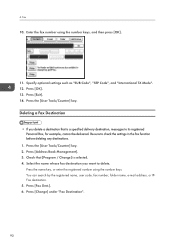
...a destination that [Program / Change] is a specified delivery destination, messages to its registered Personal Box, for example, cannot be delivered. Press [Change] under "Fax Destination".
90 Fax
10. ...4. Press [OK]. 13.
Press [Fax Dest.]. 6. Press the [User Tools/Counter] key. 2. Specify optional settings such as "SUB Code", "SEP Code", and "International TX Mode". 12.
You...
Manuals - Page 104
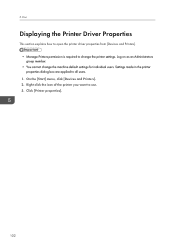
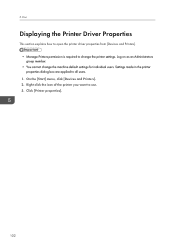
.... 3. Click [Printer properties].
102 5. Log on as an Administrators group member. • You cannot change the printer settings. Right-click the icon of the printer you want to change the machine default settings for individual users. On the [Start] menu, click [Devices and Printers]. 2. Settings made in the printer properties dialog box are applied to all...
Manuals - Page 114
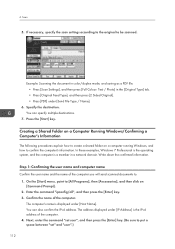
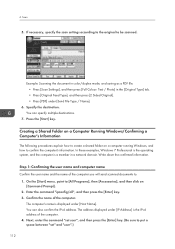
...Windows, and how to .
1.
Press the [Start] key. Step 1: Confirming the user name and computer name Confirm the user name and the name of the computer. Write down the confirmed information. Confirm the ... you will send scanned documents to confirm the computer's information. Next, enter the command "set user", and then press the [Enter] key. (Be sure to be scanned. You can also confirm ...
Similar Questions
Ricoh Aficio Mp C4502 How To Change From Tiff To Pdf
(Posted by DiChuc 9 years ago)
How To Change Scanner Settings On A Aficio Mp C6501
(Posted by tiJi 9 years ago)
How To Set Default Print Settings On Ricoh Aficio Mp C4502
(Posted by rogerjennme 10 years ago)

