Ricoh Aficio MP C4502 Support Question
Find answers below for this question about Ricoh Aficio MP C4502.Need a Ricoh Aficio MP C4502 manual? We have 2 online manuals for this item!
Question posted by johhndon on June 19th, 2014
How To Print On Coated Paper On Ricoh Aficio Mp C4502
The person who posted this question about this Ricoh product did not include a detailed explanation. Please use the "Request More Information" button to the right if more details would help you to answer this question.
Current Answers
There are currently no answers that have been posted for this question.
Be the first to post an answer! Remember that you can earn up to 1,100 points for every answer you submit. The better the quality of your answer, the better chance it has to be accepted.
Be the first to post an answer! Remember that you can earn up to 1,100 points for every answer you submit. The better the quality of your answer, the better chance it has to be accepted.
Related Ricoh Aficio MP C4502 Manual Pages
General Settings Guide - Page 2


... illustrations in some countries. Certain options might not be available in this manual. • Type 1:8035e/8035eg/DSm735e/DSm735eg/LD335/Aficio MP 3500/Aficio MP 3500G • Type 2:8045e/8045eg/DSm745e/DSm745eg/LD345/Aficio MP 4500/Aficio MP 4500G Certain types might result in this machine. Two kinds of size notation are subject to the inch version. Caution...
General Settings Guide - Page 3
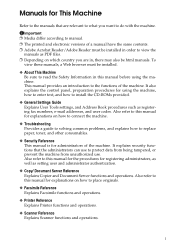
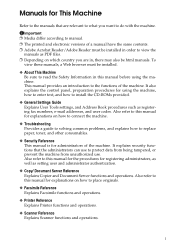
Important ❒ Media differ according to manual. ❒ The printed and electronic versions of a manual have the same contents. ❒ ...to connect the machine.
❖ Troubleshooting Provides a guide to solving common problems, and explains how to replace paper, toner, and other consumables.
❖ Security Reference This manual is for explanations on which country you are ...
General Settings Guide - Page 5


System Settings
General Features 43 Output tray settings 45
Tray Paper Settings 46 Timer Settings ...49 Interface Settings 51
Network ...51 Parallel Interface ...54 IEEE 802.11b ...55 Print List ...56 File Transfer ...57 Administrator Tools 64 Program / Change / Delete LDAP Server 71 Programming the LDAP server 72
iii Connecting the Machine
Connecting...
General Settings Guide - Page 6
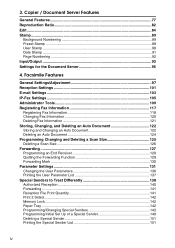
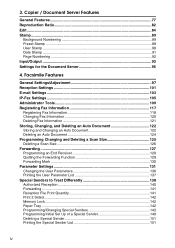
... Function 129 Forwarding Mark ...130 Parameter Settings 131 Changing the User Parameters 136 Printing the User Parameter List 137 Special Senders to Treat Differently 138 Authorized Reception 140 Forwarding ...141 Reception File Print Quantity 141 Print 2 Sided...142 Memory Lock...142 Paper Tray ...142 Programming/Changing Special Senders 143 Programming Initial Set Up of...
General Settings Guide - Page 55
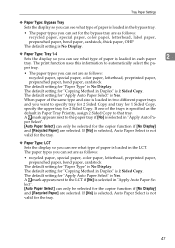
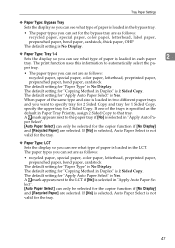
... paper, letterhead, label paper, prepunched paper, bond paper, cardstock, thick paper, OHP
The default setting is No Display.
❖ Paper Type: Tray 1-4 Sets the display so you can see what type of paper is selected in "Apply Auto Paper Select". [Auto Paper Select] can only be selected for the copier function if [No Display] and [Recycled Paper] are selected. The print...
General Settings Guide - Page 56
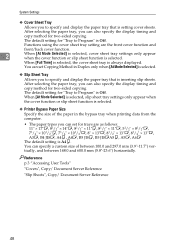
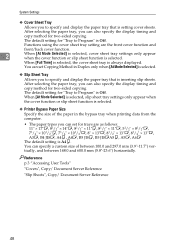
... only appear when the cover function or slip sheet function is selected.
❖ Printer Bypass Paper Size
Specify the size of between 100.0 and 297.0 mm (3.9"-11.7") vertically, and between 148... always displayed.
After selecting the paper tray, you can specify a custom size of the paper in the bypass tray when printing data from the computer.
• The paper types you can set for ...
General Settings Guide - Page 102
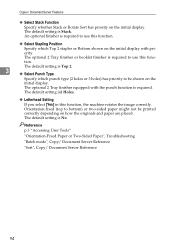
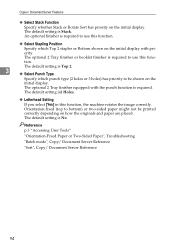
...you select [Yes] in this func-
Reference p.3 "Accessing User Tools" "Orientation-Fixed Paper or Two-Sided Paper", Troubleshooting "Batch mode", Copy/ Document Server Reference "Sort", Copy/ Document Server Reference
... Position
Specify which punch type (2 holes or 3 holes) has priority to be printed correctly depending on the initial display with the punch function is No. An optional ...
General Settings Guide - Page 109
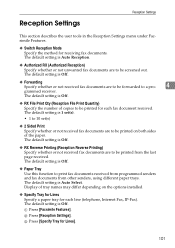
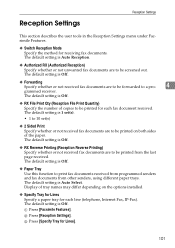
... Facsimile Features.
❖ Switch Reception Mode Specify the method for Lines].
101
The default setting is Off.
❖ RX File Print Qty (Reception File Print Quantity) Specify the number of the paper.
The default setting is Auto Reception.
❖ Authorized RX (Authorized Reception) Specify whether or not unwanted fax documents are to be...
General Settings Guide - Page 110


... 5. The default setting is On. ❖ Center Mark Specify whether or not a center mark is to deliver the received paper onto, and then press [OK] twice. Facsimile Features
D Select [On] to be printed on the first page of received fax documents. If you select [Off], the received fax is Off. If you...
General Settings Guide - Page 140
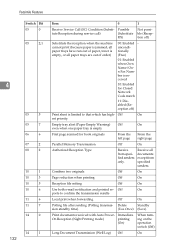
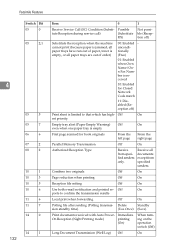
... is received
10: Enabled for Closed Network Code match
11: Disabled (Reception off )
Substitute the reception when the machine cannot print (because paper is jammed, all paper trays have run out of paper, toner is empty
First page scanned for book originals
From the left page
From the right page
Parallel Memory Transmission
Off...
General Settings Guide - Page 141


uments re- ceived after ceived after speci- ments re-
Not fying a destination with Fax Header
Off
On
19
0
Use paper delivery shift function (Offset Print) Off
On
19
1
Sort Journal by pressing the {Start} key when originals are not set.
Off (no doc- Parameter Settings
Switch Bit
Item
0
1
14
2
Batch ...
General Settings Guide - Page 146
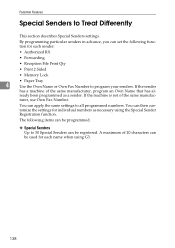
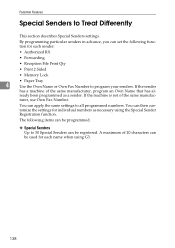
... individual numbers as a sender. You can then customize the settings for each sender:
• Authorized RX
• Forwarding
• Reception File Print Qty
• Print 2 Sided
• Memory Lock
• Paper Tray
4
Use the Own Name or Own Fax Number to Treat Differently
This section describes Special Senders settings. The following function for...
General Settings Guide - Page 147


... using Partial agreement. You can check programmed Special Senders using the specified sender list.
❒ To use Forwarding, Print 2 Sided, or Paper Tray with Internet Fax receptions.
• Authorized RX
• Reception File Print Qty
• Memory Lock
❒ You can program up to 24 characters for the Special Sender function in "Initial...
General Settings Guide - Page 150
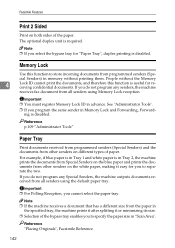
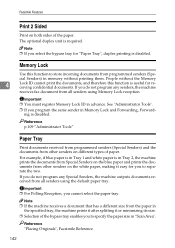
... documents, and therefore this function to store incoming documents from all senders using Memory Lock reception. People without printing them.
Facsimile Features
Print 2 Sided
Print on both sides of paper. The optional duplex unit is disabled. Memory Lock
Use this function is disabled. See "Administrator Tools".
❒ If you do not program any senders...
General Settings Guide - Page 152


...
L Press the {User Tools/Counter} key.
Reference p.139 "Using Full agreement :" p.144 "Authorized RX (Authorized Reception)" p.145 "Forwarding" p.146 "Reception File Print Qty" p.147 "Print 2 Sided" p.147 "Memory Lock" p.147 "Paper Tray"
4
Authorized RX (Authorized Reception)
This section describes how to [On].
Reference p.101 "Reception Settings"
144 B Press [On] or [Off], and then...
General Settings Guide - Page 155


.... B Press [On] or [Off], and then press [OK]. See "Reception Settings".
A Select [Memory Lock]. Reference p.109 "Administrator Tools"
Paper Tray
This section describes how to use, and then press [OK]. A Select [Paper Tray]. A Select [Print 2 Sided].
Note
❒ Selecting [Same as Basic Settings] will result in the same setting made for
"Program Memory...
Manuals - Page 27
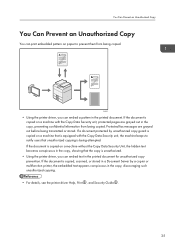
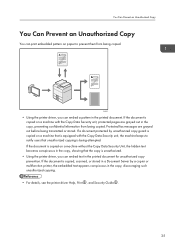
... such unauthorized copying.
• For details, see the printer driver Help, Print , and Security Guide .
25 Protected fax messages are grayed out in the printed document. If a document protected by a copier or multifunction printer, the embedded text appears conspicuous in the printed document for unauthorized copy prevention. If the document is being copied. If...
Manuals - Page 157
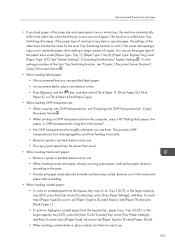
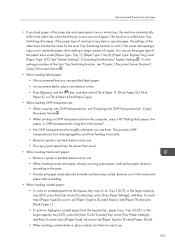
... tray (LCT): press the [User Tools/Counter] key, press [Tray Paper Settings], and then, for each tray's [Paper Type] be sure to set [Paper Type] to [Coated Paper], and [Paper Thickness] to [Thick Paper 1]. • To print on OHP transparencies from the computer, see p.140 "Setting thick paper, thin paper, or OHP transparencies using the control panel". • Fan OHP...
Manuals - Page 158
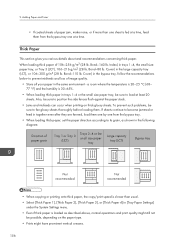
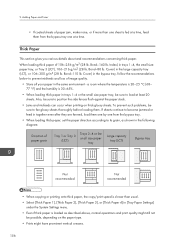
... details about and recommendations concerning thick paper.
Bond-140 lb. Adding Paper and Toner
• If coated sheets of paper grain
Tray 1 or Tray 3 (LCT)
Trays 2-4 or the small size paper
tray
Large capacity tray (LCT)
Bypass tray
Not recommended
Not recommended
• When copying or printing onto thick paper, the copy/print speed is slower than one...
Manuals - Page 175
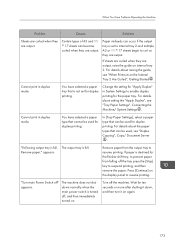
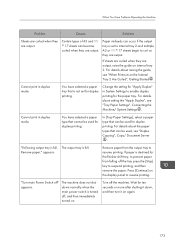
... if the output tray is not set to internal tray 2 and multiple A3 or 11 17 sheets begin to prevent paper from the output tray to suspend printing, and then remove the paper.
Remove paper from falling off " appears.
"Following output tray is full.
appears. Turn off , and then immediately turned on again.
173...
Similar Questions
How Do You Print Envelopes On Aficio Mp 2851
(Posted by Anonymous-141265 9 years ago)
How Do I Print Labels Ricoh Aficio Mp 6001
Labels formatted in Word will not print on Ricoh Aficio MP6001 printer/copier. It just keeps saying ...
Labels formatted in Word will not print on Ricoh Aficio MP6001 printer/copier. It just keeps saying ...
(Posted by sreihart 11 years ago)

