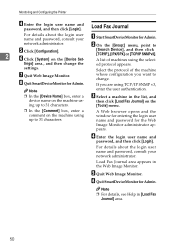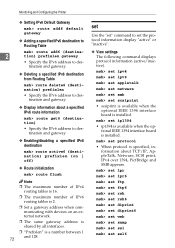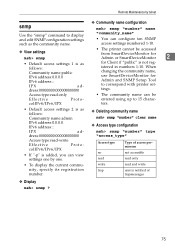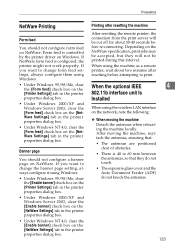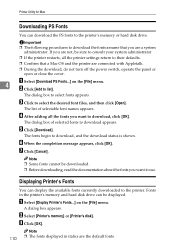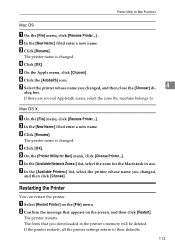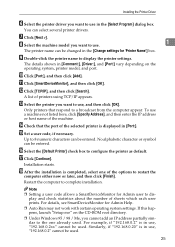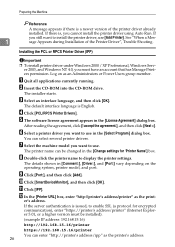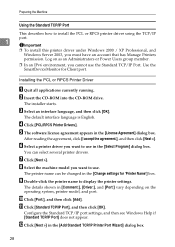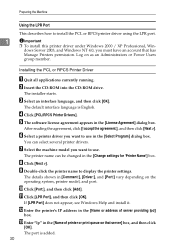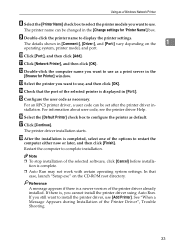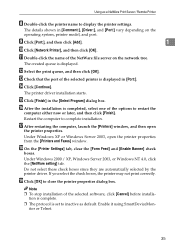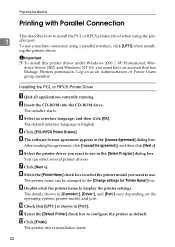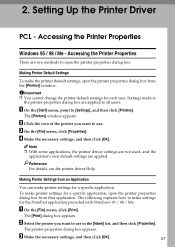Ricoh Aficio MP C4500 Support Question
Find answers below for this question about Ricoh Aficio MP C4500.Need a Ricoh Aficio MP C4500 manual? We have 8 online manuals for this item!
Question posted by EdSalee on April 28th, 2014
How To Turn The Stapler In Ricoh Aficio Mp4500 Printer Settings
The person who posted this question about this Ricoh product did not include a detailed explanation. Please use the "Request More Information" button to the right if more details would help you to answer this question.
Current Answers
Related Ricoh Aficio MP C4500 Manual Pages
Similar Questions
How To Add A Scan Folder On A Ricoh Aficio Mp4500
(Posted by urbancb 9 years ago)
How Can I Install The Ricoh Aficio Mp4500 In My Computer
is there an intallation cd for the ricoh aficio mp c4500 and where can i get it?
is there an intallation cd for the ricoh aficio mp c4500 and where can i get it?
(Posted by dmagsambol 10 years ago)
How Do I Change The Printer Setting So It Prints Black & White Too ?
Hi Printer: Ricoh Aficio C2050 one of our computers (out of 4) only prints in color even though th...
Hi Printer: Ricoh Aficio C2050 one of our computers (out of 4) only prints in color even though th...
(Posted by gila 11 years ago)
Printer Setting For Booklet Printing
need proper printer setting of printer to produce 32 page booklet front and back to equal 8 total pi...
need proper printer setting of printer to produce 32 page booklet front and back to equal 8 total pi...
(Posted by Anonymous-57676 12 years ago)