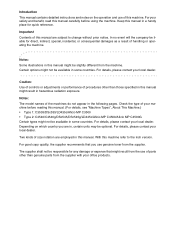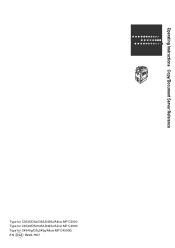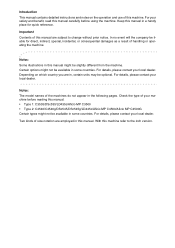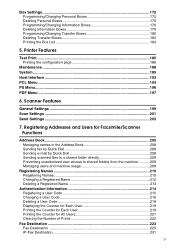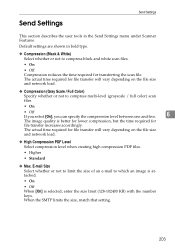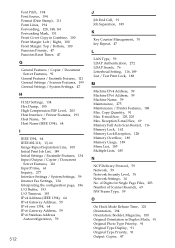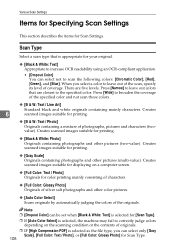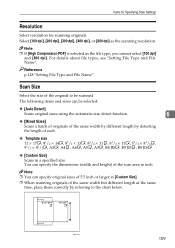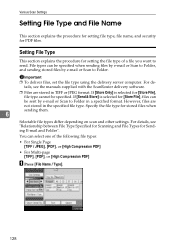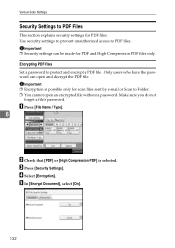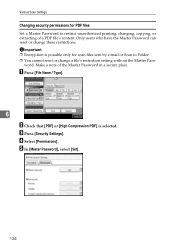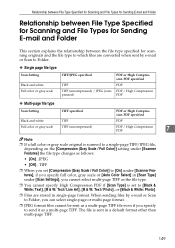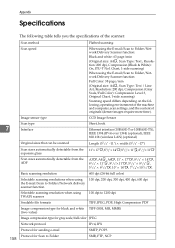Ricoh Aficio MP C4500 Support Question
Find answers below for this question about Ricoh Aficio MP C4500.Need a Ricoh Aficio MP C4500 manual? We have 8 online manuals for this item!
Question posted by Ginerstingr on July 28th, 2014
How To Scan To Pdf On Ricoh C4500
Current Answers
Answer #1: Posted by freginold on September 6th, 2014 4:38 AM
- How to set up scan to email on a Ricoh Aficio MP series copier
This article will help you save email addresses to the address book once you have it set up:
- How to add an email address to a Ricoh Aficio MP series copier
To set up scanning to a folder, you will first need to create a folder on your computer and share it. The steps for doing this vary greatly depending on what operating system you are using (Windows XP, Windows 8, Mac OS X 10.6, etc.).
This article will guide you through setting up a shared folder in Windows XP:
- How to create a shared folder in Windows XP
Once you have created and shared the folder, this article will show you how to link to that folder from the copier:
- How to link to a network share folder from a Ricoh Aficio MP series copier
Here are instructions for how to scan once you have it all set up:
- Press the Scanner button
- Place your original(s) in the document feeder or on the glass
- Select the Email or Folder tab, if the one you want isn't already selected
- Select a destination from the list of programmed destinations, or enter a new one using the Manual Entry button
- Select File Type on the left side of the screen
- Under the File Type heading, select PDF
- Select OK
- Press the Start button
If you want to set the scanner so that PDF is always the default file type so you don't have to select it each time, follow the steps in this article:
- How to configure the default scan settings for a Ricoh Aficio MP series copier
If this answer helped to solve your problem and/or answer your question, please click on the “Helpful” icon below. If your question wasn’t answered to your satisfaction, feel free to resubmit your question with more information. Thank you for using HelpOwl!