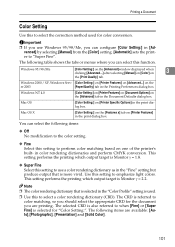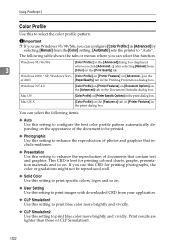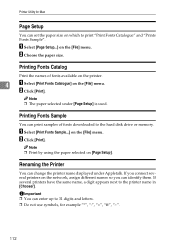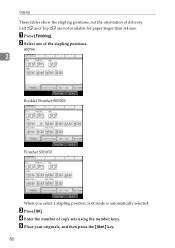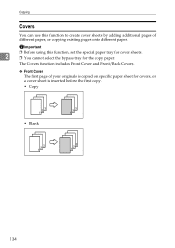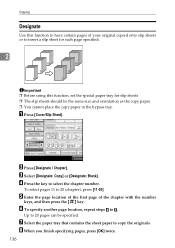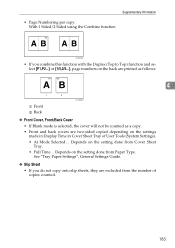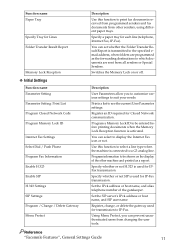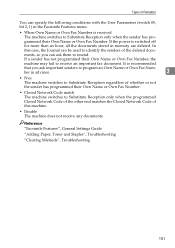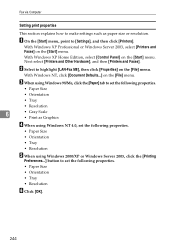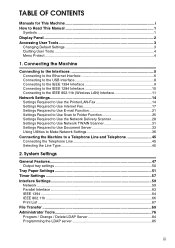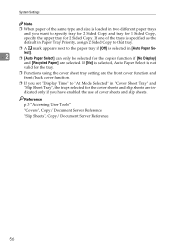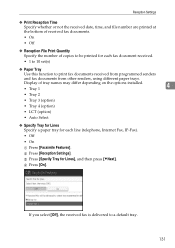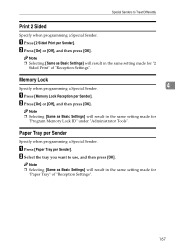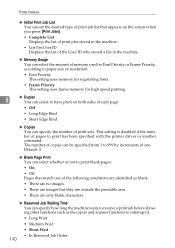Ricoh Aficio MP C4500 Support Question
Find answers below for this question about Ricoh Aficio MP C4500.Need a Ricoh Aficio MP C4500 manual? We have 8 online manuals for this item!
Question posted by anjud on October 19th, 2013
Ricoh Aficio C4500 What Setting To Use For Glossy Paper
The person who posted this question about this Ricoh product did not include a detailed explanation. Please use the "Request More Information" button to the right if more details would help you to answer this question.
Current Answers
Answer #1: Posted by freginold on December 31st, 2013 3:06 PM
Hi, if there is a Glossy or Coated Paper: Gloss setting, use that one. If your model does not have either of those settings, try Special Paper 3, along with Thick Paper.
Related Ricoh Aficio MP C4500 Manual Pages
Similar Questions
How Do I Program It To Use Another Tray To Print Glossy Paper?
(Posted by judy26656 10 years ago)
How To Permanently Scan To A Folder In Ricoh Aficio C4500
(Posted by heheKc 10 years ago)
Where Is The Used Toner Bottle On An Aficio C4500
(Posted by nepet 10 years ago)
Fusing Unit Error On Ricoh Aficio C4500.
I replaced the Fusing Unit because of sc548 error code message. That message is gone and I am gettin...
I replaced the Fusing Unit because of sc548 error code message. That message is gone and I am gettin...
(Posted by wpluttman 11 years ago)