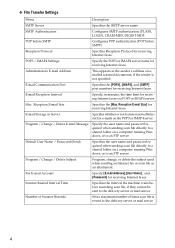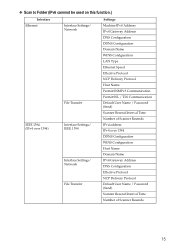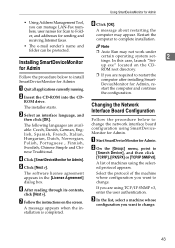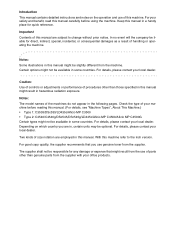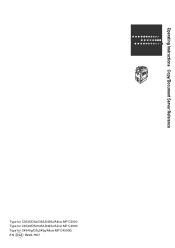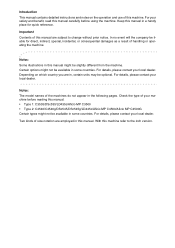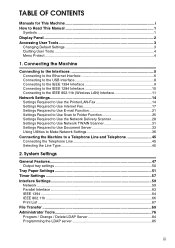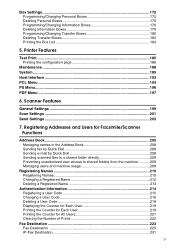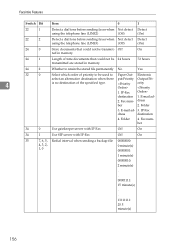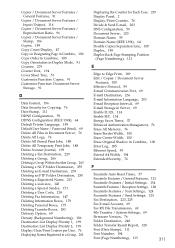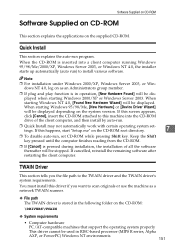Ricoh Aficio MP C4500 Support Question
Find answers below for this question about Ricoh Aficio MP C4500.Need a Ricoh Aficio MP C4500 manual? We have 8 online manuals for this item!
Question posted by heheKc on April 9th, 2014
How To Permanently Scan To A Folder In Ricoh Aficio C4500
Current Answers
Answer #1: Posted by freginold on April 27th, 2014 1:21 PM
- How to create a shared folder in Windows XP
Once you have set up the folder, this article will guide you through linking to the folder from your MFP:
- How to link to a network share folder from a Ricoh Aficio MP series copier
After everything is set up, follow these steps to scan a document or image to your folder:
- Press the Scanner button
- Place your document(s) in the document feeder or on the glass
- Select the Folder tab, if it isn't already selected
- Select your folder from the list of programmed destinations, or enter a new one using the Manual Entry button
- Press the Start button
To set scan to folder as the default (instead of scan to email) go to User Tools/Counter > Scanner Features, and under the General tab, select Folder for the destination list priority setting.