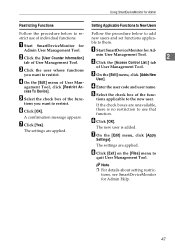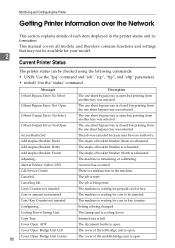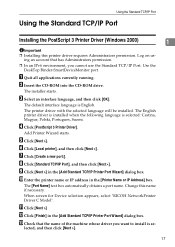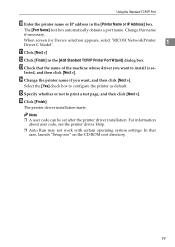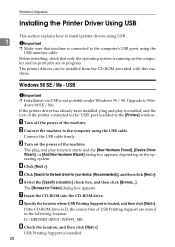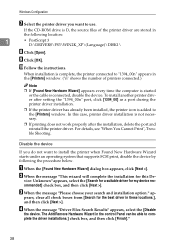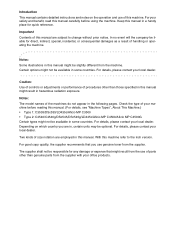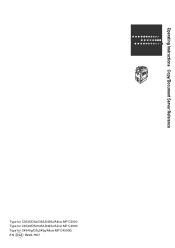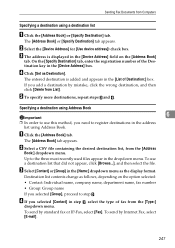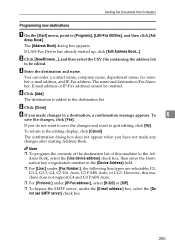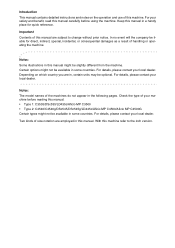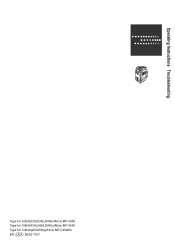Ricoh Aficio MP C4500 Support Question
Find answers below for this question about Ricoh Aficio MP C4500.Need a Ricoh Aficio MP C4500 manual? We have 8 online manuals for this item!
Question posted by beExd1 on October 18th, 2013
Aficio Mp 4500 How Do I Add Staples?
Current Answers
Answer #1: Posted by freginold on December 12th, 2013 4:21 AM
- Open the finisher front side door
- Remove the staple cartridge by the green handle
- Push in on the two sides to pop the top of the cartridge up
- Remove the empty white paper container
- Install the new staples in the direction of the arrow
- Push down on the top of the cartridge so it snaps into place
- Pull out the strip of tape around the staples
- Reinstall the cartridge into the finisher, so it snaps into place
- Close the finisher door
Related Ricoh Aficio MP C4500 Manual Pages
Similar Questions
manual