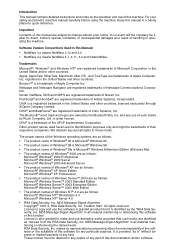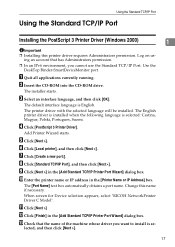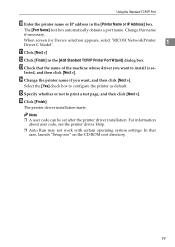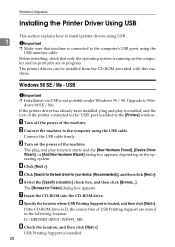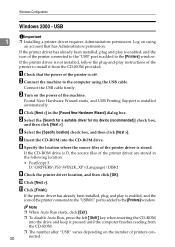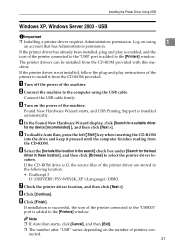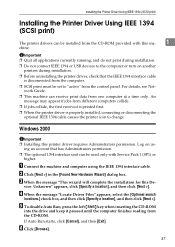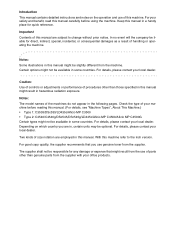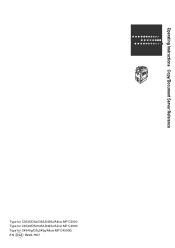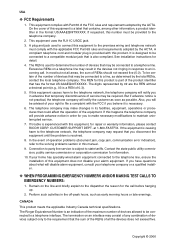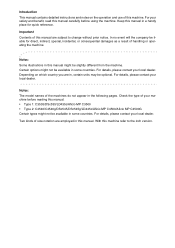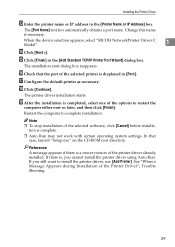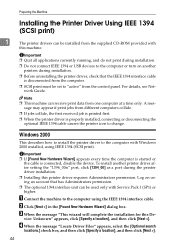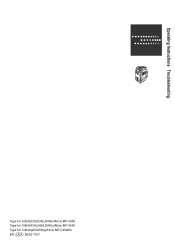Ricoh Aficio MP C3500 Support Question
Find answers below for this question about Ricoh Aficio MP C3500.Need a Ricoh Aficio MP C3500 manual? We have 9 online manuals for this item!
Question posted by kmlhol on October 3rd, 2014
How Do I Turn Ringer Off On Ricoh Aficio Mp C4502
The person who posted this question about this Ricoh product did not include a detailed explanation. Please use the "Request More Information" button to the right if more details would help you to answer this question.
Current Answers
Answer #1: Posted by freginold on October 6th, 2014 3:25 AM
Hi, you can adjust any of the fax sounds in User Tools. Press the User Tools/Counter button, then go to Facsimile Features. Under the first tab, select Adjust Fax Volume (may be called something similar) and turn down any of the volume levels that you want, then select OK.
Related Ricoh Aficio MP C3500 Manual Pages
Similar Questions
Ricoh Aficio Mp C3500 User Authentication Does Not Work
(Posted by rgilbfouky 9 years ago)
How To Find Ip Address On Ricoh Aficio Mp C4502 Ps Printer
(Posted by stefjane 9 years ago)
Ricoh Aficio Mp C3500 How To Turn Fax Confirmation Off
(Posted by Vlatpham 10 years ago)
How To Set Up A Scan To Folder On A Ricoh Color Multifunction Aficio Mp C3500
(Posted by titoRall 10 years ago)