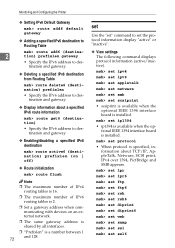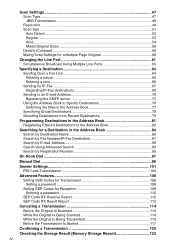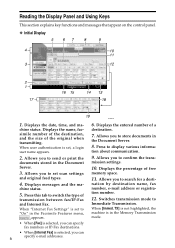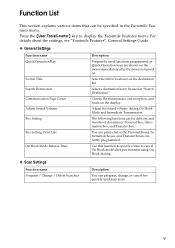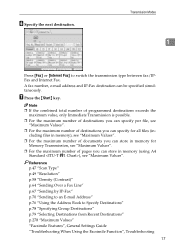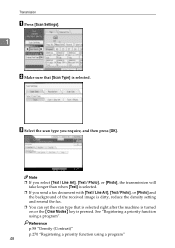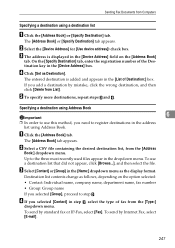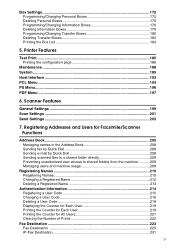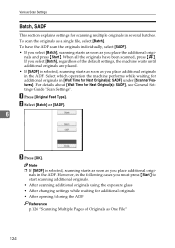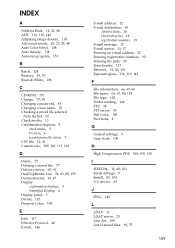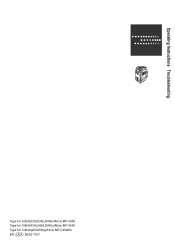Ricoh Aficio MP C3500 Support Question
Find answers below for this question about Ricoh Aficio MP C3500.Need a Ricoh Aficio MP C3500 manual? We have 9 online manuals for this item!
Question posted by Cetxrode on February 6th, 2014
How To Set Up Destination Scan On Ricoh Mp 3500
Current Answers
Answer #1: Posted by freginold on March 7th, 2014 6:57 PM
- How to create a shared folder in Windows XP
Once you have set up the folder, this article will guide you through linking to the folder from your MFP:
- How to link to a network share folder from a Ricoh Aficio MP series copier