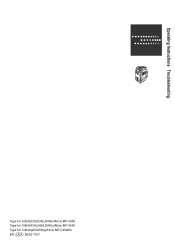Ricoh Aficio MP C3500 Support Question
Find answers below for this question about Ricoh Aficio MP C3500.Need a Ricoh Aficio MP C3500 manual? We have 9 online manuals for this item!
Question posted by ayueBl on April 18th, 2014
How To Change Color Settings On Richo Aficio Mp 3500
The person who posted this question about this Ricoh product did not include a detailed explanation. Please use the "Request More Information" button to the right if more details would help you to answer this question.
Current Answers
There are currently no answers that have been posted for this question.
Be the first to post an answer! Remember that you can earn up to 1,100 points for every answer you submit. The better the quality of your answer, the better chance it has to be accepted.
Be the first to post an answer! Remember that you can earn up to 1,100 points for every answer you submit. The better the quality of your answer, the better chance it has to be accepted.
Related Ricoh Aficio MP C3500 Manual Pages
Network Guide - Page 56
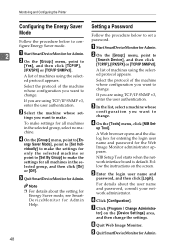
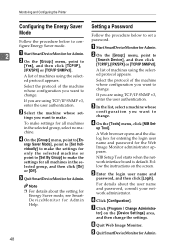
...
Follow the procedure below to
[Search Device], and then click [TCP/IP], [IPX/SPX] or [TCP/IP SNMPv3].
tings you are using the selected protocol appears. If you want to change the settings. Follow the instructions on the [Device Settings] area, and then change . For details about the setting for Energy Saver mode, see SmartDeviceMonitor for Admin...
PostScript Supplement - Page 7


... 112 Restarting the Printer 113 Downloading PostScript Files 114 Selecting the Zone 114 Displaying the Printer Status 115 Launching the Dialogue Console 115
INDEX...117
v Color Mode...100 Color Setting ...101 Color Profile ...102 Black Over Print ...103 Gray Reproduction 103 Dithering ...104 CMYK Simulation Profile 105 Image Smoothing 105 Separate into CMYK 106...
PostScript Supplement - Page 27
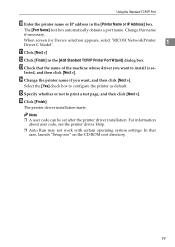
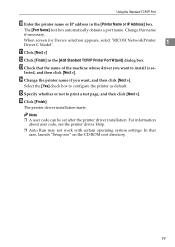
... Auto Run may not work with certain operating system settings. The [Port Name] text box automatically obtains a port name. N Change the printer name if you want , and then ...click [Next >]. The printer driver installation starts.
P Click [Finish]. lected, and then click [Next >].
When screen for Device selection appears, ...
PostScript Supplement - Page 79


... click [Preferences].
The user ID associates the user with his / her jobs.
71
User ID, Date / Time and File Name also appear. O Press [Print] to change the set quantity, perform the following steps. The [Print] dialog box appears.
C Click the [Job Log] tab.
If the collate option is deleted.
❒ To cancel...
PostScript Supplement - Page 80
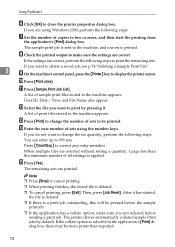
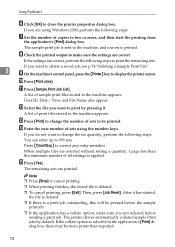
... sample print files stored in the machine appears.
After it has started, the file is deleted.
❒ If there is applied. If you want to change the number of all settings is a print job outstanding, this will be more , and then start the printing from the application's [Print] dialog box. The remaining...
PostScript Supplement - Page 125
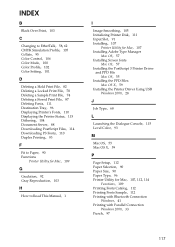
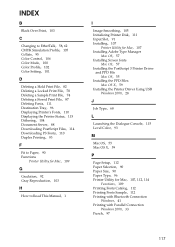
INDEX
B
Black Over Print, 103
C
Changing to EtherTalk, 58, 62 CMYK Simulation Profile, 105 Collate, 95 Color Control, 106 Color Mode, 100 Color Profile, 102 Color Setting, 101
D
Deleting a Hold Print File, 82 Deleting a...Printer Driver Using USB Windows 2000, 28
J
Job Type, 68
L
Launching the Dialogue Console, 115 Level Color, 93
M
Mac OS, 55 Mac OS X, 59
P
Page Setup, 112 Paper Selection, 90 Paper ...
Copy/Document Server Reference - Page 30


...Registered functions can be changed .)
Customize Function:
Register up these items, see General Settings Guide.
❖ General Features
Item
Description
Auto Image Density Prior-
Original Type Display
You can set up to six ...power on, when modes are cleared or reset, or when a color selection key is pressed.
Auto Tray Switching
If you load paper of the same size in...
Copy/Document Server Reference - Page 126


C Press [Erase Center / Border]. A Press [Edit / Color]. D Press [Same Width].
102
B Press [Erase]. You can change this
setting with User Tools.
Copying
Note ❒ The erase width is as a default. See "Edit", General Settings Guide.
❒ The relationship between the original orientation and the erased part is set to 10 mm (0.4 inches) as follows:
L original
K original...
Copy/Document Server Reference - Page 128


A Press [Edit / Color]. D Press [Erase Center].
Copying
E Press the key for the border you want to change and set an erase width with [n] and [o]. G Place your originals, and then press the {Start} key.
104 C Press [Erase Center / Border]. Center Erase This mode erases the ...
Copy/Document Server Reference - Page 130


... Center / Border]. E Press [Different Width]. F Press the key for the border you want to change and set an erase width with
[n] and [o]. G Press [OK] twice.
H Place your originals, and then press the {Start} key.
106 A Press [Edit / Color].
2
B Press [Erase]. Copying
Center/Border Erase (different width) This mode erases both the center and...
General Settings Guide - Page 11
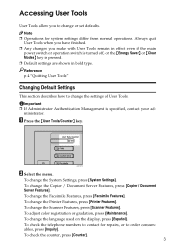
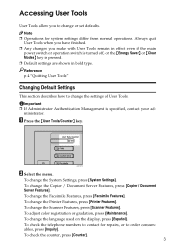
... Server Features, press [Copier / Document Server Features].
To check the telephone numbers to contact for system settings differ from normal operations.
To change the Printer Features, press [Printer Features]. AQT007S
B Select the menu. To adjust color registration or gradation, press [Maintenance]. To change the language used on the display, press [Español]. To...
General Settings Guide - Page 205
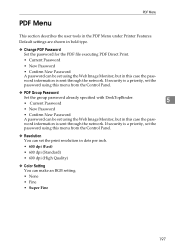
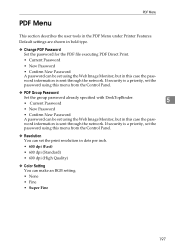
... (Standard) • 600 dpi (High Quality)
❖ Color Setting You can make an RGB setting. • None • Fine • Super Fine
197 If security is a priority, set the print resolution in the PDF Menu under Printer Features. Default settings are shown in bold type.
❖ Change PDF Password Set the password for the PDF file executing...
General Settings Guide - Page 209


...selected, the machine will start again until the {q} key is pressed.
• Changing the settings such as the scan settings
• Opening the upper cover of the ADF
• Pressing the {Interrupt...placed. If a paper misfeed occurs or any of the specified settings.
Sensitivity Level
Sets the sensitivity level for judging color/black and white for scanning originals when [Scan Type] is...
General Settings Guide - Page 210


... additional origi- If a paper misfeed occurs or any of ADS (Full Color) Characteristics due to the specified settings.
You can end scanning and begin
sending by pressing the {q} key within... time has elapsed, transmis- nals until the {q} key is pressed.
• Changing the settings such as the scan settings
• Opening the upper cover of the ADF
• Pressing the {Interrupt}...
General Settings Guide - Page 318
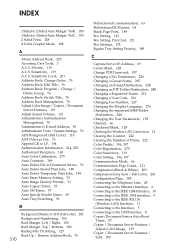
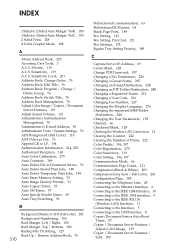
... 212 Changing a User Code, 216 Changing Fax Number, 227 Changing the Display Language, 276 Changing the registered SMB Folder
Destination, 244 Changing the User Parameters, 158 Channel, 66 Checkered Mark, 128 Checking the Wireless LAN Connection, 12 Clearing the Counter, 222 Clearing the Number of Prints, 222 Color Profile, 196, 197 Color Registration, 275 Color Sensitivity, 119 Color Setting, 196...
Printer Reference - Page 16
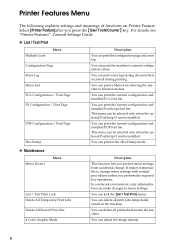
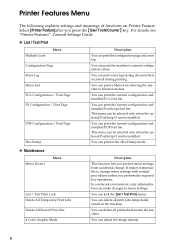
...Print Jobs Delete All Stored Print Jobs 4 Color Graphic Mode
Description
This function lets you protect menu settings from accidental change menu settings with normal procedures unless you press the {...after you perform the required key operations. For details, see "Printer Features", General Settings Guide.
❖ List / Test Print
Multiple Lists
Menu
Configuration Page
Error Log
Menu...
Printer Reference - Page 19
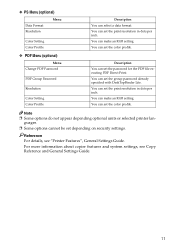
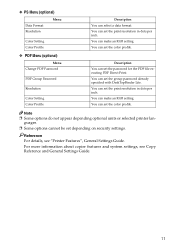
... a data format.
❖ PS Menu (optional)
Data Format Resolution
Menu
Color Setting Color Profile
❖ PDF Menu (optional)
Menu Change PDF Password
PDF Group Password
Resolution
Color Setting Color Profile
Description You can set the color profile. You can set the print resolution in dots per inch. You can set the print resolution in dots per inch. You can make an...
Scanner Reference - Page 157
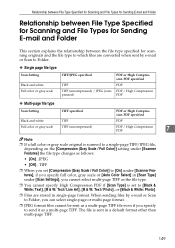
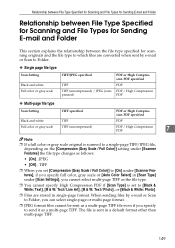
... the [Compression (Gray Scale / Full Color)] setting under [Scanner Features] the file type changes as follows:
• [On]...JPEG
• [Off]...TIFF
❒ When you set [Compression (Gray Scale / Full Color)] to [On] under [Scanner Features], if you specify full color, gray scale or [Auto Color Select] in [Scan Type] under [Scan Settings], you specify to send it...
Troubleshooting - Page 69
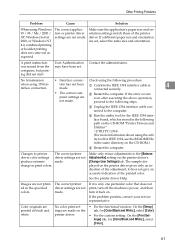
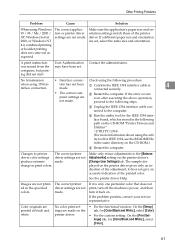
.... See the printer driver Help. Images are not made .
connected securely.
4
• The correct computer settings are not printed in print colors. Make only minor adjustments to printer driver color settings produce extreme change in the specified colors. The correct printer driver settings are printed in the following procedure:
when using Windows 95 / 98 / Me / 2000 / XP...
Similar Questions
How To Change Default Color Settings For Aficio Mp C4502a
(Posted by muYVDr 9 years ago)
How To Change Default Settings On Aficio Mp C5502
(Posted by molmor 10 years ago)
How To Change User Code Ricoh Aficio Mp C3500 Using Web Interface
(Posted by uhdfdadd 10 years ago)
How To Print In Color In Ricoh Aficio Mp C3500 Pcl6
(Posted by EFTjus 10 years ago)