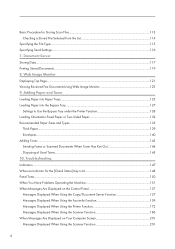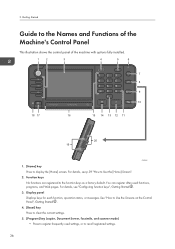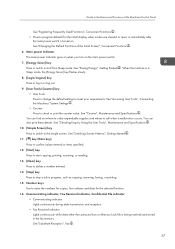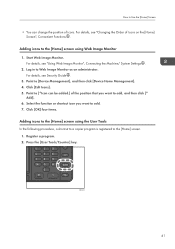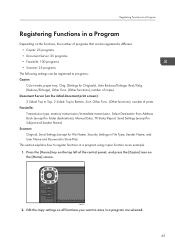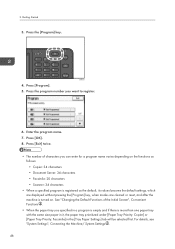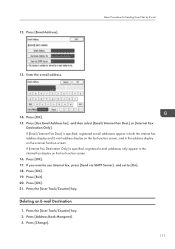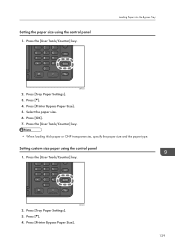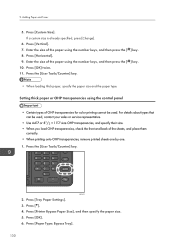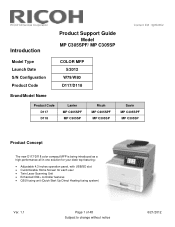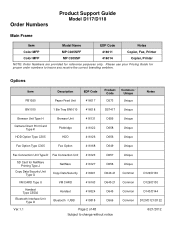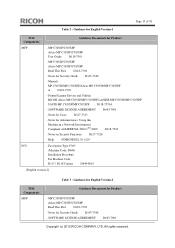Ricoh Aficio MP C305 Support Question
Find answers below for this question about Ricoh Aficio MP C305.Need a Ricoh Aficio MP C305 manual? We have 3 online manuals for this item!
Question posted by rahmanraisi2011 on September 5th, 2022
Richo Aticio Mp C305spf Set Key Counter
The person who posted this question about this Ricoh product did not include a detailed explanation. Please use the "Request More Information" button to the right if more details would help you to answer this question.
Current Answers
Answer #1: Posted by SonuKumar on September 6th, 2022 9:37 AM
https://www.youtube.com/watch?v=OwQlJpT4qVE
https://www.youtube.com/watch?v=Fq6EwdQ_YSE
https://www.copytechnet.com/forums/ricoh-savin-gestetner-lanier/78231-set-counter-key.html
Please respond to my effort to provide you with the best possible solution by using the "Acceptable Solution" and/or the "Helpful" buttons when the answer has proven to be helpful.
Regards,
Sonu
Your search handyman for all e-support needs!!
Related Ricoh Aficio MP C305 Manual Pages
Similar Questions
Set Key Counter
Sir I Need Your Help Can Yopu Check This Picture What Happend I Dont Know Why I Didt Photoo Copy Bla...
Sir I Need Your Help Can Yopu Check This Picture What Happend I Dont Know Why I Didt Photoo Copy Bla...
(Posted by sojibahmedloverboy 10 months ago)
How Can I Change The Language Settings Of My Ricoh Aficio Mp C305?
(Posted by kortekaas 10 years ago)
Error Printer
my computer can't connect to the printer.. and the error is Windows can't connect to tthe printer
my computer can't connect to the printer.. and the error is Windows can't connect to tthe printer
(Posted by jamesbus2012 11 years ago)