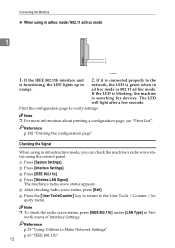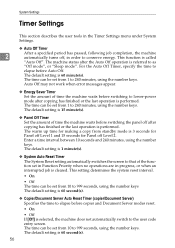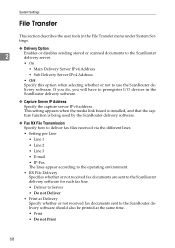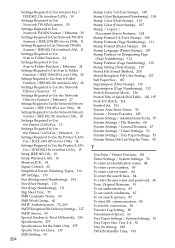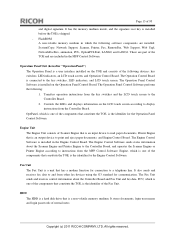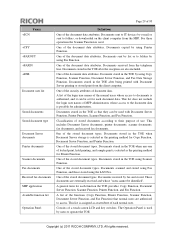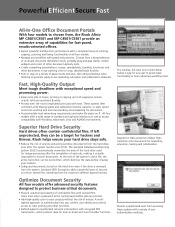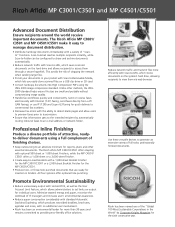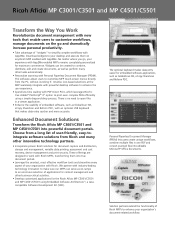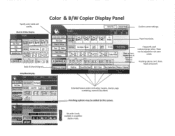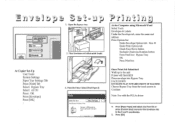Ricoh Aficio MP C3001 Support Question
Find answers below for this question about Ricoh Aficio MP C3001.Need a Ricoh Aficio MP C3001 manual? We have 4 online manuals for this item!
Question posted by wnurillkhamihah on November 15th, 2021
Cannot Print And The Ready Signal Does Not Appear On Screen
The person who posted this question about this Ricoh product did not include a detailed explanation. Please use the "Request More Information" button to the right if more details would help you to answer this question.
Current Answers
Answer #1: Posted by Troubleshooter101 on November 15th, 2021 6:42 PM
Please check this link below:-
http://support.ricoh.com/bb_v1oi/pub_e/oi_view/0001036/0001036377/view/trouble/unv/0047.htm
Thanks
Please respond to my effort to provide you with the best possible solution by using the "Acceptable Solution" and/or the "Helpful" buttons when the answer has proven to be helpful. Please feel free to submit further info for your question, if a solution was not provided. I appreciate the opportunity to serve you!
Troublshooter101
Answer #2: Posted by freginold on November 16th, 2021 9:40 AM
Check the list below for possible causes (and solutions) for why your printer won't come to ready:
- Select the Printer function button on the left side, and make sure the "Online" option is selected. If "Offline" is selected, change it to "Online."
- If connected to the network via Ethernet cable, make sure the cable is plugged in and the machine shows up on the network. Try to ping it from a local computer to make sure it has a good connection.
- Reboot the printer.
- Try to connect to the printer from a different computer, to make sure the problem doesn't lie with the computer rather than the printer.
- If you are trying to print from an Apple computer, make sure the printer has the PostScript3 (PS3) option installed. You can confirm that the PS3 option is installed by printing a configuration page -- PS3 should be listed on the configuration page as one of the installed options/accessories.
- Select the Printer function button on the left side, and make sure the "Online" option is selected. If "Offline" is selected, change it to "Online."
- If connected to the network via Ethernet cable, make sure the cable is plugged in and the machine shows up on the network. Try to ping it from a local computer to make sure it has a good connection.
- Reboot the printer.
- Try to connect to the printer from a different computer, to make sure the problem doesn't lie with the computer rather than the printer.
- If you are trying to print from an Apple computer, make sure the printer has the PostScript3 (PS3) option installed. You can confirm that the PS3 option is installed by printing a configuration page -- PS3 should be listed on the configuration page as one of the installed options/accessories.
Answer #3: Posted by SonuKumar on November 16th, 2021 10:12 AM
http://support.ricoh.com/bb_v1oi/pub_e/oi_view/0001036/0001036377/view/trouble/unv/0047.htm
http://support.ricoh.com/bb_v1oi/pub_e/oi/0001029/0001029550/VB2627654/B2627654.pdf
Please respond to my effort to provide you with the best possible solution by using the "Acceptable Solution" and/or the "Helpful" buttons when the answer has proven to be helpful.
Regards,
Sonu
Your search handyman for all e-support needs!!
Related Ricoh Aficio MP C3001 Manual Pages
Similar Questions
Can I Print From Iphone Directly? Or Even Android Devices?
I connected my printer to the same WiFi network with iPhone ?. iphone always failed to find an AirPr...
I connected my printer to the same WiFi network with iPhone ?. iphone always failed to find an AirPr...
(Posted by mohamedabdeldayem 3 years ago)
Ricoh Mp C3001 How To Print Fax Received Document
(Posted by prinfwmr 9 years ago)
Where To Buy A New Touch Screen For Ricoh Aficio Mp C3500
(Posted by n8tscott5 10 years ago)
Duplex Printing
Hi there! What are the settings (one click settings) related to duplex printing. I am having proble...
Hi there! What are the settings (one click settings) related to duplex printing. I am having proble...
(Posted by kaniparambil 11 years ago)