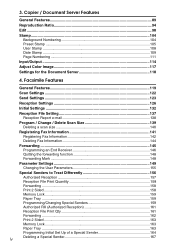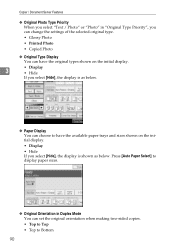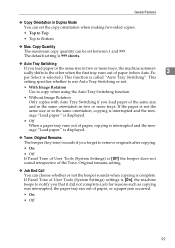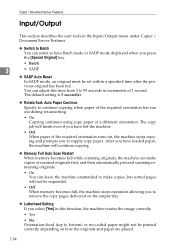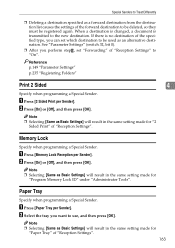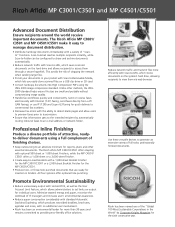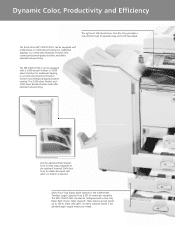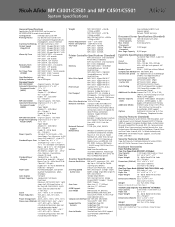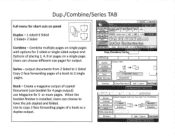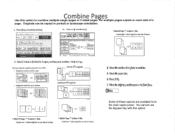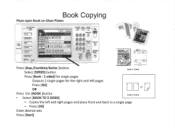Ricoh Aficio MP C3001 Support Question
Find answers below for this question about Ricoh Aficio MP C3001.Need a Ricoh Aficio MP C3001 manual? We have 4 online manuals for this item!
Question posted by jfbsus on March 6th, 2014
How To Print From 1 Sided To 2 Sided Copies 4000 Aficio
The person who posted this question about this Ricoh product did not include a detailed explanation. Please use the "Request More Information" button to the right if more details would help you to answer this question.
Current Answers
Answer #1: Posted by freginold on March 31st, 2014 3:17 AM
Hi, on the copy screen, select the option in the middle of the screen that has a picture of two single-sided pages on the left, with an arrow to one double-sided page on the right. This icon is the shortcut for making single-sided pages into double-sided pages. If you don't see this shortcut on your screen, you can select the same option under the Duplex tab at the bottom of the screen.
Related Ricoh Aficio MP C3001 Manual Pages
Similar Questions
Printing Double Sided With Letterhead On One Page
Hi Can you please tell me how we print double sided with letterhead on one side
Hi Can you please tell me how we print double sided with letterhead on one side
(Posted by roberta74165 9 years ago)
How To Print Double Sided On A Ricoh Aficio Mp C4501
(Posted by kobisolex9 9 years ago)
How To Print Double Sided On Ricoh Aficio Mp 8001 Pcl 6
(Posted by krikokot5 10 years ago)
How To Print Double Sided On Ricoh Aficio Mp C2800
(Posted by mmancsta 10 years ago)
Ricoh Printer How To Print Double Sided Aficio Mp C3001
(Posted by pkbarjrsd 10 years ago)