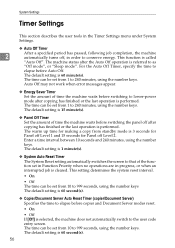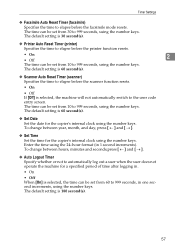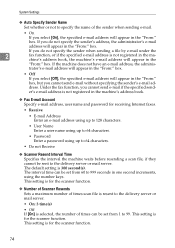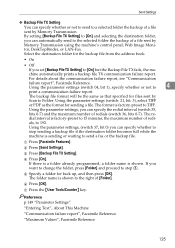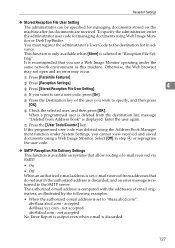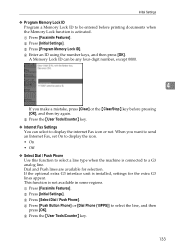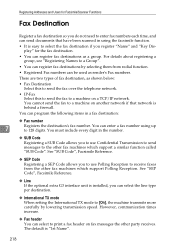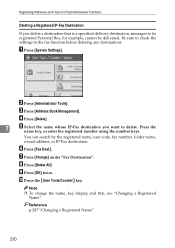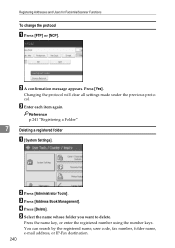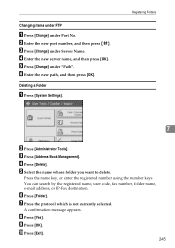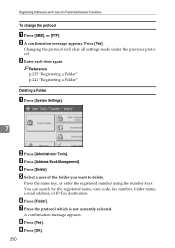Ricoh Aficio MP C3001 Support Question
Find answers below for this question about Ricoh Aficio MP C3001.Need a Ricoh Aficio MP C3001 manual? We have 4 online manuals for this item!
Question posted by kniz16 on October 17th, 2012
We Are Getting A Message Of 'enter User Coe With Number Keys' What Is This?
The person who posted this question about this Ricoh product did not include a detailed explanation. Please use the "Request More Information" button to the right if more details would help you to answer this question.
Current Answers
Answer #1: Posted by freginold on October 18th, 2012 9:17 AM
Hi, if you are getting that message, then someone (possibly your machine administrator or network administrator) has enabled user code authentication, which means you need a valid user code in order to use certain functions of the copier. Contact your machine administrator to either have them assign you a code or turn off the authentication.
Related Ricoh Aficio MP C3001 Manual Pages
Similar Questions
Enter User Code Then Press Ok Copy Ma Aa Raha Haa User Code Nahi Pata
Enter user code then press ok copy aa raha haa user code nahi pata
Enter user code then press ok copy aa raha haa user code nahi pata
(Posted by varshneyn088 1 year ago)
How To Setup User Code For Color Print Ricoh Aficio Mp C3001
(Posted by baskin 10 years ago)