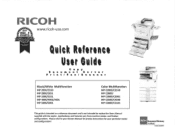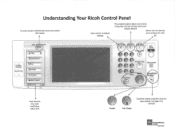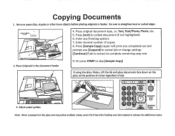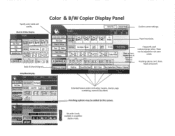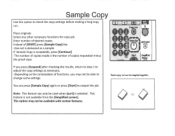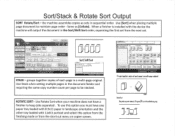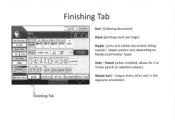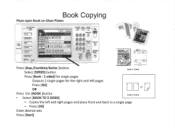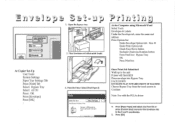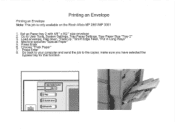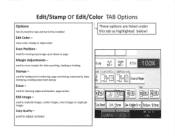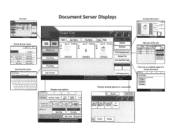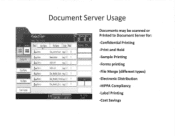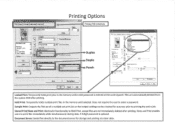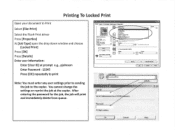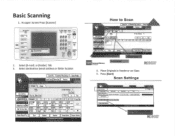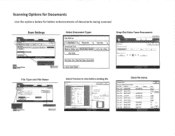Ricoh Aficio MP C2550 Support Question
Find answers below for this question about Ricoh Aficio MP C2550.Need a Ricoh Aficio MP C2550 manual? We have 1 online manual for this item!
Question posted by ilhoowe on August 21st, 2014
How To Set Up Scan From Email In Aficio Mp C2051
The person who posted this question about this Ricoh product did not include a detailed explanation. Please use the "Request More Information" button to the right if more details would help you to answer this question.
Current Answers
Answer #1: Posted by freginold on September 25th, 2014 5:54 AM
This article will walk you through setting up scanning to email:
- How to set up scan to email on a Ricoh Aficio MP series copier
This article will show you how to save email addresses to the address book, once you have scanning to email set up:
- How to add an email address to a Ricoh Aficio MP series copier
Here are instructions for how to scan to email once you have it all set up:
- Press the Scanner button
- Place your original(s) in the document feeder or on the glass
- Select the Email tab, if it isn't already selected
- Select a destination from the list of programmed destinations, or enter a new one using the Manual Entry button
- Press the Start button
If this answer helped you to solve your problem and/or answer your question, please let us know by clicking on the “Helpful” icon below. If your question wasn’t answered to your satisfaction, feel free to resubmit your question with more information. Thank you for using HelpOwl!
- How to set up scan to email on a Ricoh Aficio MP series copier
This article will show you how to save email addresses to the address book, once you have scanning to email set up:
- How to add an email address to a Ricoh Aficio MP series copier
Here are instructions for how to scan to email once you have it all set up:
- Press the Scanner button
- Place your original(s) in the document feeder or on the glass
- Select the Email tab, if it isn't already selected
- Select a destination from the list of programmed destinations, or enter a new one using the Manual Entry button
- Press the Start button
If this answer helped you to solve your problem and/or answer your question, please let us know by clicking on the “Helpful” icon below. If your question wasn’t answered to your satisfaction, feel free to resubmit your question with more information. Thank you for using HelpOwl!
Related Ricoh Aficio MP C2550 Manual Pages
Similar Questions
How To Set Scanned Email Sender On Ricoh Aficio Mp C3502
(Posted by lreaschel 9 years ago)
How Do I Set My Ricoh Aficio Mp C2051 To Default To Pdf When Scanning
(Posted by picksum 9 years ago)
How To Set Up Ricoh Aficio Mp 2550 Scan To Email
(Posted by limemy 10 years ago)
How To Set Up Ricoh Aficio Mp 4000 Scan To Email
(Posted by tvinoiup 10 years ago)