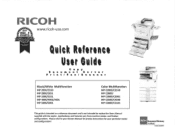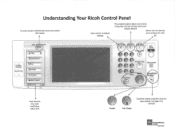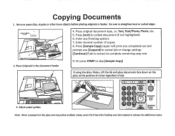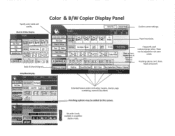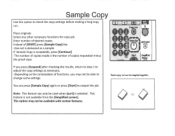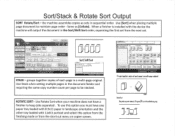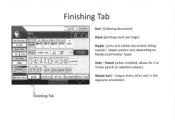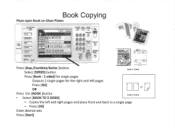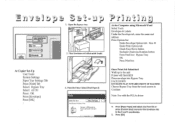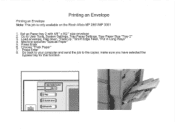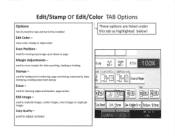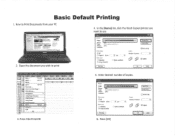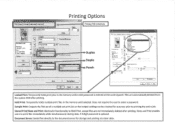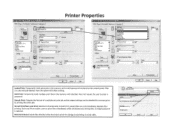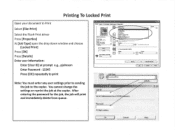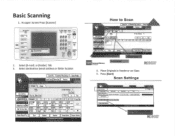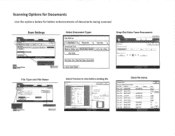Ricoh Aficio MP C2550 Support Question
Find answers below for this question about Ricoh Aficio MP C2550.Need a Ricoh Aficio MP C2550 manual? We have 1 online manual for this item!
Question posted by almsic6 on February 14th, 2014
How To Set The Default To Scan On A Ricoh Afcio Mp C2550
The person who posted this question about this Ricoh product did not include a detailed explanation. Please use the "Request More Information" button to the right if more details would help you to answer this question.
Current Answers
Answer #1: Posted by freginold on March 31st, 2014 5:17 PM
Hi, you can set the scanner as the default function in User Tools. Go to User Tools/Counter > System Settings and select Function Priority. Set it to Scanner and then select OK.
Related Ricoh Aficio MP C2550 Manual Pages
Similar Questions
Aficio Mp C2051 Set Default Scan Settings To Scan Black And White
Aficio MP C2051how so i set default scan settings to scan black and white
Aficio MP C2051how so i set default scan settings to scan black and white
(Posted by myates16443 9 years ago)
Ricoh Aficio Mp C2800 How To Set Default Scan To Pdf
(Posted by dedjuk 9 years ago)
How To Set Default Scan Settings On A Ricoh Scanner
(Posted by rabhite 10 years ago)
Aficio Mp C3501 How To Set Default Scan Resolution
(Posted by ralphKal 10 years ago)
We Have A Ricoh Afcio Mp C2550 - We Need To Know The Pcl Code To Print To Tray 4
we are trying to route reports from our Mainframe to IBM's print server and are sending it PCL code ...
we are trying to route reports from our Mainframe to IBM's print server and are sending it PCL code ...
(Posted by dcolvin 12 years ago)