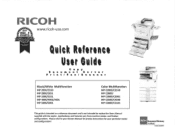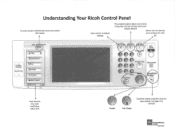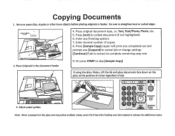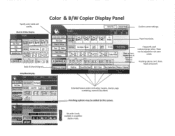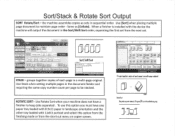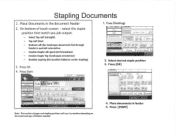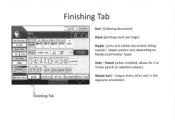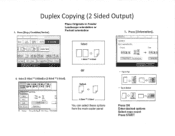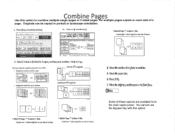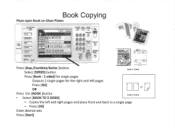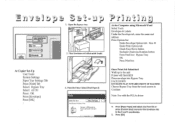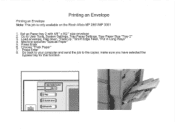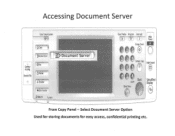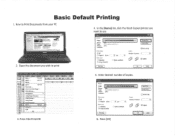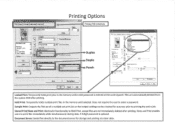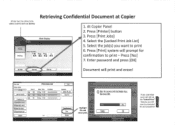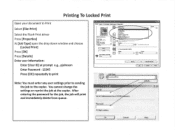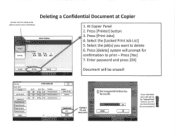Ricoh Aficio MP C2550 Support Question
Find answers below for this question about Ricoh Aficio MP C2550.Need a Ricoh Aficio MP C2550 manual? We have 1 online manual for this item!
Question posted by rhogilbo on April 10th, 2014
Ricoh Aficio 6500 Why Is Copier Counter Printing In Landscape
The person who posted this question about this Ricoh product did not include a detailed explanation. Please use the "Request More Information" button to the right if more details would help you to answer this question.
Current Answers
Related Ricoh Aficio MP C2550 Manual Pages
Similar Questions
Ricoh Aficio Mp 6001 Pcl 6 Does Not Print Landscape
(Posted by jonot3tra 9 years ago)
How To Add And Delete Scan Names In Ricoh Aficio 2550 Copier
(Posted by chrisWenhui 10 years ago)
Ricoh Aficio Mp2000le Printer Is Printing Landscape Documents In Portrait Format
From My computer when i print documents in Landscape format, the Printer does not print it in Landsc...
From My computer when i print documents in Landscape format, the Printer does not print it in Landsc...
(Posted by jsmmassager 10 years ago)