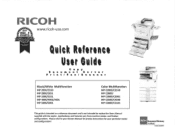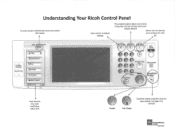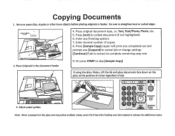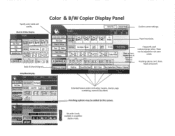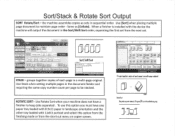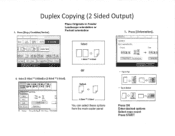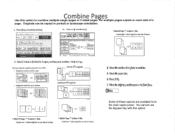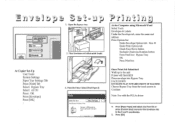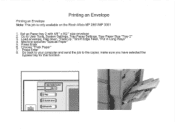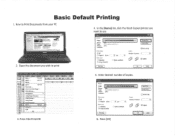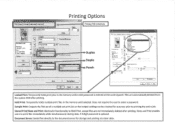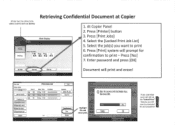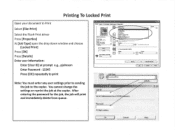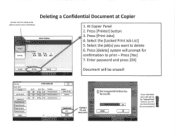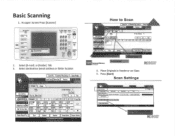Ricoh Aficio MP C2550 Support Question
Find answers below for this question about Ricoh Aficio MP C2550.Need a Ricoh Aficio MP C2550 manual? We have 1 online manual for this item!
Question posted by fijoa on October 11th, 2013
How To Add An Email Folder To Ricoh Aficio Mp C2051 Copier
The person who posted this question about this Ricoh product did not include a detailed explanation. Please use the "Request More Information" button to the right if more details would help you to answer this question.
Current Answers
Answer #1: Posted by freginold on December 6th, 2013 4:37 AM
Hi, to add an email address follow the steps in this article:
- How to add an email address to a Ricoh MP series copier
To add a shared folder, follow the steps in this article:
- How to link to a network shared folder from a Ricoh MP series copier
- How to add an email address to a Ricoh MP series copier
To add a shared folder, follow the steps in this article:
- How to link to a network shared folder from a Ricoh MP series copier
Related Ricoh Aficio MP C2550 Manual Pages
Similar Questions
How To Set Up Scan From Email In Aficio Mp C2051
(Posted by ilhoowe 9 years ago)
How To Create Or Add A Folder For When I Want To Scan A Document Aficio Mp
2550b
2550b
(Posted by taynHBUR 10 years ago)