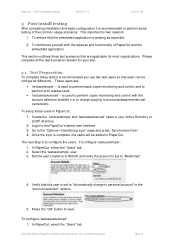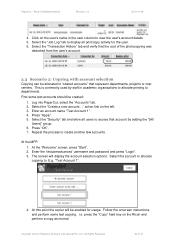Ricoh Aficio MP C2050 Support Question
Find answers below for this question about Ricoh Aficio MP C2050.Need a Ricoh Aficio MP C2050 manual? We have 1 online manual for this item!
Question posted by ANGYHjame on December 10th, 2013
How Do I Empty Waste Toner Bottle On Ricoh Aficio Mp C4000/mp C5000
The person who posted this question about this Ricoh product did not include a detailed explanation. Please use the "Request More Information" button to the right if more details would help you to answer this question.
Current Answers
Answer #1: Posted by freginold on May 22nd, 2020 2:42 PM
Instructions for removing and emptying the waste toner bottle for this model can be found here:
https://tech-in-check.blogspot.com/2015/02/how-to-empty-waste-toner-bottle-on.html
https://tech-in-check.blogspot.com/2015/02/how-to-empty-waste-toner-bottle-on.html
Related Ricoh Aficio MP C2050 Manual Pages
Similar Questions
How To Replace Waste Toner Bottle Aficio Mp C3001
(Posted by rms5gsanta 10 years ago)
How To Remove The Waste Toner Bottle 2 From Gestetner Mp C2030?
I need to find out waste toner bottle 2 from Gestetner Mp C2030. Can you help me, please? Thank you!...
I need to find out waste toner bottle 2 from Gestetner Mp C2030. Can you help me, please? Thank you!...
(Posted by mihailiescu 10 years ago)
How To Remove The Waste Toner Bottle 2 From Gestetner Mp C2050
Hi sir,can you plesase tell me ,how to remove waste toner bottle 2 from Gestetner Mp C2050...
Hi sir,can you plesase tell me ,how to remove waste toner bottle 2 from Gestetner Mp C2050...
(Posted by abdulrahman000000 11 years ago)
How To Remove The Waste Toner Bottle From Nashuatec Mp C2050
(Posted by emziray 12 years ago)