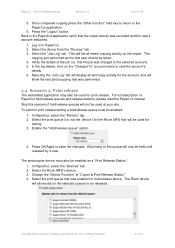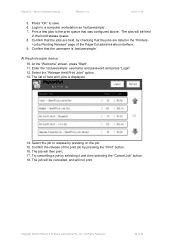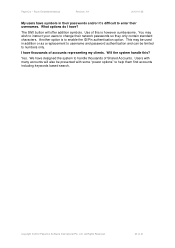Ricoh Aficio MP C2050 Support Question
Find answers below for this question about Ricoh Aficio MP C2050.Need a Ricoh Aficio MP C2050 manual? We have 1 online manual for this item!
Question posted by coolivan7 on December 26th, 2012
Tray #1 Doesnt Close, Anyone, Please Help!
Tray #1 doesnt close, anyone, please help!
Current Answers
Answer #1: Posted by freginold on December 27th, 2012 4:37 AM
Hi, there is a plastic latch on the underside of the tray that locks when the tray closes. That latch is broken, probably because someone slammed the tray closed too hard or opened it too forcefully. The latch is part of the frame of the tray, so you'll have to replace the whole paper tray (unless you have a soldering iron and it's only cracked, rather than completely snapped off).
Related Ricoh Aficio MP C2050 Manual Pages
Similar Questions
How To Turn Off Tray Errors On Ricoh Aficio Mp C2050
(Posted by jolyRtech 9 years ago)
Paper Tray Indicates Empty When Full Of Paper On An Aficio 3300
(Posted by baileykar 9 years ago)
Mp C2050 Tray 1 - Paper Jam
Hello, it is a couple of weeks that I can't use the tray 1 cause to a "paper jam", following the ma...
Hello, it is a couple of weeks that I can't use the tray 1 cause to a "paper jam", following the ma...
(Posted by bartolomeigiovanni 10 years ago)
Find The Scanner
Hi how to know that the my printer Aficio FX16 type 101 have a scanner?
Hi how to know that the my printer Aficio FX16 type 101 have a scanner?
(Posted by azamy20 11 years ago)